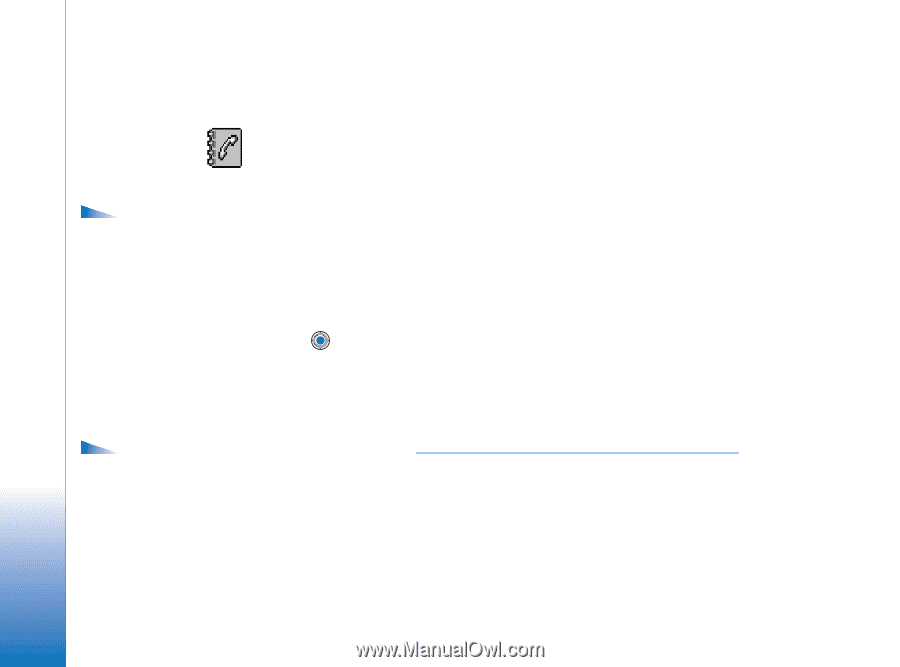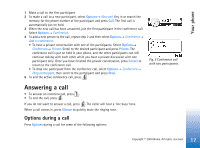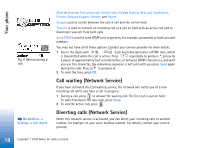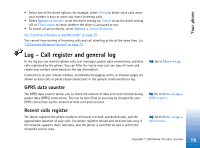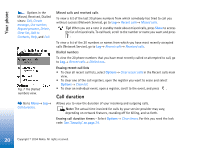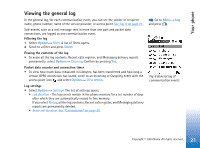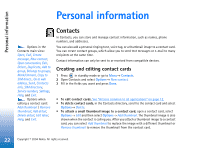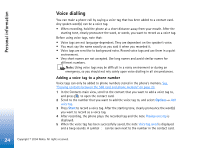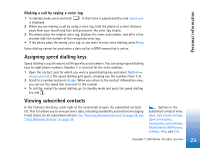Nokia 6670 User Guide - Page 22
Personal information, Contacts, Creating and editing contact cards
 |
UPC - 758478001387
View all Nokia 6670 manuals
Add to My Manuals
Save this manual to your list of manuals |
Page 22 highlights
Personal information Personal information Options in the Contacts main view: Open, Call, Create message, New contact, Open conversation, Edit, Delete, Duplicate, Add to group, Belongs to groups, Mark/Unmark, Copy to SIM direct., Go to web address, Send, Contacts info, SIM directory, Service numbers, Settings, Help, and Exit. Options when editing a contact card: Add thumbnail / Remove thumbnail, Add detail, Delete detail, Edit label, Help, and Exit. Contacts In Contacts, you can store and manage contact information, such as names, phone numbers, and addresses. You can also add a personal ringing tone, voice tag, or a thumbnail image to a contact card. You can create contact groups, which allow you to send text messages or e-mail to many recipients at the same time. Contact information can only be sent to or received from compatible devices. Creating and editing contact cards 1 Press in standby mode or go to Menu→ Contacts. 2 Open Contacts and select Options→ New contact. 3 Fill in the fields you want and press Done. • To edit contact cards, See "Actions common to all applications" on page 12. • To delete contact cards, in the Contacts directory, scroll to the contact card and select Options→ Delete. • To attach a small thumbnail image to a contact card, open a contact card, select Options→ Edit and then select Options→ Add thumbnail. The thumbnail image is also shown when the contact is calling you. After you attach a thumbnail image to a contact card, you can select Add thumbnail to replace the image with a different thumbnail or Remove thumbnail to remove the thumbnail from the contact card. 22 Copyright © 2004 Nokia. All rights reserved.