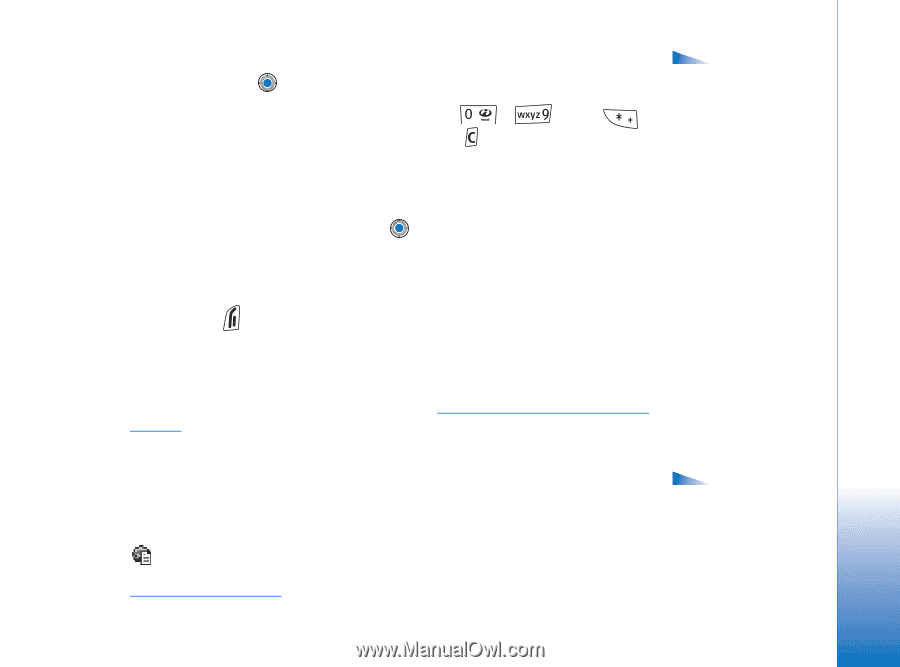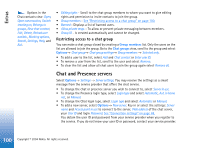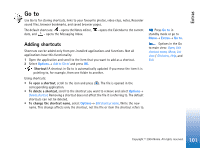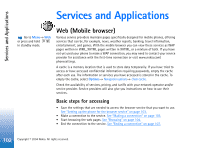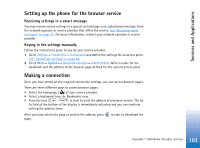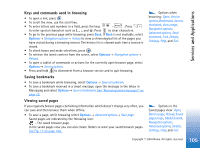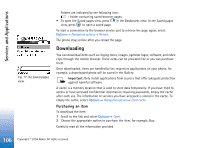Nokia 6670 User Guide - Page 105
Keys and commands used in browsing, Saving bookmarks, Viewing saved s, Mark/Unmark
 |
UPC - 758478001387
View all Nokia 6670 manuals
Add to My Manuals
Save this manual to your list of manuals |
Page 105 highlights
Services and Applications Keys and commands used in browsing • To open a link, press . • To scroll the view, use the scroll key. • To enter letters and numbers in a field, press the keys - . Press to enter special characters such as /, ., :, and @. Press to clear characters. • To go to the previous page while browsing, press Back. If Back is not available, select Options→ Navigation options→ History to view a chronological list of the pages you have visited during a browsing session. The history list is cleared each time a session is closed. • To check boxes and make selections, press . • To retrieve the latest content from the server, select Options→ Navigation options→ Reload. • To open a sublist of commands or actions for the currently open browser page, select Options→ Service options. • Press and hold to disconnect from a browser service and to quit browsing. Saving bookmarks • To save a bookmark while browsing, select Options→ Save as bookmark. • To save a bookmark received in a smart message, open the message in the Inbox in Messaging and select Options→ Save to bookmarks. See "Receiving smart messages" on page 52. Viewing saved pages If you regularly browse pages containing information which doesn't change very often, you can save and then browse them when offline. • To save a page, while browsing select Options→ Advanced options→ Save page. Saved pages are indicated by the following icon: - The saved browser page. In the saved pages view you can also create folders to store your saved browser pages. See Fig. 17 on page 106. Options when browsing: Open, Service options, Bookmarks, Save as bookmark, View image, Navigation options, Advanced options, Send bookmark, Find, Details, Settings, Help, and Exit. Options in the Saved pages view: Open, Back to page, Reload, Saved pages mngr., Mark/Unmark, Navigation options, Advanced options, Details, Settings, Help, and Exit. 105 Copyright © 2004 Nokia. All rights reserved.