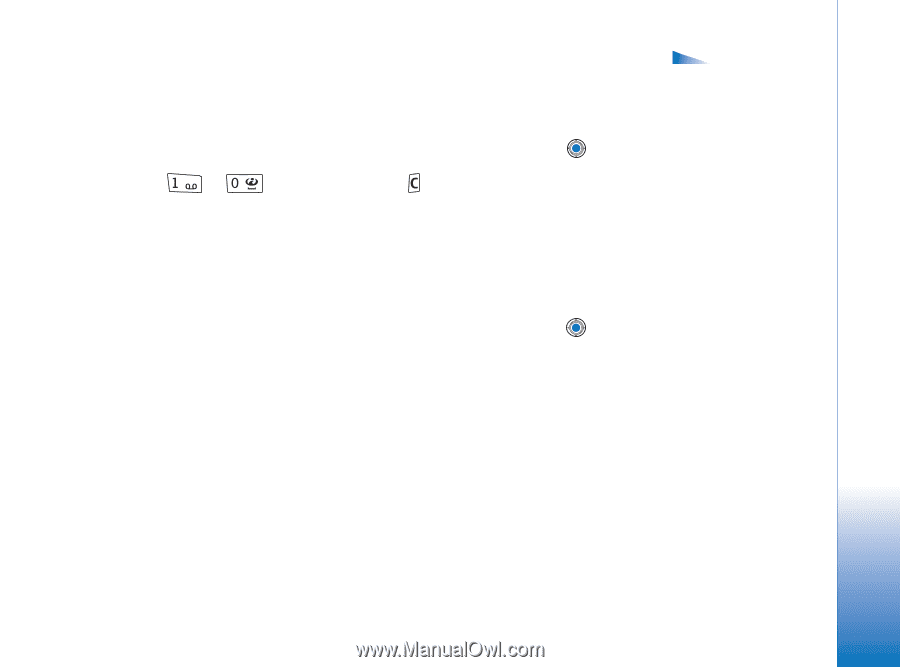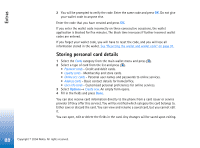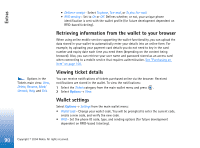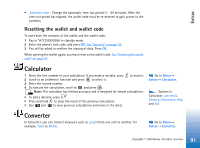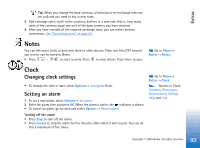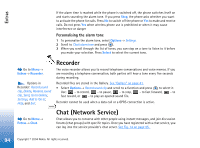Nokia 6670 User Guide - Page 89
Creating personal notes, Creating a wallet profile
 |
UPC - 758478001387
View all Nokia 6670 manuals
Add to My Manuals
Save this manual to your list of manuals |
Page 89 highlights
Extras Creating personal notes Personal notes are a means of storing sensitive information, for example, a bank account number. You can access the data in a personal note from the browser. You can also send a note as a message. • Select the Personal notes category from the main wallet menu and press . • Select Options→ Create new. An empty note opens. • Press - to start writing. Press to clear characters. Press Done to save. Options when viewing or editing card details: Delete, Help, and Exit. Creating a wallet profile Once you have stored your personal details, you can combine them together into a wallet profile. Use a wallet profile to retrieve wallet data from different cards and categories to the browser. 1 Select the Wallet profiles category from the main wallet menu and press . 2 Select Options→ Create new. A new wallet profile form opens. 3 Fill in the fields as indicated below and press Done. Some of the fields must contain data selected from the wallet. You must save the data under the relevant category before creating a wallet profile, or the profile cannot be created. • Profile name - Choose and enter a name for the profile. • Payment card - Select a card from the Payment card category. • Loyalty card - Select a card from the Loyalty card category. • Online access card - Select a card from the Online acc. card category. • Shipping address - Select an address from the Address card category. • Billing address - By default this is the same as the Shipping address. If you require a different address, select one from the Address card category. • User info card - Select a card from the User info card category. • Receive e-receipt - Select a destination from the Address card category. 89 Copyright © 2004 Nokia. All rights reserved.