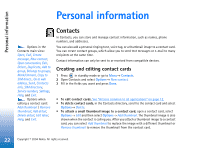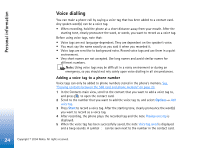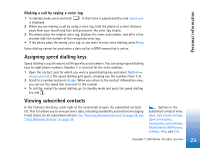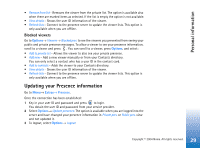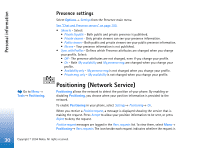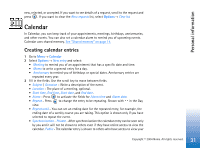Nokia 6670 User Guide - Page 27
Changing your availability information, Changing who can view your Presence information
 |
UPC - 758478001387
View all Nokia 6670 manuals
Add to My Manuals
Save this manual to your list of manuals |
Page 27 highlights
Personal information Changing your availability information Select Options→ My availability and select: • Available - You are available for people to call or send you messages, for example, your phone is in general profile. See "Profiles" on page 84. • Busy - You may be available for people to call or send you messages, for example, your phone is in meeting profile. • Not available - You are not available for people to call or send you messages, for example, your phone is in silent profile. Changing who can view your Presence information Select Options→ Viewers and select: • Public pres. - Displays limited information, for managing ways for people to contact you. This is available to anyone you have not blocked. • My availability - Select Available, Busy, or Not available. • Viewers - Opens the Current viewers view of your Public pres.. See "Public viewers" on page 28. • Update presence - Updates your presence information to the presence server. • Login / Logout - Connect to or disconnect from the presence server. See "Chat and Presence servers" on page 100. • Settings - To manage the publishing of your presence information. • Private pres. - Displays private information, so you can share more personal information. This is only available to those that you have authorised to view your private information. You can select the following options: • My availability - Select Available, Busy, or Not available. • My presence msg. - You can write a text message of up to 40 characters to describe your current availability. • My presence logo - You can add a logo to your availability information. Logo files are stored in the Gallery. See "Gallery" on page 41. Fig. 9 The Private Presence view. 27 Copyright © 2004 Nokia. All rights reserved.