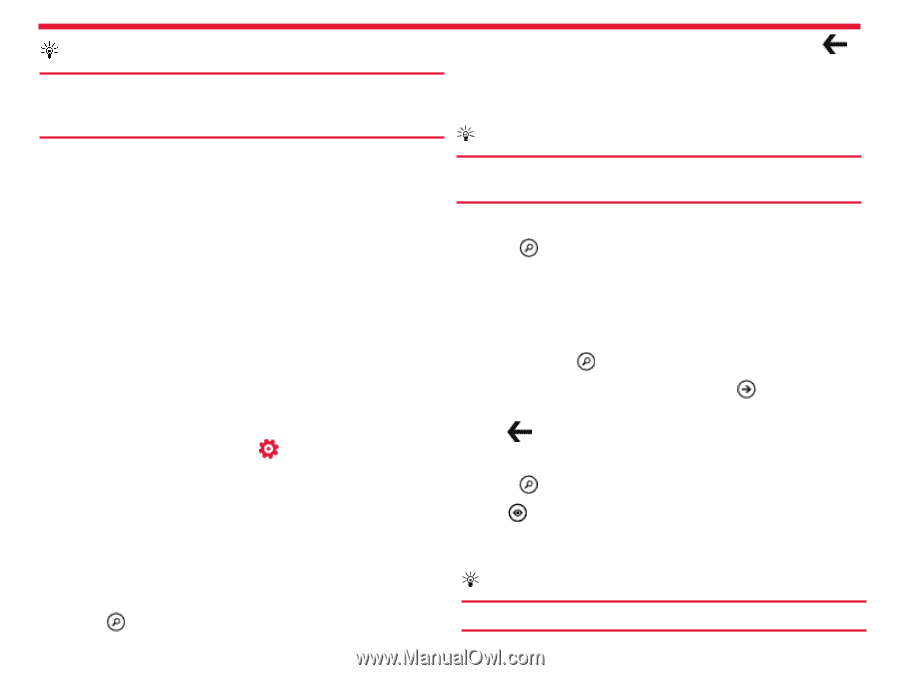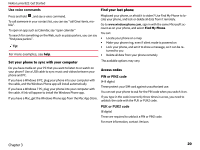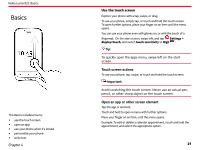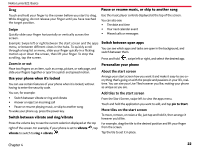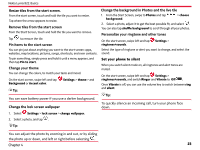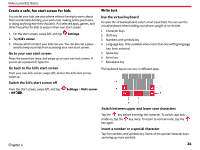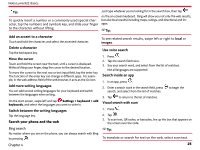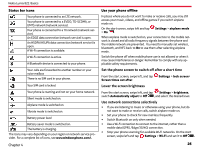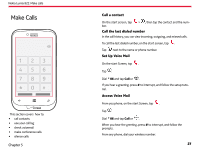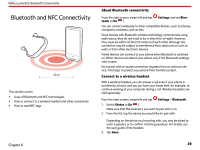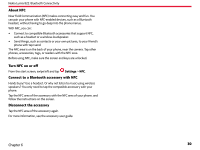Nokia Lumia 822 User Guide - Page 26
Add an accent to a character, Delete a character, Move the cursor, Add more writing languages - codes
 |
View all Nokia Lumia 822 manuals
Add to My Manuals
Save this manual to your list of manuals |
Page 26 highlights
Nokia Lumia 822: Basics Tip: To quickly insert a number or a commonly used special character, tap the numbers and symbols key, and slide your finger to the character without lifting. Just type whatever you're looking for in the search box, then tap on the on-screen keyboard. Bing will show you not only the web results, but also local results (including maps, ratings, and directions) and images. Tip: Add an accent to a character Touch and hold the character, and select the accented character. Delete a character Tap the backspace key. Move the cursor Touch and hold the screen near the text, until a cursor is displayed. Without lifting your finger, drag the cursor to the desired location. To move the cursor to the next row or text input field, tap the enter key. The function of the enter key can change in different apps. For example, in the web address field of the web browser, it acts as the Go icon. Add more writing languages You can add several writing languages for your keyboard and switch between the languages when writing. On the start screen, swipe left and tap Settings > keyboard > add keyboards, and select the languages you want to write in. Switch between the writing languages Tap the language key. Search your phone and the web To see related search results, swipe left or right to local or images. Use voice search 1. Press . 2. Tap the search field twice. 3. Say your search word, and select from the list of matches. Not all languages are supported. Search inside an app 1. In an app, press . 2. Enter a search word in the search field, press to begin the search, and select from the list of matches. 3. Tap to return to the list of matches. Visual search with scan 1. Press . 2. Tap . 3. To scan text, QR codes, or barcodes, line up the box that appears on the screen over the code. Bing search No matter where you are on the phone, you can always search with Bing by pressing . Chapter 4 Tip: To translate or search for text on the web, select scan text. 25