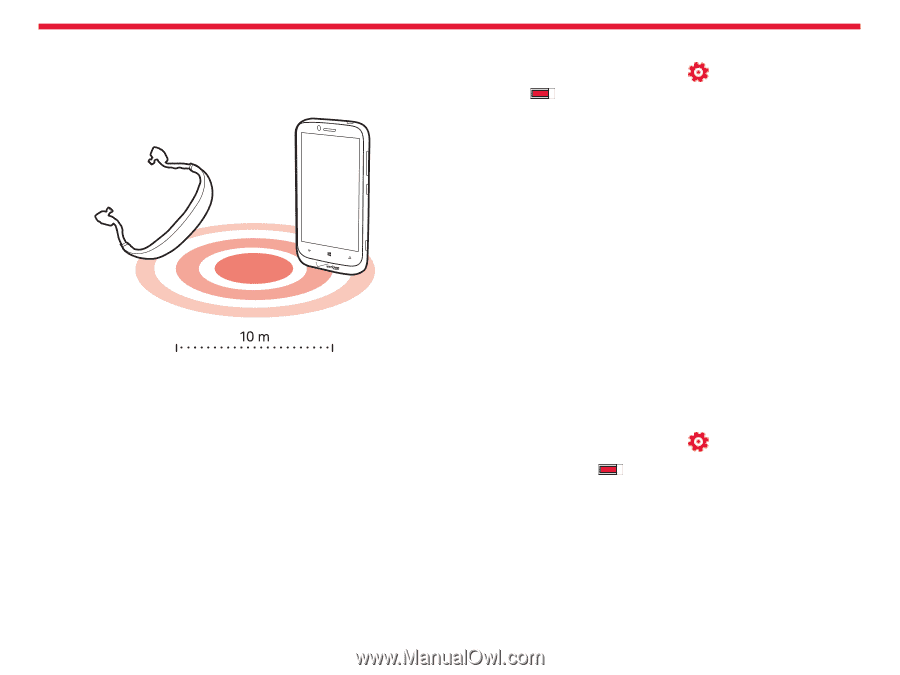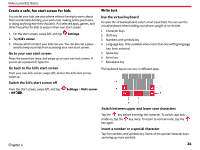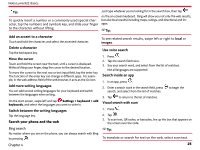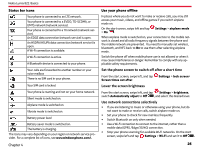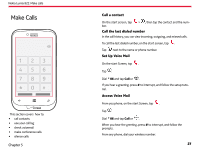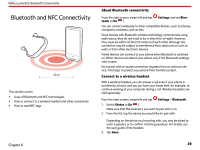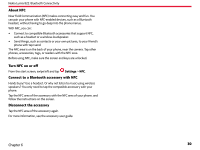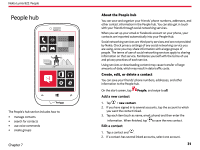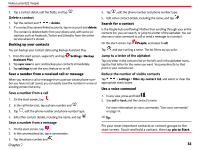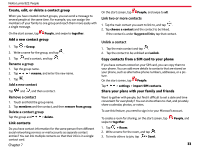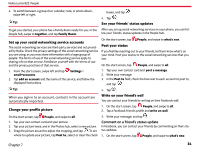Nokia Lumia 822 User Guide - Page 30
Bluetooth and NFC Connectivity, About Bluetooth connectivity, Connect to a wireless headset - users guide
 |
View all Nokia Lumia 822 manuals
Add to My Manuals
Save this manual to your list of manuals |
Page 30 highlights
Nokia Lumia 822: Bluetooth Connectivity Bluetooth and NFC Connectivity This section covers: • Uses of Bluetooth and NFC technologies • How to connect to a wireless headset and other accessories • How to read NFC tags Chapter 6 About Bluetooth connectivity From the start screen, swipe left and tap tooth to On . Settings, and set Blue- You can connect wirelessly to other compatible devices, such as phones, computers, headsets, and car kits. Since devices with Bluetooth wireless technology communicate using radio waves, they do not need to be in direct line-of-sight. However, they must be within 33 feet (10 meters) of each other, although the connection may be subject to interference from obstructions such as walls or from other electronic devices. Paired devices can connect to your phone when Bluetooth is switched on. Other devices can detect your phone only if the Bluetooth settings view is open. Do not pair with or accept connection requests from an unknown device. This helps to protect your phone from harmful content. Connect to a wireless headset With a wireless headset, you can answer a call even if your phone is not directly at hand, and you can have your hands free, for example, to continue working at your computer during a call. Wireless headsets are sold separately. From the start screen, swipe left and tap Settings > Bluetooth. 1. Switch Status to On . Make sure that the accessory you want to pair with is on. 2. From the list, tap the device you would like to pair with. Depending on the device you're pairing with, you may be asked to enter a passkey or to confirm matching passkeys. For details, see the user guide of the headset. 3. Tap done. 29