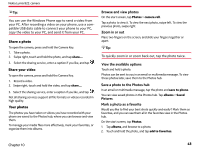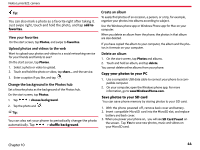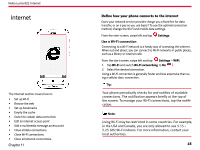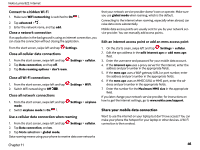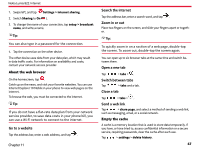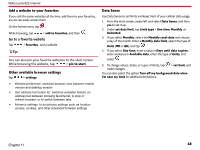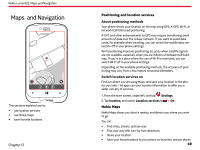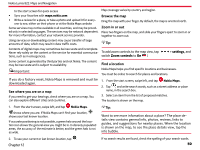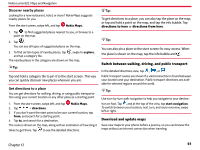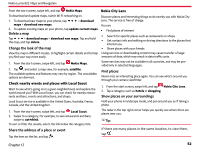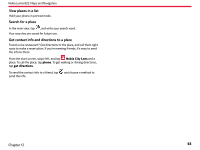Nokia Lumia 822 User Guide - Page 49
Add a website to your favorites, Go to a favorite website - reset
 |
View all Nokia Lumia 822 manuals
Add to My Manuals
Save this manual to your list of manuals |
Page 49 highlights
Nokia Lumia 822: Internet Add a website to your favorites If you visit the same websites all the time, add them to your favorites, so you can easily access them. On the homescreen, tap . While browsing, tap > add to favorites, and then . Go to a favorite website Tap > favorites , and a website. Tip: You can also pin your favorite websites to the start screen. While browsing the website, tap > pin to start. Other available browser settings Tap > settings • Website preference: switches browser view between mobile version and desktop version • Use address bar button for: switches available feature on address bar between showing favorite list, to stop or refresh browser, or to switch between tabs • Advance settings: to set privacy settings such as location access, cookies, and other advanced browser settings Data Sense Use Data Sense to set limits and keep track of your cellular data usage. 1. From the start screen, swipe left and select Data Sense, and then yes to set it up. 2. Under set data limit, tap Limit type > One time, Monthly, or Unlimited. 3. If you select Monthly, select the Monthly reset date and choose a day of the month. Enter a Monthly data limit, select the type of Units (MB or GB), and tap . 4. If you select One time, enter a value in Days until data expires, enter a balance in Available data, enter the type of Units, and select . 5. To change values, dates, or types of limits, tap make changes. > set limit, and You can also select the option Turn off my background data when I'm near my limit for additional limitations Chapter 11 48