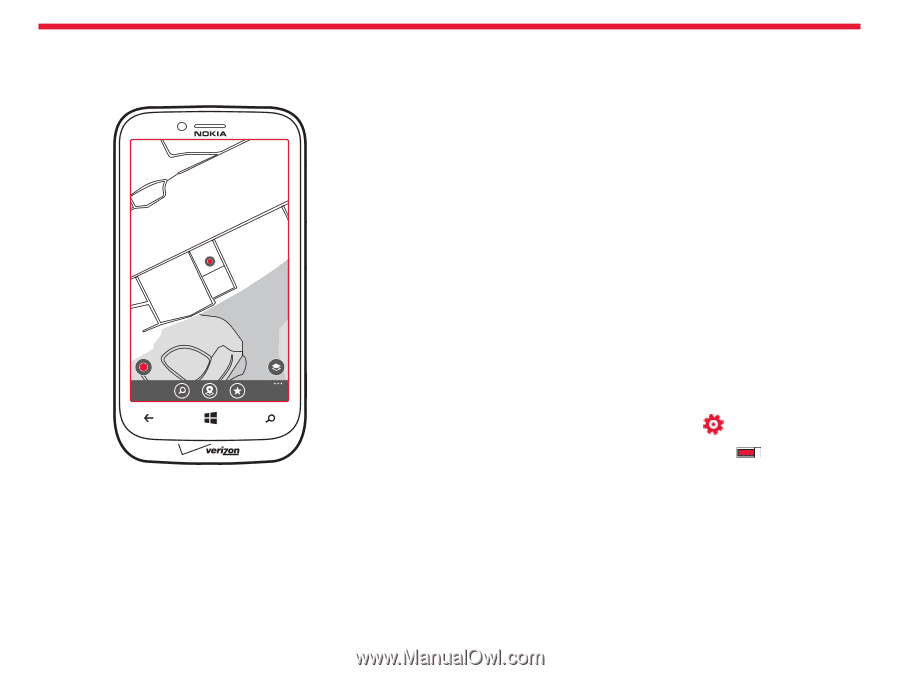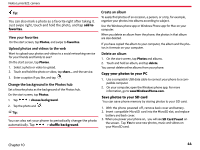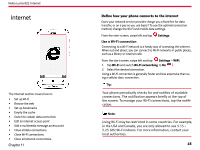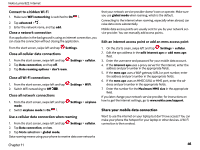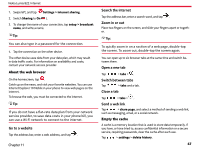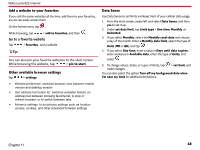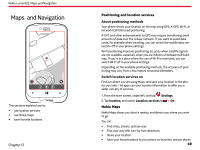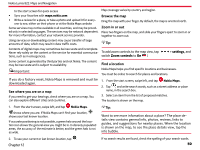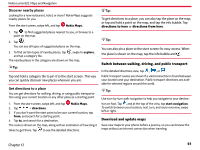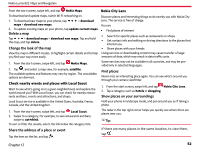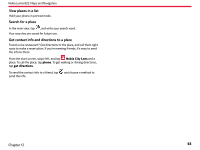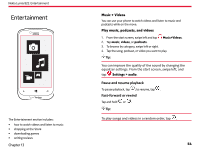Nokia Lumia 822 User Guide - Page 50
and Navigation, Positioning and location services, Nokia Maps
 |
View all Nokia Lumia 822 manuals
Add to My Manuals
Save this manual to your list of manuals |
Page 50 highlights
Nokia Lumia 822: Maps and Navigation Maps and Navigation This sections explains how to: • use location services • use Nokia maps • save favorite locations Chapter 12 Positioning and location services About positioning methods Your phone shows your location on the map using GPS, A-GPS, Wi-Fi, or network (Cell ID) based positioning. A-GPS and other enhancements to GPS may require transferring small amounts of data over the cellular network. If you want to avoid data costs, for example when travelling, you can switch the mobile data connection off in your phone settings. Wi-Fi positioning improves positioning accuracy when satellite signals are not available, especially when you are indoors or between tall buildings. If you're in a place where the use of Wi-Fi is restricted, you can switch Wi-Fi off in your phone settings. Depending on the available positioning methods, the accuracy of positioning may vary from a few meters to several kilometers. Switch location services on Find out where you are using Maps, and save your location to the photos you take - let apps use your location information to offer you a wider vari-ety of services. 1. From the start screen, swipe left, and tap Settings. 2. Tap location, and switch Location services to On . Nokia Maps Nokia Maps shows you what is nearby, and directs you where you want to go. You can: • Find cities, streets, and services • Find your way with turn-by-turn directions • Share your location • Save your favorite places to your phone as favorites, and pin places 49