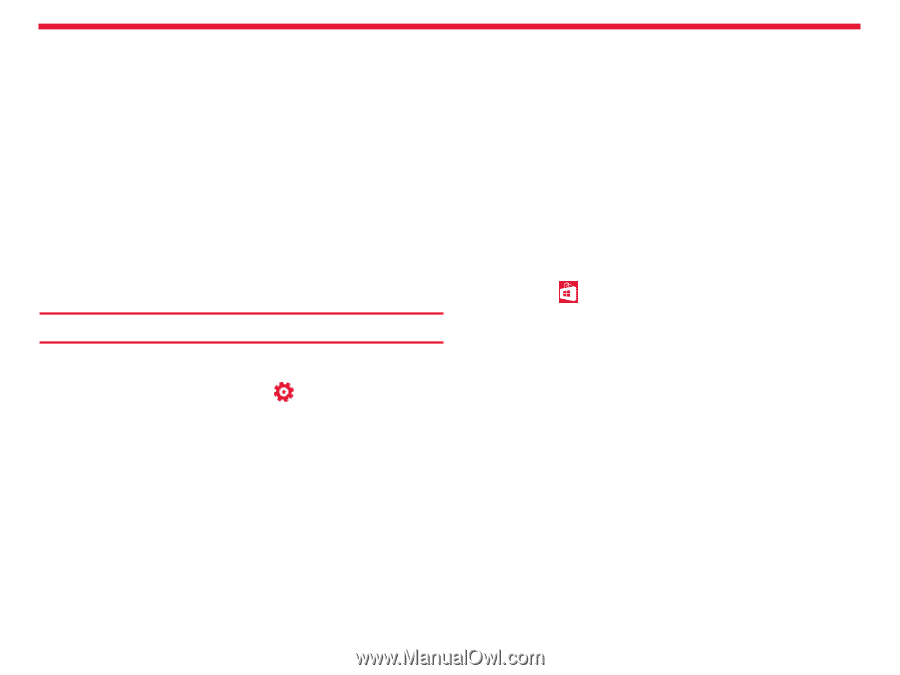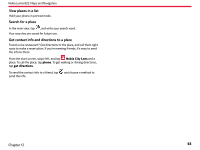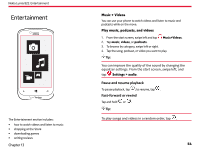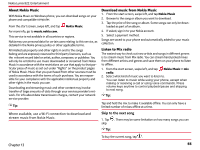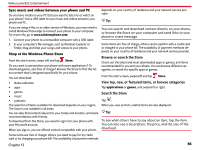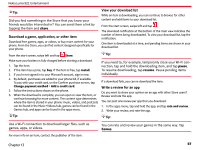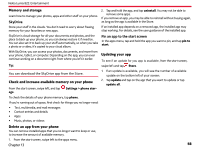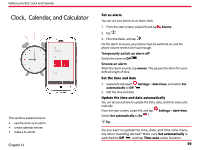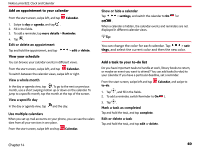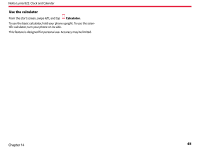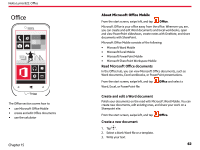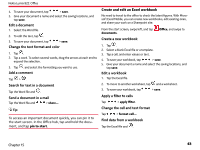Nokia Lumia 822 User Guide - Page 59
Memory and storage, Check and increase available memory on your phone, SkyDrive - update 8 1
 |
View all Nokia Lumia 822 manuals
Add to My Manuals
Save this manual to your list of manuals |
Page 59 highlights
Nokia Lumia 822: Entertainment Memory and storage Learn how to manage your photos, apps and other stuff on your phone. SkyDrive 2. Tap and hold the app, and tap uninstall. You may not be able to remove some apps. If you remove an app, you may be able to reinstall without buying again, as long as the app is available in the Store. Store your stuff in the clouds. You don't need to worry about freeing memory for your favorites or new apps. If an installed app depends on a removed app, the installed app may stop working. For details, see the user guidance of the installed app. SkyDrive is cloud storage for all your documents and photos, and the place to back up your phone, so you can always restore it if need be. You can also set it to back up your stuff automatically, so when you take a photo or a video, it's copied to your cloud album. Pin an app to the start screen In the apps menu, tap and hold the app you want to pin, and tap pin to start. With SkyDrive, you can access your photos, documents, and more from your phone, tablet, or computer. Depending on the app, you can even continue working on a document right from where you left it earlier. Updating your app To see if an update for you app is available, from the start screen, Tip: swipe left and tap Store. You can download the SkyDrive app from the Store. Check and increase available memory on your phone From the start screen, swipe left, and tap age. Settings > phone stor- 1. If an update is available, you will see the number of available update on the bottom left of your screen. 2. Tap update and tap on the app that you want to update or tap update all. To check the details of your phone memory, tap phone. If you're running out of space, first check for things you no longer need: • Text, multimedia, and mail messages • Contact entries and details • Apps • Music, photos, or videos Delete an app from your phone You can remove installed apps that you no longer want to keep or use, to increase the amount of available memory. 1. From the start screen, swipe left to the apps menu. Chapter 13 58