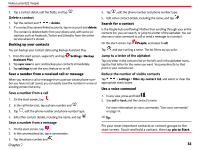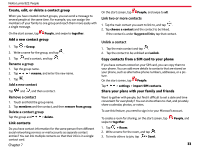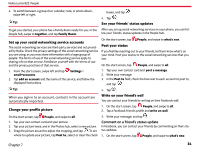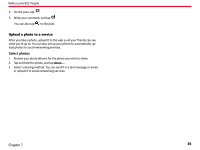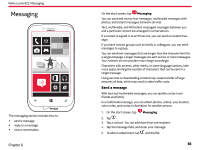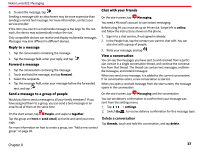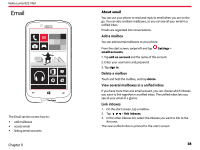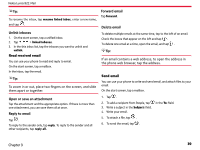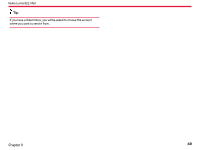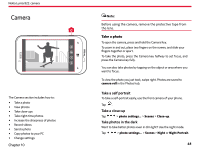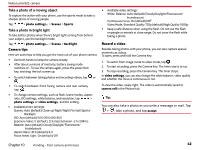Nokia Lumia 822 User Guide - Page 38
Delete a conversation, Reply to a message, Forward a message, Send a message to a group of people - group text
 |
View all Nokia Lumia 822 manuals
Add to My Manuals
Save this manual to your list of manuals |
Page 38 highlights
Nokia Lumia 822: Messaging 6. To send the message, tap .. Sending a message with an attachment may be more expensive than sending a normal text message. For more information, contact your service provider If the item you insert in a multimedia message is too large for the network, the device may automatically reduce the size. Only compatible devices can receive and display multimedia messages. Messages may look different in different devices. Reply to a message 1. Tap the conversation containing the message. 2. Tap the message field, enter your reply, and tap . Forward a message 1. Tap the conversation containing the message. 2. Touch and hold the message, and tap forward. 3. Select the recipients. 4. Tap the message field, enter your message before the forwarded text, and tap . Send a message to a group of people Would you like to send a message to all your family members? If you have assigned them to a group, you can send a text message or an email to all of them at the same time. On the start screen, tap People, and swipe to together. Tap the group and text or send email, and write and send your message. For more information on how to create a group, see "Add a new contact group" on page 28. Chat with your friends On the start screen, tap Messaging. You need a Microsoft account to use instant messaging. Before using IM, you must set up an IM service. Swipe left to online, and follow the instructions shown on the phone. 1. Sign in to a chat service, if not signed in already. 2. In the People hub, tap the contact you want to chat with. You can also chat with a group of people. 3. Write your message, and tap . View a conversation You can see the messages you have sent to and received from a particular contact in a single conversation thread, and continue the conversation from that thread. The thread can contain text messages, multimedia messages, and instant messages. When you send a new message, it is added to the current conversation. If no conversation exists, a new conversation is started. When you open a received message from the start screen, the message opens in the conversation. On the start screen, tap Messaging and the conversation. You can set delivery confirmation to confirm that your message was sent from the settings menu. 1. Tap > settings. 2. Switch On to receive delivery confirmation for this message type. Delete a conversation Tap threads, touch and hold the conversation, and tap delete. Chapter 8 37