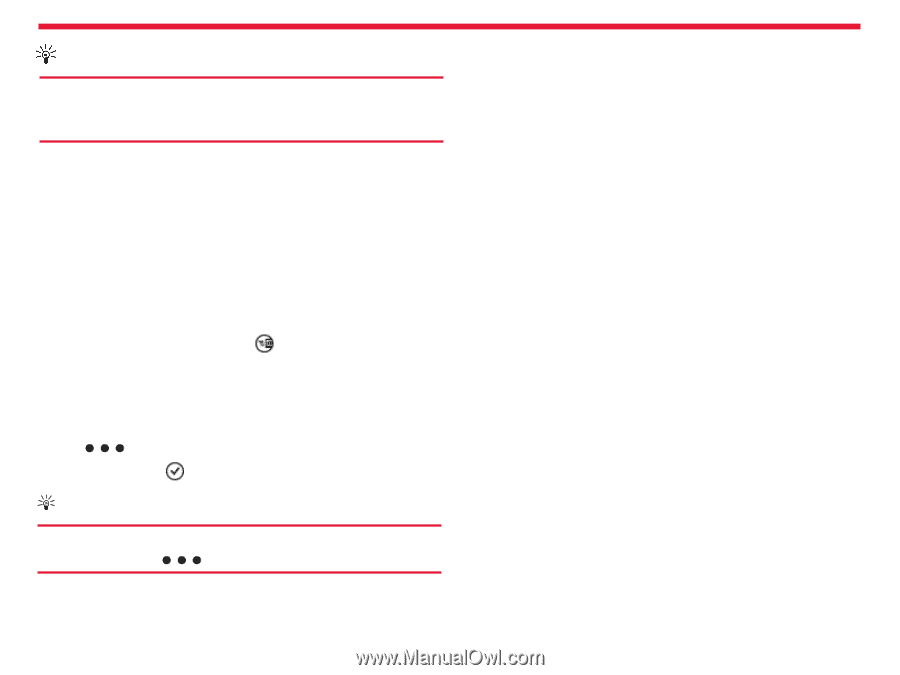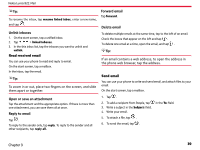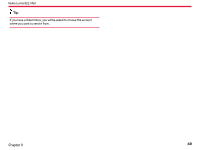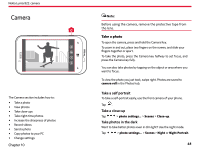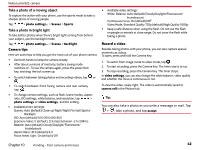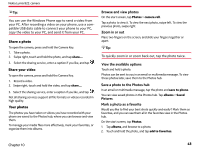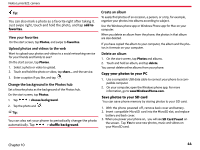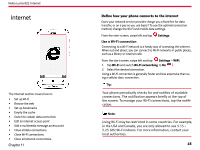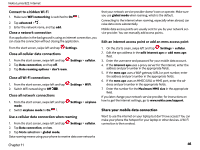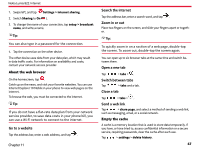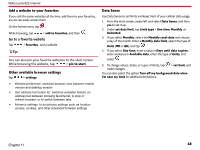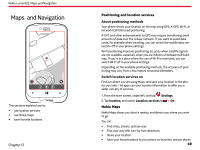Nokia Lumia 822 User Guide - Page 45
Copy your photos to your PC, View your favorites, Upload photos and videos to the web - sd card
 |
View all Nokia Lumia 822 manuals
Add to My Manuals
Save this manual to your list of manuals |
Page 45 highlights
Nokia Lumia 822: camera Tip: You can also mark a photo as a favorite right after taking it. Just swipe right, touch and hold the photo, and tap add to favorites. View your favorites On the start screen, tap Photos, and swipe to favorites. Upload photos and videos to the web Want to upload your photos and videos to a social networking service for your friends and family to see? On the start screen, tap Photos. 1. Select a photo or video to upload. 2. Touch and hold the photo or video, tap share... and the service. 3. Enter a caption if you like, and tap . Change the background in the Photos hub Set a favorite photo as the background of the Photos hub. On the start screen, tap Photos. 1. Tap > choose background. 2. Tap the photo and . Tip: You can also set your phone to periodically change the photo automatically. Tap > shuffle background. Create an album To easily find photos of an occasion, a person, or a trip, for example, organize your photos into albums according to subject. Use the Windows phone app or Windows Phone app for Mac on your computer. When you delete an album from the phone, the photos in that album are also deleted. If you have copied the album to your computer, the album and the photos in it remain on your computer. Delete an album 1. On the start screen, tap Photos and albums. 2. Touch and hold an album, and tap delete. You cannot delete online albums from your phone. Copy your photos to your PC 1. Use a compatible USB data cable to connect your phone to a compatible computer. 2. On your computer, open the Windows phone app. For more information, go to www.WindowsPhone.com. Save photos to your SD card You can save phone memory by storing photos to your SD card. 1. With the phone powered off, remove back cover and battery. 2. Insert compatible MicroSD card into the MicroSD slot, and replace battery and back cover. 3. When you power your phone on, you will see SD Card Found on the screen. Tap Yes to save new photos, music and videos on your MicroSD card. Chapter 10 44