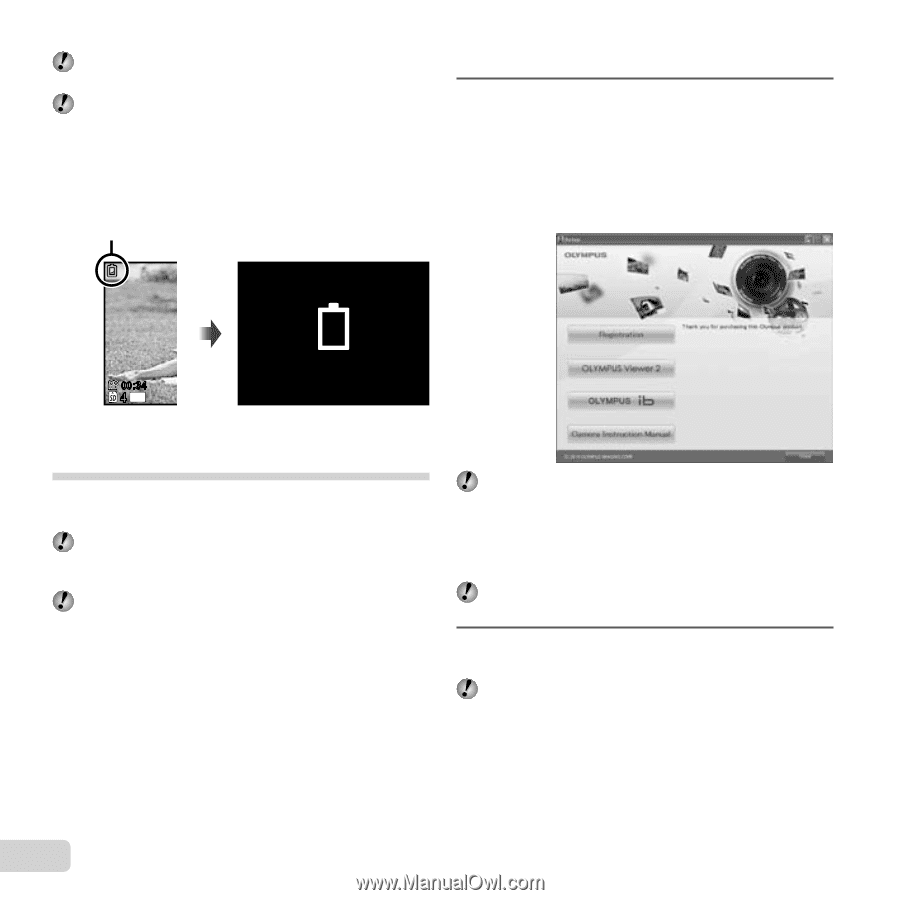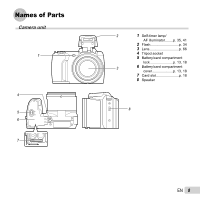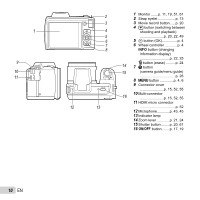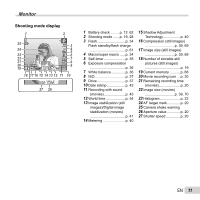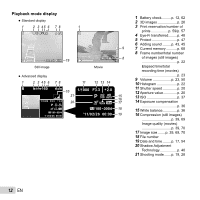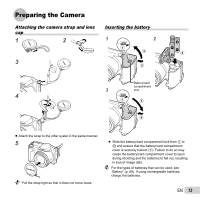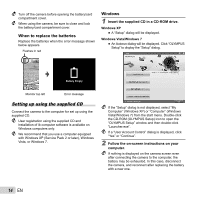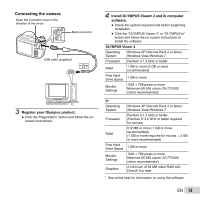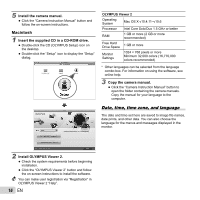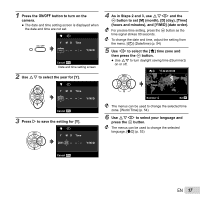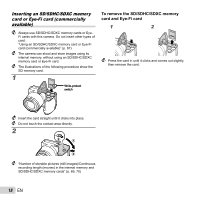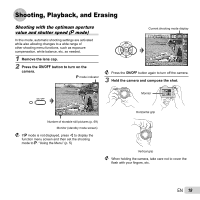Olympus SP-610UZ SP-610UZ Instruction Manual (English) - Page 14
When to replace the batteries, Windows, Setting up using the supplied CD - can t open battery compartment
 |
View all Olympus SP-610UZ manuals
Add to My Manuals
Save this manual to your list of manuals |
Page 14 highlights
Turn off the camera before opening the battery/card compartment cover. When using the camera, be sure to close and lock the battery/card compartment cover. When to replace the batteries Replace the batteries when the error message shown below appears. Flashes in red Windows 1 Insert the supplied CD in a CD-ROM drive. Windows XP ● A "Setup" dialog will be displayed. Windows Vista/Windows 7 ● An Autorun dialog will be displayed. Click "OLYMPUS Setup" to display the "Setup" dialog. 00:34 4 14M Monitor top left Battery Empty Error message Setting up using the supplied CD Connect the camera to the computer for set up using the supplied CD. User registration using the supplied CD and installation of ib computer software is available on Windows computers only. We recommend that you use a computer equipped with Windows XP (Service Pack 2 or later), Windows Vista, or Windows 7. If the "Setup" dialog is not displayed, select "My Computer" (Windows XP) or "Computer" (Windows Vista/Windows 7) from the start menu. Double-click the CD-ROM (OLYMPUS Setup) icon to open the "OLYMPUS Setup" window and then double-click "Launcher.exe". If a "User Account Control" dialog is displayed, click "Yes" or "Continue". 2 Follow the on-screen instructions on your computer. If nothing is displayed on the camera screen even after connecting the camera to the computer, the battery may be exhausted. In this case, disconnect the camera, and reconnect after replacing the battery with a new one. 14 EN