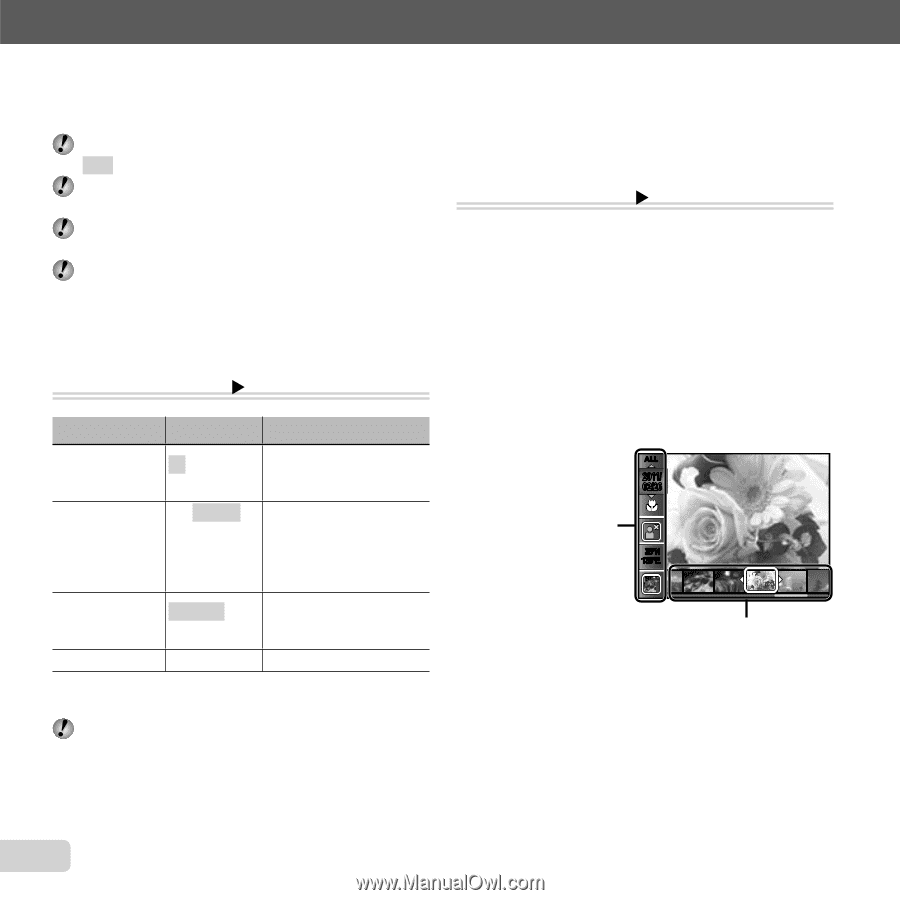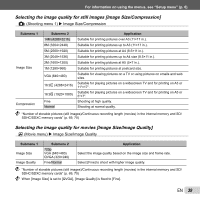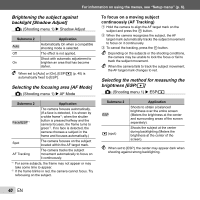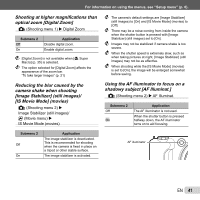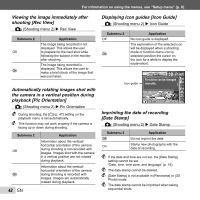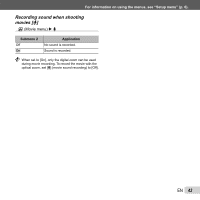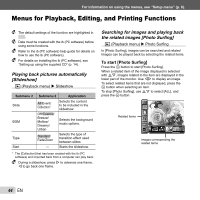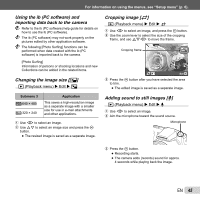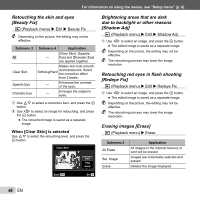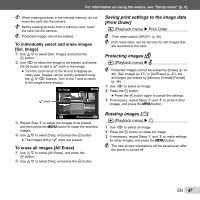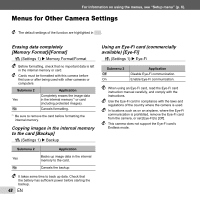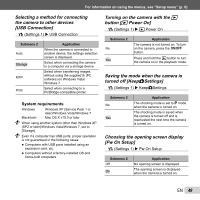Olympus SP-610UZ SP-610UZ Instruction Manual (English) - Page 44
Menus for Playback, Editing, and Printing Functions, Playing back pictures automatically, Slideshow] - parts
 |
View all Olympus SP-610UZ manuals
Add to My Manuals
Save this manual to your list of manuals |
Page 44 highlights
For information on using the menus, see "Setup menu" (p. 6). Menus for Playback, Editing, and Printing Functions The default settings of the function are highlighted in . Data must be created with the ib (PC software) before using some functions. Refer to the ib (PC software) help guide for details on how to use the ib (PC software). For details on installing the ib (PC software), see "Setting up using the supplied CD" (p. 14). Playing back pictures automatically [Slideshow] q (Playback menu) X Slideshow Submenu 2 Slide BGM Type Start Submenu 3 Application All/Event/ Collection*1 Selects the content to be included in the slideshow. Off/Cosmic/ Breeze/ Mellow/ Dreamy/ Urban Selects the background music options. Standard/ Fade/Zoom Selects the type of transition effect used between slides. ― Starts the slideshow. *1 The [Collection] that has been created with the ib (PC software) and imported back from a computer can play back. During a slideshow, press I to advance one frame, H to go back one frame. Searching for images and playing back the related images [Photo Surfing] q (Playback menu) X Photo Surfing In [Photo Surfing], images can be searched and related images can be played back by selecting the related items. To start [Photo Surfing] Press the A button to start [Photo Surfing]. When a related item of the image displayed is selected with FG, images related to the item are displayed in the lower part of the monitor. Use HI to display an image. To select related items that are not displayed, press the A button when selecting an item. To stop [Photo Surfing], use FG to select [ALL], and press the A button. ALL 2011/ 02/26 Related items 35ºN 139ºE Images corresponding the related items 44 EN