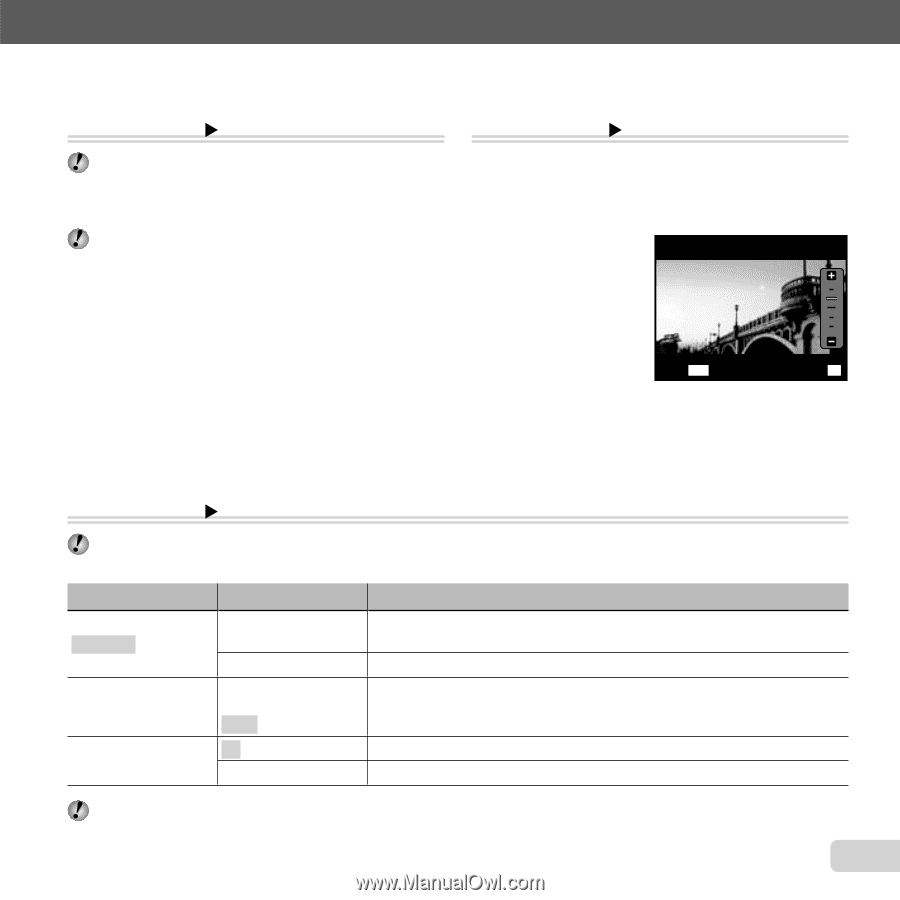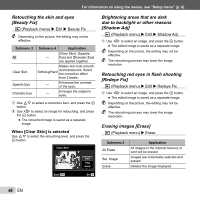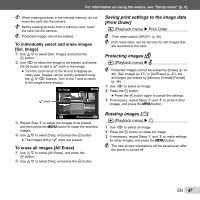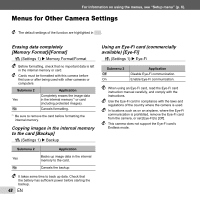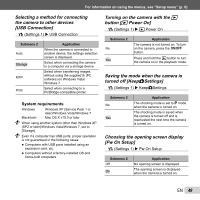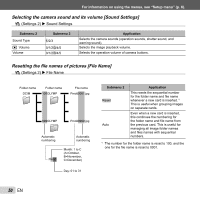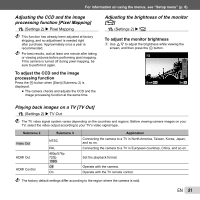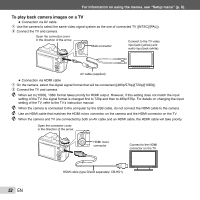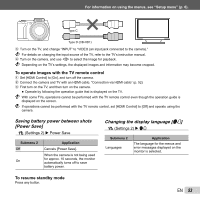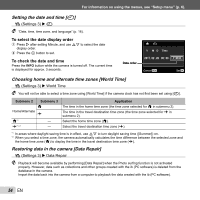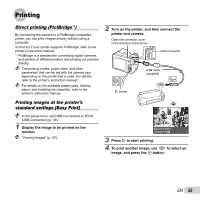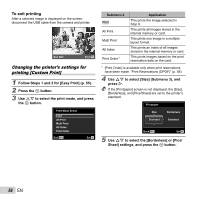Olympus SP-610UZ SP-610UZ Instruction Manual (English) - Page 51
Adjusting the CCD and the image, processing function [Pixel Mapping]
 |
View all Olympus SP-610UZ manuals
Add to My Manuals
Save this manual to your list of manuals |
Page 51 highlights
For information on using the menus, see "Setup menu" (p. 6). Adjusting the CCD and the image processing function [Pixel Mapping] s (Settings 2) X Pixel Mapping This function has already been adjusted at factory shipping, and no adjustment is needed right after purchase. Approximately once a year is recommended. For best results, wait at least one minute after taking or viewing pictures before performing pixel mapping. If the camera is turned off during pixel mapping, be sure to perform it again. To adjust the CCD and the image processing function Press the A button when [Start] (Submenu 2) is displayed. ● The camera checks and adjusts the CCD and the image processing function at the same time. Adjusting the brightness of the monitor [s] s (Settings 2) X s To adjust the monitor brightness 1 Use FG to adjust the brightness while viewing the screen, and then press the A button. s Back MENU Set OK Playing back images on a TV [TV Out] s (Settings 2) X TV Out The TV video signal system varies depending on the countries and regions. Before viewing camera images on your TV, select the video output according to your TV's video signal type. Submenu 2 Video Out HDMI Out HDMI Control Submenu 3 NTSC PAL 480p/576p 720p 1080i Off On Application Connecting the camera to a TV in North America, Taiwan, Korea, Japan, and so on. Connecting the camera to a TV in European countries, China, and so on. Set the playback format. Operate with the camera. Operate with the TV remote control. The factory default settings differ according to the region where the camera is sold. EN 51