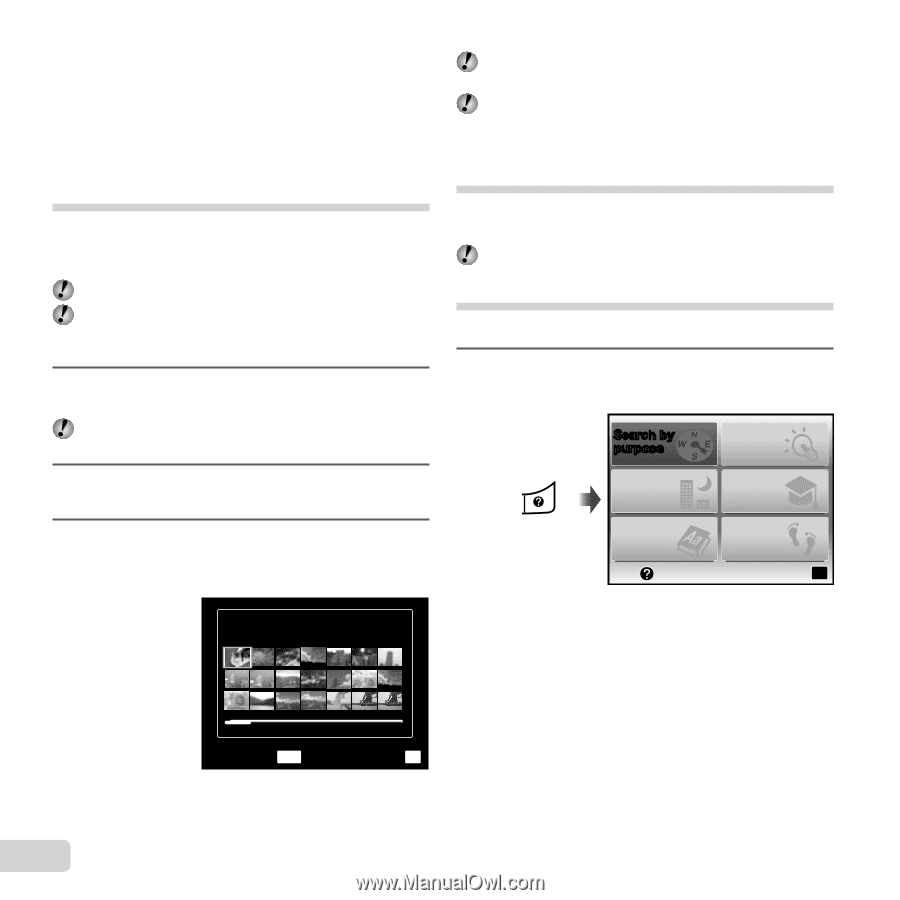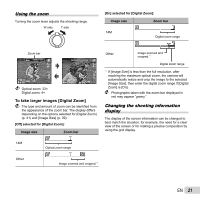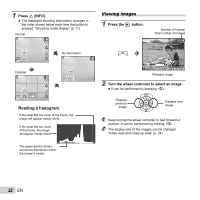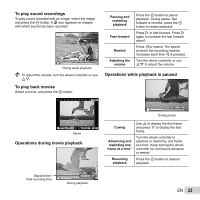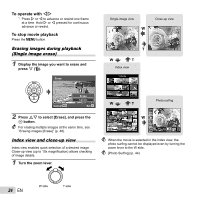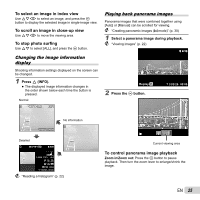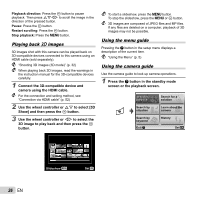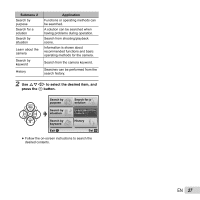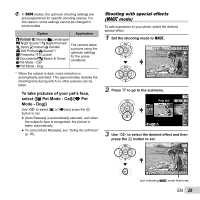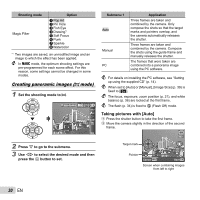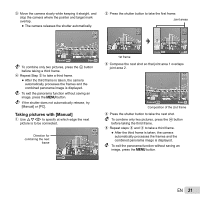Olympus SP-610UZ SP-610UZ Instruction Manual (English) - Page 26
Using the menu guide, Playing back, images, camera using the HDMI cable.
 |
View all Olympus SP-610UZ manuals
Add to My Manuals
Save this manual to your list of manuals |
Page 26 highlights
Playback direction: Press the A button to pause playback. Then press FGHI to scroll the image in the direction of the pressed button. Pause: Press the A button. Restart scrolling: Press the A button. Stop playback: Press the m button. Playing back W images 3D images shot with this camera can be played back on 3D-compatible devices connected to this camera using an HDMI cable (sold separately). "Shooting 3D images (3D mode)" (p. 32) When playing back 3D images, read the warnings in the instruction manual for the 3D-compatible devices carefully. 1 Connect the 3D-compatible device and camera using the HDMI cable. For the connection and setting method, see "Connection via HDMI cable" (p. 52) 2 Use the wheel controller or FG to select [3D Show] and then press the A button. 3 Use the wheel controller or HI to select the 3D image to play back and then press the A button. To start a slideshow, press the m button. To stop the slideshow, press the m or A button. 3D images are composed of JPEG files and MP files. If any files are deleted on a computer, playback of 3D images may not be possible. Using the menu guide Pressing the E button in the setup menu displays a description of the current item. "Using the Menu" (p. 5) Using the camera guide Use the camera guide to look up camera operations. 1 Press the E button in the standby mode screen or the playback screen. Search by purpose Search by situation Search by keyword Exit Search for a solution Learn about the camera History Set OK 26 EN Slideshow MENU Set OK