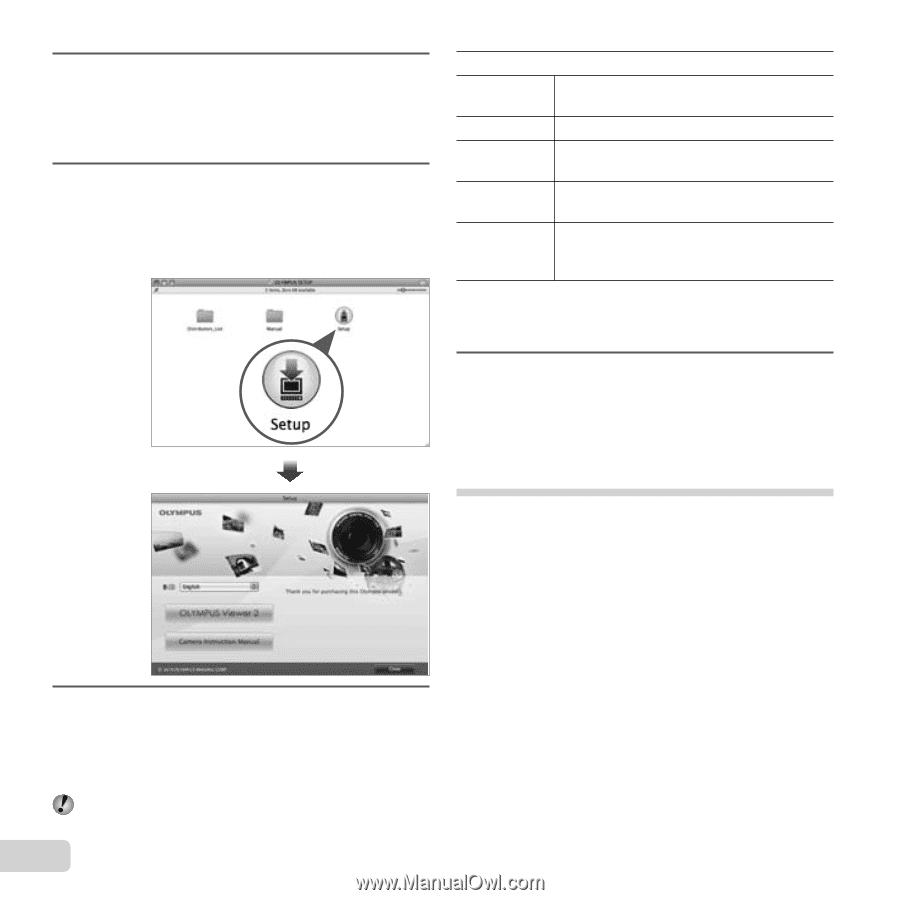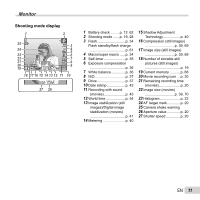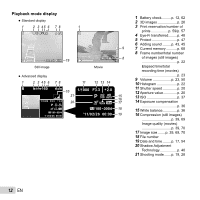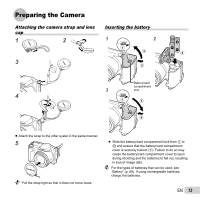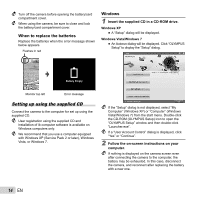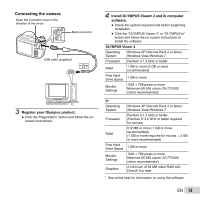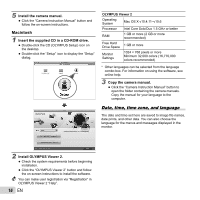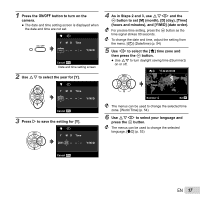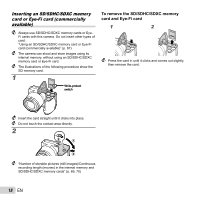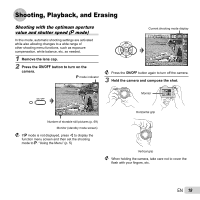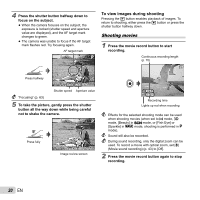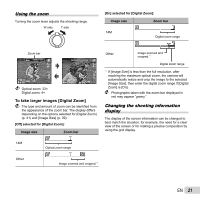Olympus SP-610UZ SP-610UZ Instruction Manual (English) - Page 16
Date, time, time zone, and language, Macintosh - instruction manual
 |
View all Olympus SP-610UZ manuals
Add to My Manuals
Save this manual to your list of manuals |
Page 16 highlights
5 Install the camera manual. ● Click the "Camera Instruction Manual" button and follow the on-screen instructions. Macintosh 1 Insert the supplied CD in a CD-ROM drive. ● Double-click the CD (OLYMPUS Setup) icon on the desktop. ● Double-click the "Setup" icon to display the "Setup" dialog. OLYMPUS Viewer 2 Operating System Mac OS X v10.4.11-v10.6 Processor Intel Core Solo/Duo 1.5 GHz or better RAM 1 GB or more (2 GB or more recommended) Free Hard Drive Space 1 GB or more Monitor Settings 1024 × 768 pixels or more Minimum 32,000 colors (16,770,000 colors recommended) * Other languages can be selected from the language combo box. For information on using the software, see online help. 3 Copy the camera manual. ● Click the "Camera Instruction Manual" button to open the folder containing the camera manuals. Copy the manual for your language to the computer. Date, time, time zone, and language The date and time set here are saved to image file names, date prints, and other data. You can also choose the language for the menus and messages displayed in the monitor. 2 Install OLYMPUS Viewer 2. ● Check the system requirements before beginning installation. ● Click the "OLYMPUS Viewer 2" button and follow the on-screen instructions to install the software. You can make user registration via "Registration" in OLYMPUS Viewer 2 "Help". 16 EN