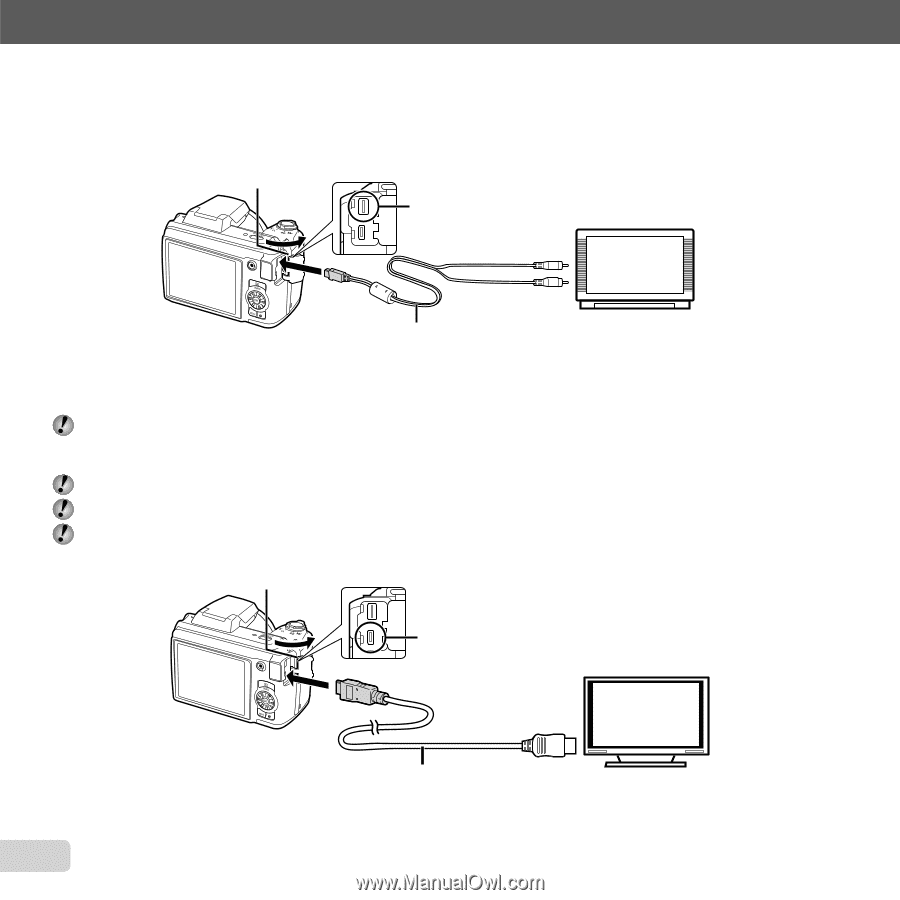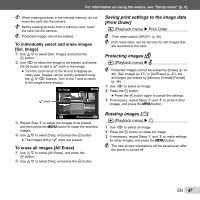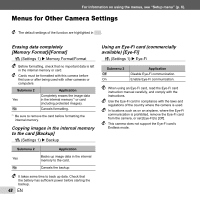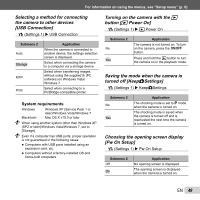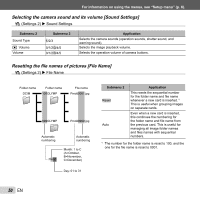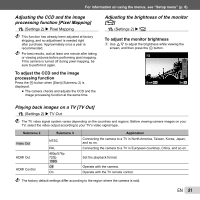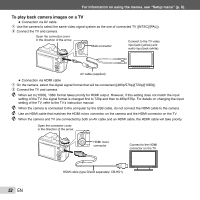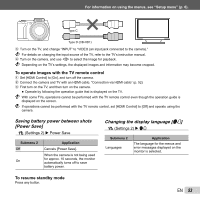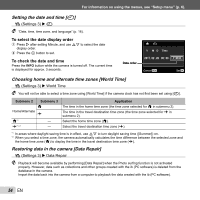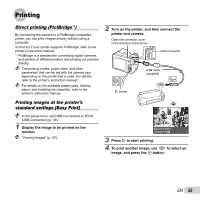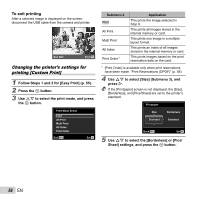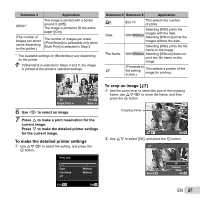Olympus SP-610UZ SP-610UZ Instruction Manual (English) - Page 52
To play back camera images on a TV - usb cable
 |
View all Olympus SP-610UZ manuals
Add to My Manuals
Save this manual to your list of manuals |
Page 52 highlights
For information on using the menus, see "Setup menu" (p. 6). To play back camera images on a TV ● Connection via AV cable 1 Use the camera to select the same video signal system as the one of connected TV ([NTSC]/[PAL]). 2 Connect the TV and camera. Open the connector cover in the direction of the arrow. Multi-connector Connect to the TV video input jack (yellow) and audio input jack (white). AV cable (supplied) ● Connection via HDMI cable 1 On the camera, select the digital signal format that will be connected ([480p/576p]/[720p]/[1080i]). 2 Connect the TV and camera. When set to [1080i], 1080i format takes priority for HDMI output. However, if this setting does not match the input setting of the TV, the signal format is changed first to 720p and then to 480p/576p. For details on changing the input setting of the TV, refer to the TV's instruction manual. When the camera is connected to the computer by the USB cable, do not connect the HDMI cable to the camera. Use an HDMI cable that matches the HDMI micro connector on the camera and the HDMI connector on the TV. When the camera and TV are connected by both an AV cable and an HDMI cable, the HDMI cable will take priority. Open the connector cover in the direction of the arrow. HDMI micro connector Connect to the HDMI connector on the TV. 52 EN HDMI cable (type D/sold separately: CB-HD1)