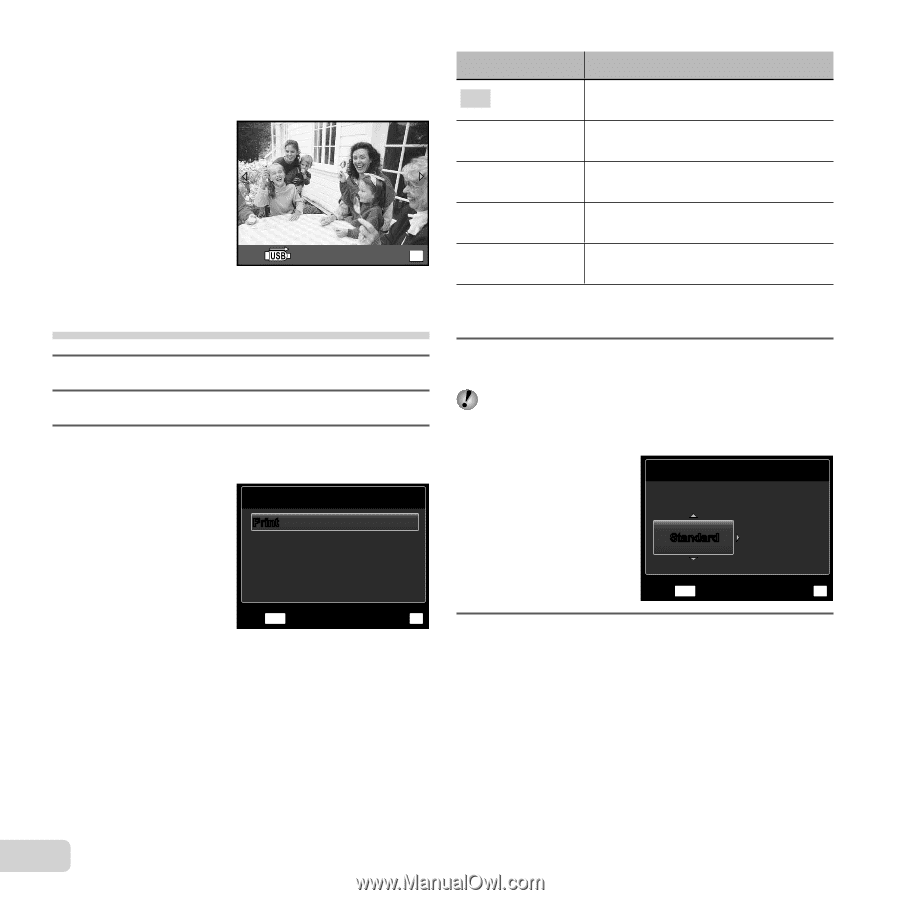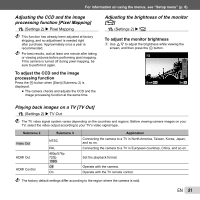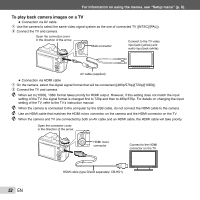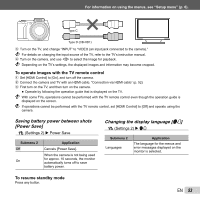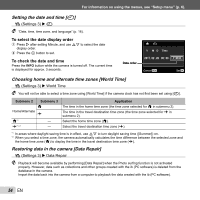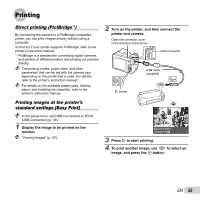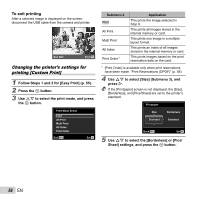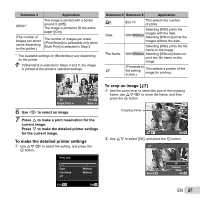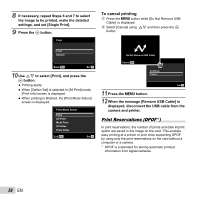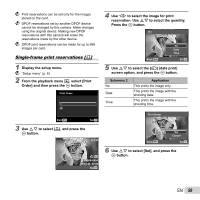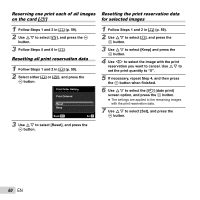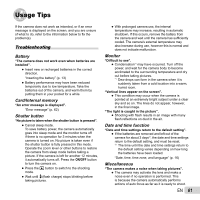Olympus SP-610UZ SP-610UZ Instruction Manual (English) - Page 56
To exit printing, Changing the printer's settings for, printing [Custom Print]
 |
View all Olympus SP-610UZ manuals
Add to My Manuals
Save this manual to your list of manuals |
Page 56 highlights
To exit printing After a selected image is displayed on the screen, disconnect the USB cable from the camera and printer. Exit Print OK Changing the printer's settings for printing [Custom Print] 1 Follow Steps 1 and 2 for [Easy Print] (p. 55). 2 Press the A button. 3 Use FG to select the print mode, and press the A button. Print Mode Select Print All Print Multi Print All Index Print Order Exit MENU Set OK Submenu 2 Print All Print Multi Print All Index Print Order*1 Application This prints the image selected in Step 6. This prints all images stored in the internal memory or card. This prints one image in a multiple layout format. This prints an index of all images stored in the internal memory or card. This prints images based on the print reservation data on the card. *1 [Print Order] is available only when print reservations have been made. "Print Reservations (DPOF)" (p. 58) 4 Use FG to select [Size] (Submenu 3), and press I. If the [Printpaper] screen is not displayed, the [Size], [Borderless], and [Pics/Sheet] are set to the printer's standard. Printpaper Size Borderless Standard Standard Back MENU Set OK 5 Use FG to select the [Borderless] or [Pics/ Sheet] settings, and press the A button. 56 EN