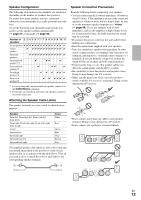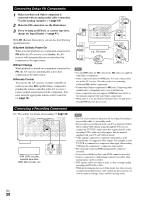Onkyo TX-NR709 Owner Manual - Page 17
Connecting Components with HDMI, Audio Return Channel ARC function, HDMI OUT MAIN - av receiver
 |
View all Onkyo TX-NR709 manuals
Add to My Manuals
Save this manual to your list of manuals |
Page 17 highlights
Connecting Components with HDMI VCR or DVD recorder/Digital Video Recorder Game console TV, projector, etc. Personal computer Blu-ray Disc/DVD player Satellite/cable set-top box, etc. Camcorder Connect your components to the appropriate jacks. The default input assignments are shown below. ✔: Assignment can be changed (➔ page 45). Jack Input Output HDMI IN 1 HDMI IN 2 HDMI IN 3 HDMI IN 4 HDMI IN 5 HDMI IN 6 HDMI IN 7 AUX INPUT HDMI HDMI OUT MAIN HDMI OUT SUB Components Blu-ray Disc/DVD player VCR or DVD recorder/Digital Video Recorder Satellite/cable set-top box, etc. Game console Personal computer Other components Other components Camcorder TV projector, etc. Assignable See also: • "Connection Tips and Video Signal Path" (➔ page 83) • "Using an RIHD-compatible TV, Player, or Recorder" (➔ page 86) • "About HDMI" (➔ page 88) ■ Audio Return Channel (ARC) function Audio Return Channel (ARC) function enables an HDMI capable TV to send the audio stream to the HDMI OUT MAIN of the AV receiver. • This function can be used when: - your TV is ARC capable, and - the TV/CD input selector is selected, and - "HDMI Control(RIHD)" is set to "On" (➔ page 58), and - "Audio Return Channel" is set to "Auto" (➔ page 59). Tip • To listen to audio received by the HDMI IN jacks through your TV's speakers: - Set the "HDMI Control(RIHD)" setting to "On" (➔ page 58) for an Q-compatible TV. - Set the "Audio TV Out" setting to "On" (➔ page 59) when the TV is not compatible with Q, or the "HDMI Control(RIHD)" setting to "Off". - Set your Blu-ray Disc/DVD player's HDMI audio output setting to PCM. - To listen to TV audio through the AV receiver, see "Connecting Your Components" (➔ page 18). Note • When listening to an HDMI component through the AV receiver, set the HDMI component so that its video can be seen on the TV screen (on the TV, select the input of the HDMI component connected to the AV receiver). If the TV power is off or the TV is set to another input source, this may result in no sound from the AV receiver or the sound may be cut off. • As the "Audio TV Out" setting is set to "On" (➔ page 59) to hear from your TV speakers, the sound will also be output from the AV receiver's speakers if you adjust the volume of the AV receiver. Similarly, as the "HDMI Control(RIHD)" setting is set to "On" (➔ page 58) to hear from the speakers of an Q-compatible TV, the AV receiver's speakers will produce sound if you adjust the volume of the AV receiver, while the TV speakers will be muted. To stop the AV receiver's speakers from producing sound, you can either change the settings on the AV receiver or on the TV, or turn down the volume of the AV receiver. En 17