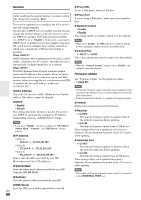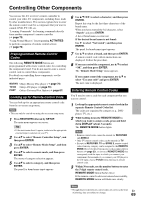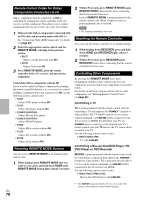Onkyo TX-NR709 Owner Manual - Page 65
Using the Remote Controller in Zone 2 and Multiroom Control Kits, Muting Zone 2
 |
View all Onkyo TX-NR709 manuals
Add to My Manuals
Save this manual to your list of manuals |
Page 65 highlights
Muting Zone 2 ■ Operating on the remote controller 1 Press ZONE2 followed by MUTING. Tip • To unmute, press ZONE2 followed by MUTING again. Note • Only analog input sources are output from the ZONE 2 LINE OUT L/R jacks and FRONT WIDE/ZONE 2 L/R terminals. Digital input sources are not output. If no sound is heard when an input source is selected, verify that the source is connected to an analog input. • While Zone 2 is on, V functions will not work. • You cannot select different AM or FM radio stations for your main room and Zone 2. The same AM/FM radio station will be heard in each room. Namely, if you have selected an FM station for the main room, that station will also be output in Zone 2. • When you have selected NET or USB as the input selector, the last selector selected will be set for both Main room and Zone 2. • Zone 2 can also be unmuted by adjusting the volume. • When Zone 2 is activated and its input selector is selected, the power consumption of standby mode slightly increases. • When setting the AV receiver to standby mode while Zone 2 is active, the Z2 indicator is dimly lit. • Activating Zone 2 in the main room when the listening mode is set to Pure Audio will automatically switch it to Direct. • AUX cannot be selected as the input selector for Zone 2. • When AUX is the input source of Main room and Zone 2 is set to share the same source, no sound will be output from Zone 2. Using the Remote Controller in Zone 2 and Multiroom Control Kits To control the AV receiver with the remote controller while you're in Zone 2, you'll need a commercially available multiroom remote control kit for each zone. • Multiroom kits are made by Niles and Xantech. These kits can also be used when there isn't a clear line of sight to the AV receiver's remote sensor, such as when it's installed inside a cabinet. Using a Multiroom Kit with Zone 2 In this setup, the IR receiver in Zone 2 picks up the infrared signals from the remote controller and feeds them through to the AV receiver in the main room via the connecting block. IR IN Connecting block IR receiver Remote controller Main room Zone 2 Signal flow The miniplug cable from the connecting block should be connected to the AV receiver's IR IN jack, as shown below. From the connecting block Miniplug cable AV receiver Using a Multiroom Kit with a Cabinet In this setup, the IR receiver picks up the infrared signals from the remote controller and feeds them to the AV receiver located in the cabinet via the connecting block. IR IN Connecting block IR receiver Inside cabinet Remote controller Signal flow En 65