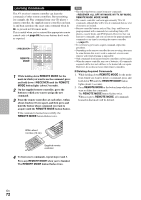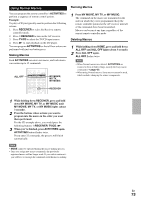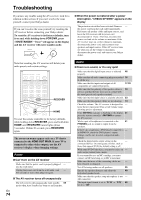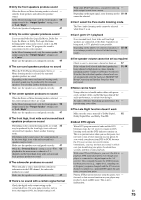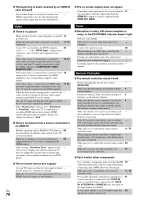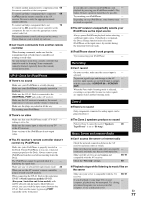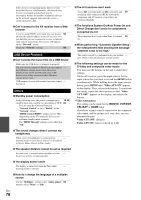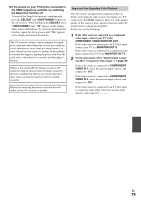Onkyo TX-NR709 Owner Manual - Page 77
UP-A1 Dock for iPod/iPhone, Recording, Zone 2, Music Server and Internet Radio
 |
View all Onkyo TX-NR709 manuals
Add to My Manuals
Save this manual to your list of manuals |
Page 77 highlights
To control another manufacturer's component, point 69 the remote controller at that component. To control an Onkyo component that's connected 69 via V, point the remote controller at the AV receiver. Be sure to enter the appropriate remote control code first. To control an Onkyo component that's not 70 connected via V, point the remote controller at the component. Be sure to enter the appropriate remote control code first. The entered remote control code may not be correct. - If more than one code is listed, try each one. ■ Can't learn commands from another remote controller When learning commands, make sure that the - transmitting ends of both remote controllers are pointing at each other. Are you trying to learn from a remote controller that - cannot be used for learning? Some commands cannot be learned, especially those that contain several instructions. UP-A1 Dock for iPod/iPhone ■ There's no sound Make sure your iPod/iPhone is actually playing. - Make sure your iPod/iPhone is properly inserted in - the Dock. Make sure the UP-A1 Dock is connected to the - UNIVERSAL PORT jack on the AV receiver. Make sure the AV receiver is turned on, the correct - input source is selected, and the volume is turned up. Make sure the plugs are pushed in all the way. - Try resetting your iPod/iPhone. - ■ There's no video Make sure that your iPod/iPhone model's TV OUT - setting is set to On. Make sure the correct input is selected on your TV - or the AV receiver. Some versions of the iPod/iPhone do not output - video. ■ The AV receiver's remote controller doesn't control my iPod/iPhone Make sure your iPod/iPhone is properly inserted in - the Dock. If your iPod/iPhone is in a case, it may not connect properly to the Dock. Always remove your iPod/iPhone from the case before inserting it into the Dock. The iPod/iPhone cannot be operated while it's - displaying the Apple logo. Make sure you've selected the right remote mode. 23 When you use the AV receiver's remote controller, - point it toward your AV receiver. When connecting the UP-A1 Dock to the radio tuner - UP-HT1 (North American models)/UP-DT1 (European, Australian and Asian models) with AUTO selected with the tuner's Mode Selector switch, you can switch the input source between the UP-A1 Dock and the tuner, by pressing PORT repeatedly on the front panel. If you still can't control your iPod/iPhone, start - playback by pressing your iPod/iPhone model's Play button. Remote operation should then be possible. Try resetting your iPod/iPhone. - Depending on your iPod/iPhone, some buttons may - not work as expected. ■ The AV receiver unexpectedly selects your iPod/iPhone as the input source Always pause iPod/iPhone playback before selecting - a different input source. If playback is not paused, the Direct Change function may select your iPod/iPhone as the input source by mistake during the transition between tracks. ■ iPod/iPhone doesn't work properly Try reconnecting your iPod/iPhone. - Recording ■ Can't record On your recorder, make sure the correct input is - selected. To prevent signal loops and damage to the AV - receiver, input signals are not fed through to outputs with the same name (VCR/DVR IN to VCR/DVR OUT). When the Pure Audio listening mode is selected, - recording is not possible because no video signals are output. Select another listening mode. Zone 2 ■ There's no sound Only components connected to analog inputs can be - played in Zone 2. ■ The Zone 2 speakers produce no sound Powered Zone 2 cannot be used if "Speakers 46 Type(Front)" is set to "Bi-Amp". Music Server and Internet Radio ■ Can't access the server or Internet radio Check the network connection between the AV - receiver and your router or switch. Make sure that your modem and router are properly - connected, and make sure they are both turned on. Make sure the server is up and running and compatible with the AV receiver. 89, 91 Check the "Network" settings. 60 ■ Playback stops while listening to music files on the server Make sure your server is compatible with the AV 89, 91 receiver. If you download or copy large files on your - computer, playback may be interrupted. Try closing any unused programs, use a more powerful computer, or use a dedicated server. En 77