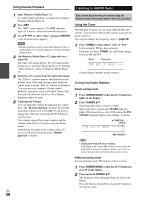Onkyo TX-NR709 Owner Manual - Page 26
Listening to Other Internet Radio, Registering My Favorites, ENTER, Top menu of Internet Radio
 |
View all Onkyo TX-NR709 manuals
Add to My Manuals
Save this manual to your list of manuals |
Page 26 highlights
3 Use R/X to select a program and then press ENTER. Playback starts. My Music 0 : 11 Greate Artist My Favorite Press MENU to enable selection from the following menu items. `Stations like this: Stations like the one currently being played back are displayed. `Add to My Favorites: Adds a station to My Favorites list. Press TOP MENU to go to the top menu of the Internet Radio services. Tip • By pressing SEARCH, you can toggle between the playback screen and the radio list screen. Listening to Other Internet Radio To listen to other internet radio stations, insert the following step after step 1 in the "Listening to vTuner Internet Radio" section. 1 On your computer, start your web browser and enter the AV receiver's IP address in the browser's Internet address (URL) field. The browser connects to the AV receiver (WEB Setup Menu). Note • The AV receiver's IP address is shown on "IP Address" (➔ page 60). • If you're using DHCP, your router may not always allocate the same IP address to the AV receiver, so if you find that you can't connect to the AV receiver, recheck the AV receiver's IP address on the "Network" screen. 2 Click on the "My Favorites" tab. 3 Enter the preset name and Internet address (URL). 4 Click "Save" to save the Internet radio station. 5 The Internet radio station is then added to "My Favorites". Registering My Favorites*1 You can add the currently playing song or station to the "My Favorites". You can save up to 40 Internet radio stations. Once you've added a station to the list, simply select it in the "My Favorites" menu, and then press ENTER to start playback. *1 From the search results you can save the stations and songs but cannot listen to them directly. ■ Top menu of Internet Radio ` Create new station: Add a favorite station or Internet radio to the My Favorites. ` Rename this station: You can rename the stations and songs saved in "My Favorites" list. ` Delete from My Favorites: You can delete the stations and songs saved in "My Favorites" list. 1a Press MENU with the station selected or while a song is playing. 2 Use R/X to select "Add to My Favorites", and press ENTER. 3 Use R/X/F/S to select "OK", and then press ENTER. Tip • If you choose to rename the station, see "Name Edit" (➔ page 53). En 26