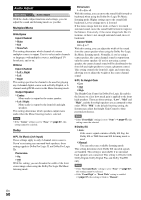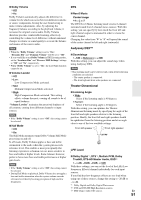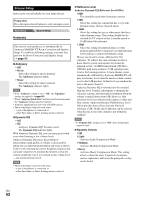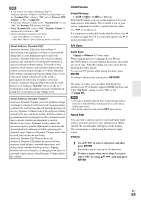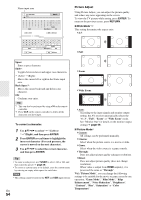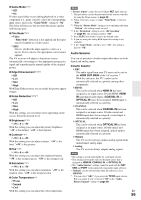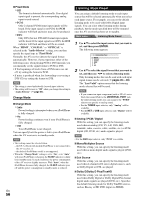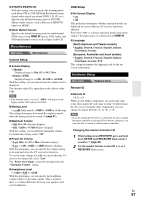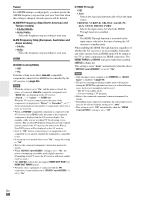Onkyo TX-NR709 Owner Manual - Page 53
IntelliVolume, A/V Sync, Name Edit, ENTER, RETURN, - hdmi problems
 |
View all Onkyo TX-NR709 manuals
Add to My Manuals
Save this manual to your list of manuals |
Page 53 highlights
Note • If you want to use Audyssey Dynamic EQ® or Audyssey Dynamic Volume® with THX listening modes, set the "Loudness Plus" setting to "Off" and set "Preserve THX Settings" to "No" (➔ page 49). • If you make Dynamic Volume active, "Dynamic EQ" is set to "On". The Dynamic Vol indicator will light. • When "Dynamic EQ" is set to "Off", "Dynamic Volume" is automatically switched to "Off". • These technologies cannot be used when: - a pair of headphones is connected, or - either Pure Audio or Direct listening mode is selected. About Audyssey Dynamic EQ® Audyssey Dynamic EQ solves the problem of deteriorating sound quality as volume is decreased by taking into account human perception and room acoustics. Dynamic EQ selects the correct frequency response and surround levels moment-by-moment at any user-selected volume setting. The result is bass response, tonal balance, and surround impression that remain constant despite changes in volume. Dynamic EQ combines information from incoming source levels with actual output sound levels in the room, a prerequisite for delivering a loudness correction solution. Audyssey Dynamic EQ works well by itself. However, if Audyssey MultEQ® XT is on, the two technologies work in tandem to provide well-balanced sound for every listener at any volume level. About Audyssey Dynamic Volume® Audyssey Dynamic Volume solves the problem of large variations in volume level between television programs, commercials, and between the soft and loud passages of movies. Dynamic Volume looks at the preferred volume setting by the user and then monitors how the volume of program material is being perceived by listeners in real time to decide whether an adjustment is needed. Whenever necessary, Dynamic Volume makes the necessary rapid or gradual adjustments to maintain the desired playback volume level while optimizing the dynamic range. Audyssey Dynamic Volume works fine by itself, but can also be used with Audyssey Dynamic EQ. When both are on, Audyssey Dynamic EQ adjusts the perceived bass response, tonal balance, surround impression, and dialog clarity whether watching movies, flipping between television channels, or changing from stereo to surround sound content, when Dynamic Volume adjusts the volume. IntelliVolume ■ IntelliVolume ` -12dB to 0dB to +12dB in 1 dB steps. With IntelliVolume, you can set the input level for each input selector individually. This is useful if one of your source components is louder or quieter than the others. Use F/S to set the level. If a component is noticeably louder than the others, use F to reduce its input level. If it's noticeably quieter, use S to increase its input level. A/V Sync ■ A/V Sync ` 0msec to 800msec in 5 msec steps. When using progressive scanning on your Blu-ray Disc/DVD player, you may find that the picture and sound are out of sync. With this setting, you can correct this by delaying the audio signals. To view the TV picture while setting the delay, press ENTER. To return to the previous screen, press RETURN. The range of values you can adjust will depend on whether your TV or display supports HDMI Lip Sync and if the "Lip Sync" setting is set to "On" or not (➔ page 59). Note • A/V Sync is disabled when the Pure Audio listening mode is selected, or when the Direct listening mode is used with an analog input source. • This setting cannot be used with the NET input selector. Name Edit You can enter a custom name for each individual input selector and radio preset for easy identification. When entered, the custom name will appear on the display. The custom name is edited using the character input screen. ■ Name 1 Use R/X/F/S to select a character, and then press ENTER. Repeat this step to enter up to 10 characters. 2 To store a name when you're done, be sure to select "OK" by using R/X/F/S, and then press ENTER. En 53