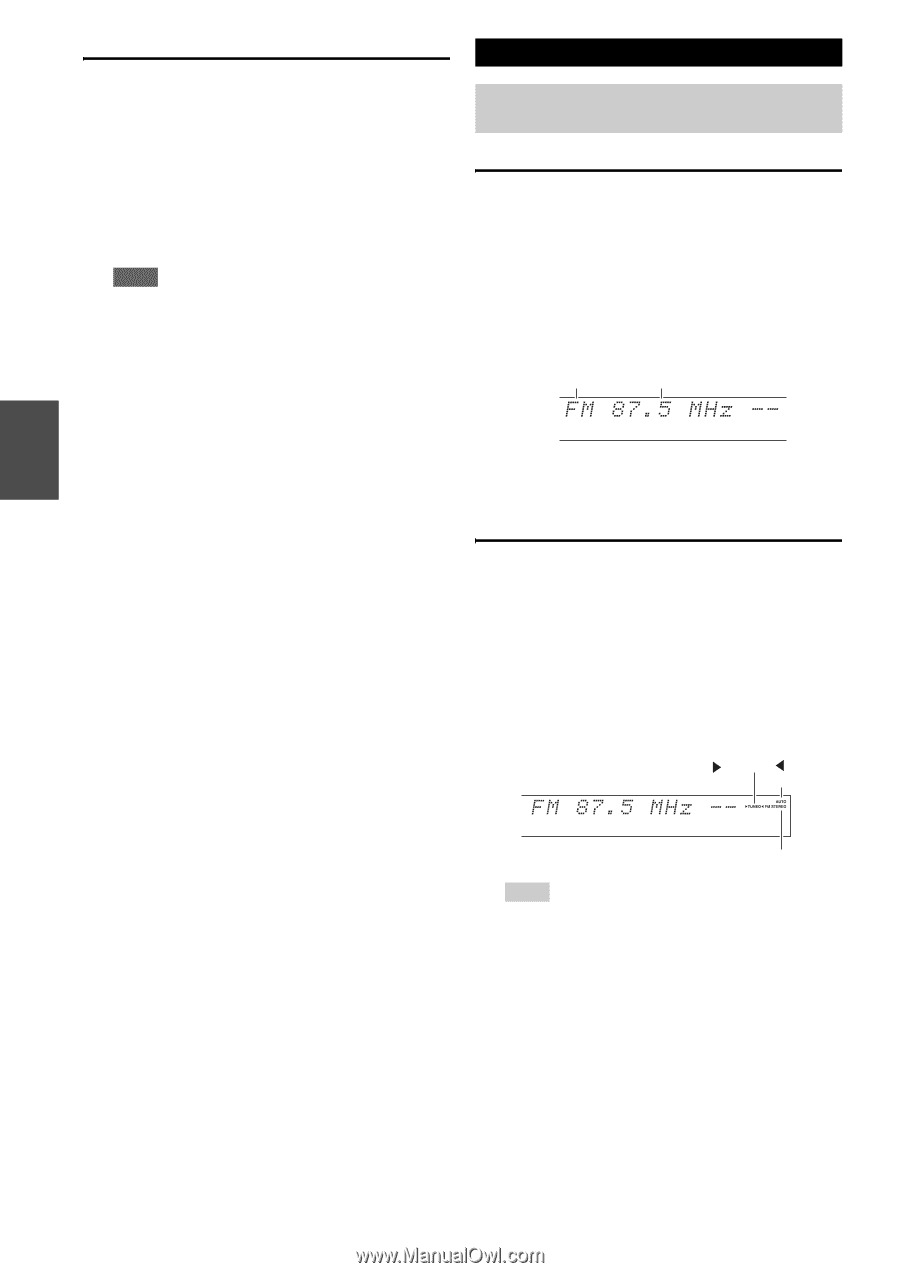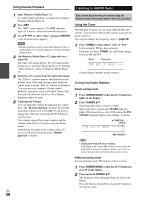Onkyo TX-NR709 Owner Manual - Page 28
Listening to AM/FM Radio, Using Remote Playback, Using the Tuner, Tuning into Radio Stations - back panel
 |
View all Onkyo TX-NR709 manuals
Add to My Manuals
Save this manual to your list of manuals |
Page 28 highlights
Using Remote Playback Listening to AM/FM Radio 1 Start Windows Media Player 12. To enable remote playback, you must first configure Windows Media Player 12. 2 Press NET. The "NET" screen appears. The NET indicator lights. If it flashes, verify the network connection. 3 Use R/X/F/S to select "dlna", and press ENTER. A list of media server appears. Note • Remote playback cannot be used while the music files of another media server are being played. You must stop their playback first. 4 On Windows Media Player 12, right-click on a music file. The right-click menu appears. For selecting another media server, select the desired media server from the "Other Libraries" menu on Windows Media Player 12. 5 Select the AV receiver from the right-click menu. The "Play to" window appears and playback on the product starts. Operations during remote playback can be made from the "Play to" window of Windows 7 on your personal computer. During remote playback, operations (such as Playback, Pause, Fast Forward, Fast Rewind, Previous, Next, Repeat, Random) cannot be made. 6 Adjusting the Volume You can adjust the volume by adjusting the volume bar in the "Remote playback" window. The default maximum volume level is 82 (0dB). If you wish to change this, enter the value from the Web Setup in your browser. The volume value of the remote window and the volume value of the AV receiver may not always match. Adjustments you make to the volume in the AV receiver will not be reflected in the "Remote playback" window. This section describes the procedure using the buttons on the front panel unless otherwise specified. Using the Tuner With the built-in tuner you can enjoy AM and FM radio stations. You can store your favorite stations as presets for quick selection. You can also change the frequency steps (➔ page 58). 1 Press TUNER to select either "AM" or "FM". In this example, FM has been selected. Each time you press TUNER, the radio band changes between AM and FM. Band Frequency (Actual display depends on the country.) Tuning into Radio Stations ■ Auto tuning mode 1 Press TUNING MODE so that the AUTO indicator lights on the display. 2 Press TUNING R/X. Searching stops when a station is found. When tuned into a station, the TUNED indicator lights. When tuned into a stereo FM station, the FM STEREO indicator lights on the display, as shown. TUNED AUTO FM STEREO Tip • Tuning into weak FM stereo stations If the signal from a stereo FM station is weak, it may be impossible to get good reception. In this case, switch to manual tuning mode and listen to the station in mono. ■ Manual tuning mode In manual tuning mode, FM stations will be in mono. 1 Press TUNING MODE so that the AUTO indicator goes off on the display. 2 Press and hold TUNING R/X. The frequency stops changing when you release the button. Press the buttons repeatedly to change the frequency one step at a time. En 28