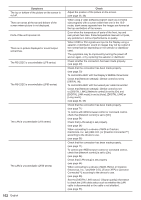Panasonic 55 Professional Display for Entry-Level Digital Signage Operating In - Page 100
Copying the USB memory data to the display, Select [OSD Language]
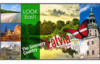 |
View all Panasonic 55 Professional Display for Entry-Level Digital Signage manuals
Add to My Manuals
Save this manual to your list of manuals |
Page 100 highlights
6 Select [YES] with . and press Data copy to the USB memory starts. Data to USB Memory The data will be overwritten when any data exists originally. Are you OK to write the data? YES NO 6 Select [YES] with . and press Data copy to the display starts. Data from USB Memory Do you copy the data? YES NO The following message is displayed after data copy has finished. Data copy finished. 7 After data copy has finished, remove the USB memory device from the USB terminal. Copying the USB memory data to the display 1 Insert the USB memory device, which the data has been copied, to the USB terminal of the display for data copy (same as the step 1 on page 99). Note ● If the USB memory containing the data for cloning is connected in power-on state, the [Select Copy Type] message in step 5 is displayed. Select [USB Memory → Display]. 2 Display [Setup] menu pressing . 3 Select [OSD Language] with and press for over 3 seconds. The following display appears. Options Display serial number Software licenses USB data cloning Shipping 4 Select [USB data cloning] with and press . 5 Select [Display → USB Memory] with and press . Select Copy Type Display → USB Memory USB Memory → Display The following message is displayed after data copy has finished. Cloning finished. Please turn off the power. 7 After data copy has finished, remove the USB memory device from the USB terminal. 8 Press the to turn the power OFF, and turn the power ON again. The copied content is applied to the display. ● If the is locked, please disconnect the AC cord plug from the wall outlet. ● When USB memory is not removed in the step 7, the message [Select Copy Type] is displayed when the display is turned on again. 100 English