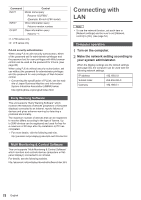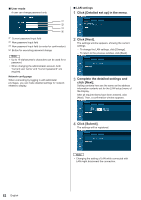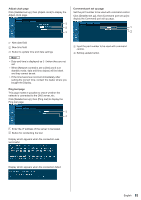Panasonic 55 Professional Display for Entry-Level Digital Signage Operating In - Page 80
Access from Web Browser, Operating with Web Browser, Click [OK].
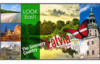 |
View all Panasonic 55 Professional Display for Entry-Level Digital Signage manuals
Add to My Manuals
Save this manual to your list of manuals |
Page 80 highlights
Access from Web Browser Access to the TOP screen of the Web browser control using a Web browser. 1 Start your Web browser. 2 Enter the IP address set with the [LAN setup] of the unit. (see page 54) Operating with Web Browser ■■Description of each section 3 Enter the user name and password when the Authentication screen is displayed. 4 Click [OK]. After logged in, the TOP screen of the Web Browser Control is displayed. Note ● The password used here is the same password used for command control and the PJLink security authentication. ● Default user name and password are as follows: User name: user1 (user rights), admin1 (administrator rights) Password: panasonic Change password first. ● The password can be changed on the Password Setup screen after logging in (see page 82). Log in with administer privileges to change this. ● When using "Crestron Connected™" (see page 85), log in with the administrator rights. ● Under no circumstances, Panasonic Corporation or its associated companies will ask customers their password directly. Even if you are asked directly, please do not reveal your password. Page tab Click these to switch pages. [Status] Click this item, and the status of the Display is displayed. [Display control] Click this item to display the Display control page. [Detailed set up] Click this item to display the advanced settings page. [Change password] Crestron Connected™ Click this item to display the Crestron Connected™ operation page. [Browser Remote Control] Click this item to display the Browser Remote Control on the WEB browser, which is the same as the supplied remote control. Display status page Click [Status], then [Display status] to display the Status information page. This page displays the Display statuses established for the items shown below. Displays the type of Display. Displays the firmware version of the Display main unit. 80 English