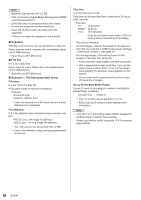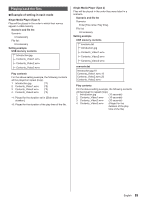Panasonic 55 Professional Display for Entry-Level Digital Signage Operating In - Page 92
Network environment (Multi Media Player only), Example of setting up LAN connection
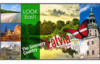 |
View all Panasonic 55 Professional Display for Entry-Level Digital Signage manuals
Add to My Manuals
Save this manual to your list of manuals |
Page 92 highlights
Note ● Shows leading error codes. Details of the detected errors are as follows. Error code 1. Detail of the error No USB memory is inserted 2. scenario.dat / filelist.dat cannot be opened 3. There is an error in writing scenario.dat / filelist.dat 4. The play file format is not supported 5. No play file exists 6. It is Multi Media Player, but no group ID is specified yet 7. There are several identical file definitions 8. The play time is outside the range 9. The file listed in the scenario is not in the file list 10. The scenario contains 0 or over 1000 play files 11. There are 0 or over 1000 play files (Single Media Player Type3 only) 12. Only the group ID is listed on the file list (Multi Media Player only) Supplementary note The USB memory contents check does not determine whether or not a play file is playable. If a file cannot be played while Media Player is active, an error message will be displayed. When performing the synchronized playback on the Multi Media Player, check if the file is playable using the "Scenario file check" for "USB media player settings" Network environment (Multi Media Player only) ■■Example of setting up LAN connection and IP address / Subnet mask As mentioned below, connect several units together with LAN cables and set up IP addresses / Subnet masks so that all the displays exist on the same network. Master Slave Slave Slave IP address: 192.168.10.1 Subnet mask: 255.255.255.0 IP address: 192.168.10.2 Subnet mask: 255.255.255.0 IP address: 192.168.10.3 Subnet mask: 255.255.255.0 IP address: 192.168.10.4 Subnet mask: 255.255.255.0 Note ● Set [Network control] of all displays to [On]. (see page 54) ● Depending on the network environment, synchronization may be largely lost. ● Do not connect other devices to prevent network traffic jam. ● With a router put in between, you cannot set up connection. Use them within the same subnet. ● Do not use wireless LAN for connection since playback may not be performed normally. 92 English