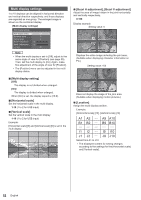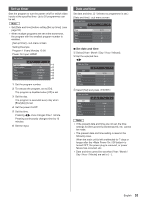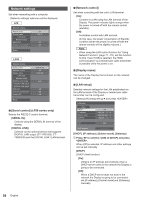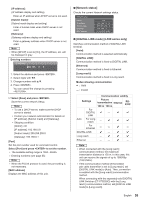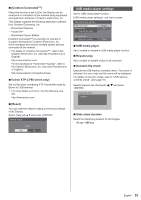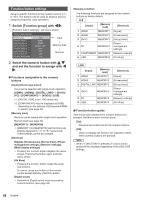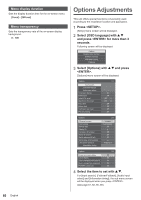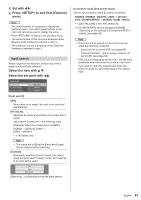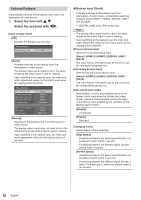Panasonic 55 Professional Display for Entry-Level Digital Signage Operating In - Page 57
USB media player settings
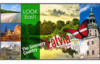 |
View all Panasonic 55 Professional Display for Entry-Level Digital Signage manuals
Add to My Manuals
Save this manual to your list of manuals |
Page 57 highlights
■■[Crestron Connected™] When this function is set to [On], the Display can be monitored or controlled via the network using equipment and application software of Crestron Electronics, Inc. This Display supports the following application software from Crestron Electronics, Inc. •• RoomView® Express •• Fusion RV® •• RoomView® Server Edition [Crestron Connected™] is a function to connect to a system developed by Crestron Electronics, Inc. which manages and controls multiple system devices connected to the network. ● For details of "Crestron Connected™", refer to the Crestron Electronics, Inc. web site (Provided only in English). http://www.crestron.com/ For the download of "RoomView® Express", refer to the Crestron Electronics, Inc. web site (Provided only in English). http://www.crestron.com/getroomview ■■Extron XTP (LF80 series only) Set to [On] when connecting XTP Transmitter made by Extron to USB terminal. ● For more details on Extron, visit the following web site. http://www.extron.com ■■[Reset] You can reset the network setting to the factory default of the Display. Select [Yes] with and press . Network settings Reset Yes No USB media player settings Set for USB media player function. [USB media player settings] - sub menu screen USB media player settings USB media player Resume play Scenario file check Enable On No scenario file Slide show duration 10 sec ■■USB media player Set to enable or disable to USB media player function. ■■Resume play Set to enable or disable to play to be resumed. ■■Scenario file check Execute the USB memory contents check. If any error is detected, the error code and file name will be displayed. For details of the error codes, refer to "USB memory contents check". (see page 91) Select [Scenario file check] with . and press Scenario file check Available ■■Slide show duration Select the displaying duration for still images. 10 sec - 600 sec English 57