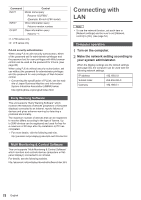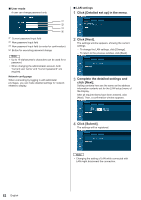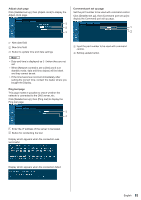Panasonic 55 Professional Display for Entry-Level Digital Signage Operating In - Page 82
Click [Detailed set up] in the menu., Click [Next]., Complete the detailed settings
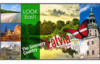 |
View all Panasonic 55 Professional Display for Entry-Level Digital Signage manuals
Add to My Manuals
Save this manual to your list of manuals |
Page 82 highlights
■■User mode A user can change password only. 1 2 3 4 Current password input field New password input field New password input field (re-enter for confirmation) Button for executing password change Note ● Up to 16 alphanumeric characters can be used for a password. ● When changing the administrator account, both "Current user name" and "Current password" are required. Network config page When connecting by logging in with administer privileges, you can make detailed settings for network related to display. ■■LAN settings 1 Click [Detailed set up] in the menu. 2 Click [Next]. The settings window appears, showing the current settings. •• To change the LAN settings, click [Change]. •• To return to the previous window, click [Back]. 3 Complete the detailed settings and click [Next]. Setting contents here are the same as the address information contents set for the [LAN setup] menu of the Display. After all required items have been entered, click [Next]. Then, a confirmation window appears. 4 Click [Submit]. The settings will be registered. Note ● Changing the setting of LAN while connected with LAN might disconnect the connection. 82 English