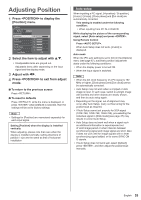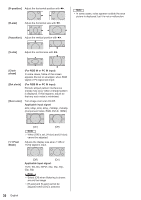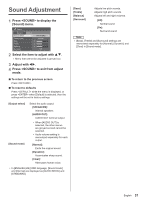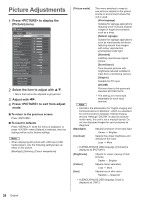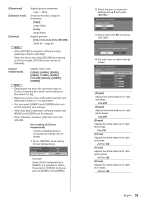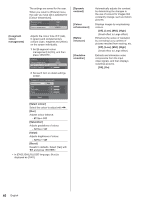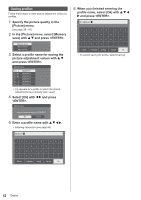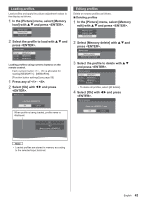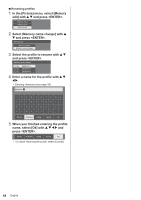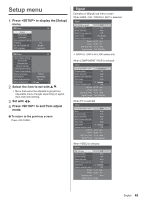Panasonic 55 Professional Display for Entry-Level Digital Signage Operating In - Page 40
Off], [Low], [Mid], [High], [On]
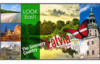 |
View all Panasonic 55 Professional Display for Entry-Level Digital Signage manuals
Add to My Manuals
Save this manual to your list of manuals |
Page 40 highlights
The settings are saved for the user. When you return to [Picture] menu, the user you have set is selected for [Colour temperature]. Enhance level Gamma Colour temperature High 2.2 USER1 [6-segment colour management] Adjusts the colour tone of R (red), G (green) and complementary colours (cyan, magenta and yellow) on the screen individually. 1 Set [6-segment colour management] to [On], and then press . Gamma Colour temperature 6-segment colour management Dynamic contrast 5 2.2 6500K On 2 Set each item on detail settings screen. 6-segment colour management Select colour Red Hue 0 Saturation 0 Value 0 Reset [Select colour] Select the colour to adjust with . [Hue] Adjusts colour balance. - 511 to + 511 [Saturation] Adjusts gradations of colour. - 127 to + 127 [Value] Adjusts brightness of colour. - 127 to + 127 [Reset] Resets to defaults. Select [Yes] with and press . ● In [ENGLISH(US)] OSD language, [Hue] is displayed as [TINT]. [Dynamic contrast] [Colour enhancement] [Refine enhancer] [Gradation smoother] Automatically adjusts the contrast by determining the changes in the use of colours for images that constantly change, such as motion pictures. Displays images by emphasising colours. [Off], [Low], [Mid], [High] (Small effect to Large effect) Enhances the sense of resolution by correcting fuzzy outlines of pictures resulted from resizing, etc. [Off], [Low], [Mid], [High] (Small effect to Large effect) Extracts and eliminates noise components from the input video signals, and then displays noiseless pictures. [Off], [On] 40 English