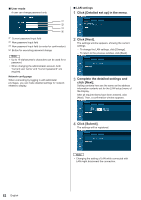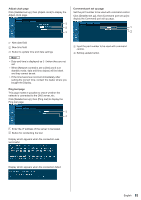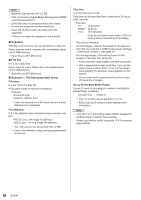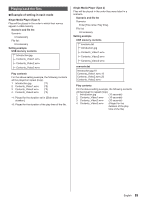Panasonic 55 Professional Display for Entry-Level Digital Signage Operating In - Page 84
Browser Remote Control], Avoid operating the multiple Browser Remote Control
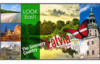 |
View all Panasonic 55 Professional Display for Entry-Level Digital Signage manuals
Add to My Manuals
Save this manual to your list of manuals |
Page 84 highlights
[Browser Remote Control] It is possible to operate the display with the operation buttons displayed on the WEB browser. Click [Browser Remote Control]. The [Browser Remote Control] screen is displayed. Browser Remote Control Note ● To use this function, set [Network control] to [On]. (see page 54) ● The Browser Remote Control can also be displayed by entering "http://xxx.xxx.xxx.xxx/remote/" in the WEB browser URL entry field. •• xxx.xxx.xxx.xxx is the IP address set for this display. ● The button long press operation is invalid. ● [Options] menu (see page 60) cannot be displayed. ● Avoid operating the multiple Browser Remote Control simultaneously. ● The same operations are applicable to both administrator privileges and user privileges. ● If the Browser Remote Control screen is not displayed, consult your network administrator. ● The screen may turn white for a moment when updating the Browser Remote Control screen, but it is not a malfunction. ● Do not operate the main unit while operating the Browser Remote Control. ● Do not operate on the WEB control screen while operating the Browser Remote Control. ● If the "Back" or "Forward" functions on the WEB browser is used, the screen display may be abnormal. In this case, the subsequent operations are not guaranteed. Update the WEB browser. The Browser Remote Control can be operated in the same way as the supplied remote control. For allocation / function of each button, see page 26. To finish the Browser Remote Control, click [Display Control Window] or exit the browser. 84 English