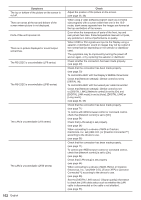Panasonic 55 Professional Display for Entry-Level Digital Signage Operating In - Page 102
Symptoms, Check, To control RS-232C with the Display's SERIAL IN terminal
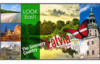 |
View all Panasonic 55 Professional Display for Entry-Level Digital Signage manuals
Add to My Manuals
Save this manual to your list of manuals |
Page 102 highlights
Symptoms The top or bottom of the picture on the screen is cut off. There are areas at the top and bottom of the screen where picture is not displayed. Parts of the unit become hot. There is no picture displayed or sound output sometimes. The RS-232C is uncontrollable (LF8 series) The RS-232C is uncontrollable (LF80 series) The LAN is uncontrollable (LF8 series) The LAN is uncontrollable (LF80 series) 102 English Check Adjust the position of the picture on the screen. (see page 35, 36) When using a video software program (such as a cinema size program) with a screen wider than one in the 16:9 mode, blank areas separate from the images are formed at the top and bottom of the screen. Even when the temperature of parts of the front, top and rear panels has risen, these temperature rises will not pose any problems in terms of performance or quality. When HDMI or DVI signals are input to the Display using a selector or distributor, sound or images may not be output in the normal fashion depending on the selector or distributor used. The symptoms may be improved by turning the power off and on again, or by replacing the selector or distributor. Check whether the connection has been made properly. (see page 20) Check that the connection has been made properly. (see page 20) To control RS-232C with the Display's SERIAL IN terminal: Check that [Network settings] - [Serial control] is set to [SERIAL IN]. To control RS-232C with the twisted pair cable transmitter: Check that [Network settings] - [Serial control] is set to [DIGITAL LINK], [Network control] is set to [On] and [DIGITAL LINK mode] is set to [Auto], [DIGITAL LINK] or [Long reach]. (see page 54, 55) Check that the connection has been made properly. (see page 71) To control with WEB browser control or command control, check that [Network control] is set to [On]. (see page 54) Check that [LAN setup] is set properly. (see page 54) When connecting to a device of AMX or Crestron Electronics, Inc. set [AMX D.D.] or [Crestron Connected™] according to the device to use. (see page 56) Check that the connection has been made properly. (see page 71) To control with WEB browser control or command control, check that [Network control] is set to [On]. (see page 54) Check that [LAN setup] is set properly. (see page 54) When connecting to a device of AMX, Extron or Crestron Electronics, Inc., set [AMX D.D.], [Extron XTP] or [Crestron Connected™] according to the device to use. (see page 56) See the [DIGITAL LINK status] - [Signal quality] information to check the LAN cable status such as whether the LAN cable is disconnected or the cable is not shielded. (see page 56)