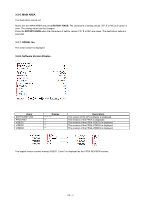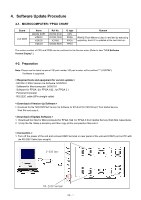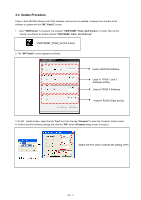Panasonic BT-4LH310 Parts List - Page 26
During the FPGA 1&2, software writing, During the MICOM, During the FPGA 3
 |
View all Panasonic BT-4LH310 manuals
Add to My Manuals
Save this manual to your list of manuals |
Page 26 highlights
5. Click "Open" button of the software to be update. 6. "Open File" dialog is displayed. 7. Select the software file to be updated and click the "Open" button. <Type of file> MICOM software file: ( *. mot ) FPGA 1&2 software file: ( * . hexout ) FPGA 3 software file: ( * . mcs ) NOTE: • The values of the Check Sum depend on version. 8. Click "PROGRAM" button. The confirmation dialog appears. 9. Click "Yes" button to start the version update. 10. The indicator shows the progress of writing. NOTE: ・ When the upgrading of MICOM and FPGA software are executed at the same time, firstly the writing of MICOM and then writing of FPGA are executed continuously. ・ It takes a few minutes until the next programming starts. ・ Writing time will change depending on the contents. It takes about 50 minutes to upgrade the all software of MICOM and FPGA 1&2 and FPGA 3. During the MICOM software writing During the FPGA 1&2 software writing During the FPGA 3 software writing INF - 9