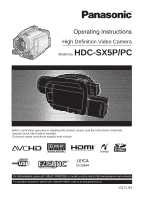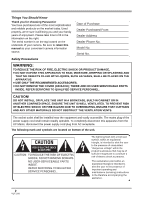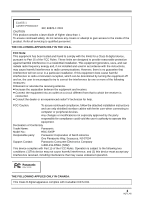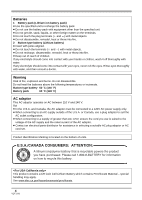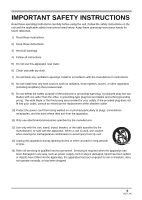Panasonic HDC-SX5 Hd Video Camera - Multi Language
Panasonic HDC-SX5 - AVCHD 3CCD High Definition Flash Memory Manual
 |
UPC - 037988255771
View all Panasonic HDC-SX5 manuals
Add to My Manuals
Save this manual to your list of manuals |
Panasonic HDC-SX5 manual content summary:
- Panasonic HDC-SX5 | Hd Video Camera - Multi Language - Page 1
High Definition Video Camera Model No. HDC-SX5P/PC Before connecting, operating or adjusting this product, please read the instructions completely. Spanish Quick Use Guide is included. Guía para rápida consulta en español está incluida. For USA assistance, please call: 1-800-211-PANA(7262 - Panasonic HDC-SX5 | Hd Video Camera - Multi Language - Page 2
Thank you for choosing Panasonic! You have purchased one of your camera. Be sure to retain this manual as your convenient camera information source. Date of Purchase Dealer Purchased From Dealer Address Dealer Phone No. (servicing) instructions in the literature accompanying the appliance. 2 VQT1J42 - Panasonic HDC-SX5 | Hd Video Camera - Multi Language - Page 3
of the product. Refer all servicing to qualified personnel. THE FOLLOWING for a Class B digital device, pursuant to instructions Panasonic Model No.: HDC-SX5P Responsible party: Panasonic Corporation of North America One Panasonic Way, Secaucus, NJ 07094 Support Contact: Panasonic - Panasonic HDC-SX5 | Hd Video Camera - Multi Language - Page 4
Batteries 1 Battery pack (Lithium ion battery pack) ≥ Use the specified unit to recharge the battery pack. ≥ Do not use the battery pack with equipment other than the specified unit. ≥ Do not get dirt, sand, liquids, or other foreign matter on the terminals. ≥ Do not touch the plug terminals (i and - Panasonic HDC-SX5 | Hd Video Camera - Multi Language - Page 5
block any ventilation openings. Install in accordance with the manufacturer's instructions. 8) Do not install near any heat sources such as unused for long periods of time. 14) Refer all servicing to qualified service personnel. Servicing is required when the apparatus has been damaged in any - Panasonic HDC-SX5 | Hd Video Camera - Multi Language - Page 6
a pool or even a cup of coffee. This action could permanently damage the internal parts of your camera. Do not attempt to disassemble this unit. There are no user serviceable parts inside. Unplug your camera from the power supply before cleaning. ≥ AS WITH ANY SMALL OBJECT, SD CARDS CAN BE SWALLOWED - Panasonic HDC-SX5 | Hd Video Camera - Multi Language - Page 7
and DICOMAR is a registered trademark of Leica Camera AG. ≥ Microsoft®, Windows®, Windows Vista™ States and/or other countries. ≥ IBM and PC/AT are registered trademarks of International Business Machines systems and products mentioned in these instructions are usually the registered trademarks or - Panasonic HDC-SX5 | Hd Video Camera - Multi Language - Page 8
Contents Accessories 10 Quick Guide 10 Before using Features of the High Definition Video Camera 14 Parts identification and handling Auto slow shutter mode 73 Manual recording functions 74 Scene mode 74 Manual focus adjustment 75 White balance 76 Manual shutter speed/ aperture adjustment 77 - Panasonic HDC-SX5 | Hd Video Camera - Multi Language - Page 9
instructions of the software applications 118 Uninstalling software application 118 Connection and recognition 119 Camera Service Notice (USA Only 162 Limited Warranty (For USA Customers 163 Customer Services Directory 164 Warranty (For Canadian Customers 165 Index 166 Spanish Quick Use Guide - Panasonic HDC-SX5 | Hd Video Camera - Multi Language - Page 10
AV cable K2KC4CB00024 Component cable K2KZ9DB00004 AC cable K2CA2CA00025 Remote control N2QAEC000023 Button-type battery CR2025 USB cable K2KZ4CB00011 CD-ROM Quick Guide ª Charging the battery 1 Connect the AC cable to the AC adaptor and the AC outlet. 2 Put the battery on the battery mount - Panasonic HDC-SX5 | Hd Video Camera - Multi Language - Page 11
card slot. ª Inserting/removing a disc 1 Attach the battery or connect the AC adaptor. 2 Slide the DISC EJECT lever once and release it. ACCESS /PC ª Recording motion pictures 1 Rotate the mode dial to select or . HD 2 Press the recording start/stop button to start recording. STD OFF DISC EJECT - Panasonic HDC-SX5 | Hd Video Camera - Multi Language - Page 12
ª Recording still pictures (JPEG images) on an SD card 1 Rotate the mode dial to select . OFF STD HD 2 Press the PHOTO SHOT button halfway in order to adjust focusing. (For auto focus only) ª Motion picture playback 1 Rotate the mode dial to select . 2 (HD mode only) Press the cursor button up - Panasonic HDC-SX5 | Hd Video Camera - Multi Language - Page 13
ª Still picture playback (JPEG images) on an SD card 1 Rotate the mode dial to select . STD OFF HD 2 Press the cursor button up and then right to select the [ ] tab. 2 A Still picture playback tab 3 Select the file to be played back. 4 Press the cursor button. 5 Move the cursor button to operate. - Panasonic HDC-SX5 | Hd Video Camera - Multi Language - Page 14
High Definition Video Camera Very clear high /H.264 codec for compressing images and audio is recorded in Dolby Digital. It is compatible with various discs such as DVD-RAM, have been recorded in AVCHD format into devices which do not support the AVCHD format. In some cases the disc may get - Panasonic HDC-SX5 | Hd Video Camera - Multi Language - Page 15
recorded in HD mode (high definition picture quality) on this unit ≥ They are not compatible with devices other than those that support AVCHD. (Refer to the operating instructions of the device for details.) ≥ There are some cases where the recorded motion pictures cannot be played back, even if the - Panasonic HDC-SX5 | Hd Video Camera - Multi Language - Page 16
for the TV for playback If you connect this unit to a Panasonic TV compatible with EZ Sync™ (HDAVI Control™) A with a HDMI cable (optional) B, you can use the remote control for the TV for playback. Refer to the operating instructions of the TV for details. ≥ Pictures recorded in STD mode cannot - Panasonic HDC-SX5 | Hd Video Camera - Multi Language - Page 17
For details on how to use the software application, read the PDF operating instructions. Important Notice Do not insert a disc recorded in AVCHD format with the supplied the device. The disc will not play back on devices that do not support the AVCHD format. ª The SD Media Storage (USA only) The SD - Panasonic HDC-SX5 | Hd Video Camera - Multi Language - Page 18
[DC IN 9.3V] (l 35) 11 HDMI terminal [HDMI] (l 101, 103) 12 PRE-REC button [PRE-REC] (l 55) 18 VQT1J42 13 Disc/computer access lamp [ACCESS/ PC] (l 39) 14 Menu button [MENU] (l 47) 15 Status indicator (l 36) 16 Delete button [ ] (l 86, 90) 17 Mode dial (l 36) 18 Cursor button (l 41) 19 Recording - Panasonic HDC-SX5 | Hd Video Camera - Multi Language - Page 19
LCD monitor screen. However, this is not a malfunction and does not affect the recorded picture. 31 Reset button [RESET] (l 145) 32 Mode select switch [AUTO/MANUAL/ FOCUS] (l 52, 74) 33 Viewfinder extension knob (l 22) 34 DISC COPY button [DISC COPY] (l 89) 35 Power LCD EXTRA button [POWER LCD EXTRA - Panasonic HDC-SX5 | Hd Video Camera - Multi Language - Page 20
the tele conversion lens (VW-T3714H; optional) or the wide conversion lens (VW-W3707H; optional), first remove the lens hood. (Refer to the operating instructions for the tele conversion lens or the wide conversion lens.) If using an accessory for the smart accessory shoe, be sure to use the - Panasonic HDC-SX5 | Hd Video Camera - Multi Language - Page 21
Before using Tripod receptacle This is a hole for attaching the unit to the optional tripod. (Please carefully read the operating instructions for how to attach the unit to the tripod.) Using the LCD monitor You can record the image while viewing it on the LCD monitor. 1 - Panasonic HDC-SX5 | Hd Video Camera - Multi Language - Page 22
if battery is incorrectly replaced. Replace only with the same or equivalent type recommended by the manufacturer. Dispose of used batteries according to the manufacturer's instructions. 22 VQT1J42 - Panasonic HDC-SX5 | Hd Video Camera - Multi Language - Page 23
Replace battery with Panasonic PART NO. CR2025 only. Use of another battery may present a risk of fire or explosion. Caution: Battery may explode if mistreated. Dispose of used battery - Panasonic HDC-SX5 | Hd Video Camera - Multi Language - Page 24
disc Display on the screen Indication in these instructions ̝̙ ̧̢̖ Functions ≥ Deleting recorded scenes ¥ *2 The remaining space on the disc will not increase even if scenes are deleted. *3 Products that support 8 cm (3q) discs and the AVCHD. *4 Must be finalized on this unit. (l 94) - Panasonic HDC-SX5 | Hd Video Camera - Multi Language - Page 25
Rewritable disc Display on the screen Indication in these instructions ̧̢̖ Functions ≥ Deleting recorded scenes ¥ ≥ Editing on (l 93) *2 DVD player or DVD recorder that supports 8 cm (3q) discs. *3 Can only be played back on a device that supports DVD-RAM. *4 Must be finalized on this unit. - Panasonic HDC-SX5 | Hd Video Camera - Multi Language - Page 26
that you use Panasonic discs. Usually discs compatible with the DVD standard can be used for recording and playback with no problems. However, some instead. ≥ (STD mode) Recording on DVD-R in DVD Video Recording format is not supported. ≥ When using DVD-RW, DVD-R or DVD-R DL do not perform the - Panasonic HDC-SX5 | Hd Video Camera - Multi Language - Page 27
When using new DVD-RAM or DVD-RW ¬ HD mode When a brand-new DVD-RAM or DVD-RW is inserted in this unit, you have to first format the disc. See the illustration below. Move the cursor button up or down to select [YES], then press the cursor button. ¬ STD mode When using DVD-RW, select whether to - Panasonic HDC-SX5 | Hd Video Camera - Multi Language - Page 28
VIDEO and functions that can be used for still picture recording/still picture playback using an SD card are indicated by PHOTO in these operating instructions. This unit (an SDHC compatible device) is compatible with both SD Memory Cards and SDHC Memory Cards. You can use SDHC Memory Cards on - Panasonic HDC-SX5 | Hd Video Camera - Multi Language - Page 29
Rating or the following SD cards made by Panasonic for motion picture recording. Card type Pro High instructions, SD Memory Card and SDHC Memory Card are referred to as the "SD card". ≥ This unit supports SD card. (l 94) (Do not format it on a PC etc.) ≥ When the write-protect switch A on the SD - Panasonic HDC-SX5 | Hd Video Camera - Multi Language - Page 30
Before using Disc and card handling ª How to hold a disc or card Do not touch the recorded surface or the terminal surface. ª When inserting/removing a disc Do not allow fingerprints or dirt to get on the recording/playback side of the disc. ≥ If there are scratches or dirt (e.g. dust or - Panasonic HDC-SX5 | Hd Video Camera - Multi Language - Page 31
can be used with this unit. A Setup ≥ Battery charging time (l 32) ≥ We recommend using Panasonic batteries (l 10, 32, 159). ≥ If you use other batteries, we cannot guarantee the performance/quality manufacturer. Dispose of used batteries according to the manufacturer's instructions. 31 VQT1J42 - Panasonic HDC-SX5 | Hd Video Camera - Multi Language - Page 32
come with a function to check whether the battery and unit can be safely used together. ≥ Batteries made by other companies which have been certified by Panasonic may be used with this unit, but we offer no guarantee as to the quality, performance or safety of such batteries. ≥ In order to safely - Panasonic HDC-SX5 | Hd Video Camera - Multi Language - Page 33
Setup ª Recordable time ≥ The times shown in the table below are for when the temperature is 25 oC (77 oF) and the humidity is 60%. These times are approximations. The times indicate the recordable time when the viewfinder is used. The times in parentheses indicate the recordable time when the LCD - Panasonic HDC-SX5 | Hd Video Camera - Multi Language - Page 34
Setup Battery model number Voltage/ capacity Recording mode HG Disc* (HD mode) HN HE VW-VBG6 (optional) XP 7.2 V/ 5800 mAh Disc* (STD mode) SP LP HG SD card (HD mode) HN HE Maximum continuously recordable time 5h (4 h 35 min) 5 h 15 min (5 h) 5 h 35 min (5 h 15 min) 5h (4 h 50 min) 5 - Panasonic HDC-SX5 | Hd Video Camera - Multi Language - Page 35
ª About the remaining battery capacity indication The remaining battery capacity is displayed in minutes when using the Panasonic battery that you can use for this unit. It may take time to display the remaining battery capacity. 90min Setup Connecting to the AC outlet ≥ - Panasonic HDC-SX5 | Hd Video Camera - Multi Language - Page 36
Setup Selecting a mode (Turning the unit on/off) Rotate the mode dial to switch to recording, playback or power OFF. ≥ Rotate the mode dial slowly. How to turn on the power While pressing the lock release button, set the mode dial to , or . ≥ Rotate the mode dial while at the same time pressing in - Panasonic HDC-SX5 | Hd Video Camera - Multi Language - Page 37
is turned on for the first time after changing the disc or battery, the unit carries out a recognition procedure to check that there are no problems with the disc. If you want to start using the unit as soon as you turn on the power, do the following. 1 Turn on the - Panasonic HDC-SX5 | Hd Video Camera - Multi Language - Page 38
Setup Quick start When quick start is ON the battery power is still being consumed, even when the LCD monitor and the viewfinder are closed. This unit will resume recording/pause mode about 1.7 seconds after the LCD monitor or the viewfinder are reopened. ≥ When in quick start standby mode, about - Panasonic HDC-SX5 | Hd Video Camera - Multi Language - Page 39
/removing it. Removing disc While pressing down on the spindle, grasp the edge of the disc and gently lift it out. ACCESS /PC DISC EJECT A few moments after the ACCESS/PC lamp A blinks, the cover of the disc compartment will open slightly. 3 Open the cover of the disc compartment and insert/remove - Panasonic HDC-SX5 | Hd Video Camera - Multi Language - Page 40
the disc securely to prevent damage. ≥ When you open the cover, the ACCESS/PC lamp flashes. Do not leave the cover open. ≥ If the cover is open become extremely hot. After inserting a disc/After recording finishes While the ACCESS/PC lamp is lit, the disc is rotating and disc information is being - Panasonic HDC-SX5 | Hd Video Camera - Multi Language - Page 41
the SD card may damage or erase the data stored on the SD card. We recommend saving the important data recorded on this unit to a PC using the USB cable (supplied), HD Writer 2.0E for SX/SD etc. (l 123) (We recommend using HD Writer 2.0E for SX/SD to acquire data - Panasonic HDC-SX5 | Hd Video Camera - Multi Language - Page 42
Setup Operations during recording ¬ Rotate the mode dial to select or . 1 Press the center of the cursor button, and icons will be displayed on the screen. Operations during playback ¬ Rotate the mode dial to select . 1 Move the cursor button up, down, left or right to select the scene to be - Panasonic HDC-SX5 | Hd Video Camera - Multi Language - Page 43
Flash 1 Tele macro Set the AUTO/MANUAL/FOCUS switch to MANUAL. In manual mode [MANUAL] (4/4) 3 White balance 2 Iris or gain value 1 Shutter speed Set the AUTO/MANUAL/FOCUS switch to FOCUS. In manual focus mode [FOCUS] (5/5) 21 Manual focus adjustment ≥ The shaded operation icons are - Panasonic HDC-SX5 | Hd Video Camera - Multi Language - Page 44
skin mode 1 Tele macro Set the AUTO/MANUAL/FOCUS switch to MANUAL. In manual mode [MANUAL] (3/3) 3 White balance 2 Iris or gain value 1 Shutter speed Set the AUTO/MANUAL/FOCUS switch to FOCUS. In manual focus mode [FOCUS] (4/4) 21 Manual focus adjustment ≥ The shaded operation icons - Panasonic HDC-SX5 | Hd Video Camera - Multi Language - Page 45
HD/STD Playback mode (In motion picture playback) HD mode STD mode Icon 1/; ∫ 6 2; 5 ;1 Direction 3 4 2 1 Function Playback/pause Stop playback and show thumbnails Rewind (during playback) Reverse slow/frame playback (during pause) Fast forward (during playback) Forward slow/frame playback ( - Panasonic HDC-SX5 | Hd Video Camera - Multi Language - Page 46
Setup Help mode The help mode explains the operation icons displayed when the AUTO/MANUAL/FOCUS switch is set to AUTO in recording mode. ¬ Rotate the mode dial to select or . 1 Press the cursor button to display the icon. 2 Move - Panasonic HDC-SX5 | Hd Video Camera - Multi Language - Page 47
Using the menu screen Refer to "Menus and Indications" (l 128) for information about the menus. 1 While stopped, press the MENU button. Setup 4 Move the cursor button up or down in order to select the submenu item. MENU The menu displayed differs depending on the position of the mode dial. ≥ Do - Panasonic HDC-SX5 | Hd Video Camera - Multi Language - Page 48
Setup To exit the menu screen Press the MENU button. MENU ≥ The menu screen does not appear during recording or playing. You cannot start other operations while the menu screen is displayed. Remote control operation The menu screen transition is the same as when the buttons on the main unit are - Panasonic HDC-SX5 | Hd Video Camera - Multi Language - Page 49
Setup Changing the date and time display style Press the MENU button, then select [SETUP] # [DATE/TIME] # desired display style and press the cursor button. ≥ You can also show or change the date and time display by repeatedly pressing the DATE/ TIME button on the remote control. [DATE] [D/T] - Panasonic HDC-SX5 | Hd Video Camera - Multi Language - Page 50
Setup ≥ These settings will not affect the images actually recorded. ≥ The screen displayed on the LCD monitor is smaller in STD mode. ª In order to increase the brightness of the entire LCD monitor Press the POWER LCD EXTRA button. POWER LCD EXTRA The [ +1 ] indication appears on the LCD monitor. ≥ - Panasonic HDC-SX5 | Hd Video Camera - Multi Language - Page 51
data is deleted, it cannot be restored. Copy valuable data onto a PC or other device before proceeding with the formatting. We recommend using HD Writer 0E for SX/SD to import data recorded on this unit. (l 123) Basic camera positioning 1 Hold the unit with both hands. 2 Put your hand through the - Panasonic HDC-SX5 | Hd Video Camera - Multi Language - Page 52
of 1/250 in recording mode.) ≥ Color balance and focus may not be adjusted automatically depending on light sources or scenes. If so, manually adjust these settings. jScene mode setting (l 74) jWhite balance setting (l 76) jShutter speed setting (l 77) jIris/gain value setting (l 77) jManual focus - Panasonic HDC-SX5 | Hd Video Camera - Multi Language - Page 53
Recording Recording motion pictures ̝̙ ̝̙ ̝̙ ̝̙ VIDEO Record motion pictures to a disc or an SD card. ≥ Use an SD card that can be used for motion picture recording. (l 29) ≥ This unit is compatible with the 16:9 aspect ratio of a wide-screen TV and images are recorded in high definition - Panasonic HDC-SX5 | Hd Video Camera - Multi Language - Page 54
displayed when the power is turned back on. (l 137) The ACCESS/PC lamp lights immediately after recording finishes. While it lights, the disc is following message appears. When motion pictures are to be recorded, use a Panasonic SD card or another SD card which can be used to record motion pictures - Panasonic HDC-SX5 | Hd Video Camera - Multi Language - Page 55
Recording PRE-REC function This prevents you missing a shot. VIDEO This allows recording of the pictures and sound to start approximately 3 seconds before the recording start/stop button is pressed so you can capture moments you would otherwise have missed. ¬ When the mode dial is set to and an SD - Panasonic HDC-SX5 | Hd Video Camera - Multi Language - Page 56
Recording Recording modes and recordable time available for the motion picture ̝̙ ̝̙ ̝̙ ̝̙ VIDEO Switch the picture quality of the motion pictures to be recorded. ¬ Rotate the mode dial to select or . Press the MENU button, then select [VIDEO] (HD mode) or [BASIC] (STD mode) # [REC MODE] - Panasonic HDC-SX5 | Hd Video Camera - Multi Language - Page 57
Approximate recordable time for an SD card made by Panasonic SD card memory 256 MB 512 MB 1 GB available memory on the SD card. In this case, after saving the data on PC, format the SD card. ≥ Mosaic-pattern noise may appear on a playback image in is recorded with the Dolby Digital. 57 VQT1J42 - Panasonic HDC-SX5 | Hd Video Camera - Multi Language - Page 58
Recording Recording still pictures (JPEG Focus indication: images) on an SD card PHOTO Record the still picture on an SD card. ≥ This number of recording pixels for still pictures is compatible with the 16:9 aspect ratio of a wide-screen TV. They are recorded at [1920k1080]. ≥ Still pictures - Panasonic HDC-SX5 | Hd Video Camera - Multi Language - Page 59
. If so, move the contrasting object out of the focus area. If it is still difficult to focus, adjust the focus manually. ≥ The focusing area is not displayed when the digital zoom (more than approx. 10k) is used. Switching the shutter sound on/off You can add a shutter sound when recording still - Panasonic HDC-SX5 | Hd Video Camera - Multi Language - Page 60
Recording About simultaneous recording (recording still pictures while recording motion pictures) You can record still pictures on an SD card even while recording motion pictures on SD card and/ or disc. While recording motion pictures, press the PHOTO SHOT button fully (press to the bottom) to - Panasonic HDC-SX5 | Hd Video Camera - Multi Language - Page 61
Recording Approximate Number of Recordable Pictures on an SD Card ª Picture quality and number of recordable pictures Picture size Picture quality 2.1̢ (1920k1080) 8 MB 4 6 16 MB 10 17 32 MB 20 32 64 MB 47 74 128 MB 94 150 256 MB 200 320 512 MB 410 640 1 GB 820 1290 2 GB - Panasonic HDC-SX5 | Hd Video Camera - Multi Language - Page 62
≥ When the zoom speed is high, the subject may not be focused easily. Digital zoom function If the zoom magnification exceeds 10k, then the digital zoom function will be activated. The maximum magnification provided by the digital zoom can be selected. Press the MENU button, then select [BASIC] (HD - Panasonic HDC-SX5 | Hd Video Camera - Multi Language - Page 63
Recording Recording Yourself ̝̙ ̝̙ ̝̙ ̝̙ VIDEO PHOTO You can record yourself while viewing the LCD monitor. You can record persons in front of the unit while showing them the image. ¬ Rotate the mode dial to select or . Rotate the LCD monitor towards the lens side. Intelligent contrast - Panasonic HDC-SX5 | Hd Video Camera - Multi Language - Page 64
Recording Fade in/fade out function ̝̙ ̝̙ ̝̙ ̝̙ VIDEO Fade in: The image and audio gradually appear. Fade out: The image and audio gradually disappear. ¬ Rotate the mode dial to select or . 1 Press the cursor button. Then move the cursor button down to display the icon shown in the - Panasonic HDC-SX5 | Hd Video Camera - Multi Language - Page 65
SHOT button is pressed halfway. ≥ In darker areas, auto focus may focus a bit slower. This is normal. If there is difficulty focusing with auto focus, manually adjust the focus. ≥ The MagicPix function makes the signal charging time of CCD up to approximately 30k To cancel the soft skin mode Select - Panasonic HDC-SX5 | Hd Video Camera - Multi Language - Page 66
Recording ≥ If you record a person in the distance, the face may not be recorded clearly. In this case, cancel soft skin mode or zoom in on the face (close-up) to record. Backlight compensation function This is for preventing a backlit subject from being darkened. ̝̙ ̝̙ ̝̙ ̝̙ VIDEO PHOTO - Panasonic HDC-SX5 | Hd Video Camera - Multi Language - Page 67
Recording Ø10: Starts recording after 10 seconds Ø2: Starts recording after 2 seconds 3 Press the PHOTO SHOT button. A still picture is recorded after the [Ø10] or [Ø2] display and the recording lamp flashes for the time which has been set. ≥ After recording, the self-timer is canceled. ≥ If you - Panasonic HDC-SX5 | Hd Video Camera - Multi Language - Page 68
outdoors or with backlight or other bright conditions may result in white blotches (color blotches) on the pictures. If so, either adjust the iris manually or use the backlight compensation function, without using the flash. ≥ Carefully read the operating instructions for the flash. 68 VQT1J42 - Panasonic HDC-SX5 | Hd Video Camera - Multi Language - Page 69
] again. ≥ If a sharper focus cannot be achieved, adjust the focus manually. (l 75) ≥ In the following cases, the tele macro function is canceled following cases, the image stabilizer function may not work effectively. jWhen the digital zoom is used jWhen the unit is shaken greatly jWhen you record - Panasonic HDC-SX5 | Hd Video Camera - Multi Language - Page 70
select or or rotate the mode dial to and then select the [ ] or [ ] tab. (l 79) Press the MENU button, then select [BASIC] or [PLAY SETUP] > [GUIDE LINES] > desired item and press the cursor button. STD mode ¬ Rotate the mode dial to select . Press the MENU button, then select [BASIC - Panasonic HDC-SX5 | Hd Video Camera - Multi Language - Page 71
Recording Wind noise reduction function This is for reducing the wind noise coming into the microphone when recording. ̝̙ ̝̙ ̝̙ ̝̙ VIDEO ¬ Rotate the mode dial to select or . Press the MENU button, then select [VIDEO] (HD mode) or [ADVANCED] (STD mode) # [WIND CUT] # [ON] and press the - Panasonic HDC-SX5 | Hd Video Camera - Multi Language - Page 72
then select [ADVANCED] # [ZEBRA] # [ON] and press the cursor button. A A Zebra pattern ≥ You can record an image with little white saturation if you manually adjust the shutter speed or brightness (iris/gain) (l 77). To cancel the zebra display Press the MENU button, then select [ADVANCED] # [ZEBRA - Panasonic HDC-SX5 | Hd Video Camera - Multi Language - Page 73
button. ≥ If [AUTO SLOW SHTR] is set to [OFF], then the shutter speed will be set between 1/60 and 1/250. (When adjusting the shutter speed manually, it can be adjusted between 1/60 and 1/8000.) ≥ This function's default setting is [ON]. ≥ If the scene is low in brightness or contrast, the subject - Panasonic HDC-SX5 | Hd Video Camera - Multi Language - Page 74
button. ≥ You can also cancel the scene mode function by setting the AUTO/MANUAL/FOCUS switch to AUTO. Sports mode ≥ For slow-motion playback or playback pause of recorded pictures, this mode helps diminish camera shake. ≥ During normal playback, the image movement may not look smooth. ≥ Avoid - Panasonic HDC-SX5 | Hd Video Camera - Multi Language - Page 75
in on the subject, and then focus on it. About the MF assist function (HD mode only) The center of the screen is enlarged during manual focus adjustment. This allows you to focus on the subject more easily. The normal screen returns approximately 2 seconds after you finish bringing the subject into - Panasonic HDC-SX5 | Hd Video Camera - Multi Language - Page 76
Set the white balance mode to [ AWB ]. ≥ You can also restore the automatic adjustment by setting the AUTO/MANUAL/FOCUS switch to AUTO. To set the white balance manually 1 Select [ ], fill the screen with a white subject. The icon shown in the illustration is displayed automatically. 2 Move the - Panasonic HDC-SX5 | Hd Video Camera - Multi Language - Page 77
it when the screen is too bright or too dark. ¬ Rotate the mode dial to select or . 1 Set the AUTO/MANUAL/FOCUS switch to MANUAL. 1 Black balance adjustment in progress. (Flashes.) 2 White balance adjustment in progress. (Flashes.) 3 Adjustment completed. (Lights up.) ≥ When the [ ] display flashes - Panasonic HDC-SX5 | Hd Video Camera - Multi Language - Page 78
it changes to the gain value. To restore to automatic adjustment Set the AUTO/MANUAL/FOCUS switch to AUTO. ≥ When setting both the shutter speed and the iris of the playback image may change. ≥ If you increase the shutter speed manually, the noise on the screen may increase. ≥ You may see vertical - Panasonic HDC-SX5 | Hd Video Camera - Multi Language - Page 79
Playback Playback Playback of motion pictures ̝̙ ̝̙ ̝̙ ̝̙ VIDEO Play back the motion pictures recorded on the disc or SD card. ¬ HD mode 1 Rotate the mode dial to select . The selected scene will be encircled by a yellow frame. ≥ If 9 or more scenes have been recorded, the next (or - Panasonic HDC-SX5 | Hd Video Camera - Multi Language - Page 80
Playback ª Repeat playback Playback of the first scene starts after playback of the last scene finishes. Press the MENU button, then select [PLAY SETUP] # [REPEAT PLAY] # [ON] and press the cursor button. MENU 2 Select the scene to be played back. The [ ] indication appears on the thumbnail and - Panasonic HDC-SX5 | Hd Video Camera - Multi Language - Page 81
pictures recorded or created on other products, and other products may degrade or not playback motion pictures recorded on this unit, even if the products support AVCHD. ≥ (HD mode) If you continuously record motion picture data that exceeds 4 GB on an SD card and then play back the data on another - Panasonic HDC-SX5 | Hd Video Camera - Multi Language - Page 82
Playback Slow-motion playback 1 Move the cursor button up during playback to pause the playback. 2 Move and hold the cursor button right. (Slow-motion pictures will be played back in reverse when you move and hold the cursor button left.) Frame-by-frame playback The motion picture is advanced one - Panasonic HDC-SX5 | Hd Video Camera - Multi Language - Page 83
Playback To adjust the speaker volume during playback Adjust the speaker volume during playback. Move the volume lever to change the volume level. øü Towards "r": increases the volume Towards "s": decreases the volume Playing back motion pictures by date Recorded scenes are grouped by date on this - Panasonic HDC-SX5 | Hd Video Camera - Multi Language - Page 84
compatibility ≥ This unit is compliant with the unified standard DCF (Design rule for Camera File system) established by JEITA (Japan Electronics and Information Technology Industries Association). ≥ The file format supported by this unit is JPEG. (Not all JPEG formatted files will be played back - Panasonic HDC-SX5 | Hd Video Camera - Multi Language - Page 85
≥ It takes time to display the file, depends on the number of pixels of the file. ≥ Files which cannot be displayed as thumbnails (the thumbnails are displayed as [ ]) cannot be played back. ≥ If you attempt to play back a file which is a different format or a damaged file, an error message appears - Panasonic HDC-SX5 | Hd Video Camera - Multi Language - Page 86
Editing Editing Editing scenes Deleting scenes This is for deleting scenes. ̝̙ ̝̙ ̝̙ ̝̙ VIDEO The deleted scenes cannot be restored. ≥ (HD mode) The remaining space on DVD-RW, DVD-R and DVD-R DL will not increase even if scenes are deleted. ≥ (STD mode) Scenes on DVD-RW (Video format), - Panasonic HDC-SX5 | Hd Video Camera - Multi Language - Page 87
Editing The selected scene is encircled by a red frame. ≥ When the cursor button is pressed again, the scene will be unselected. ≥ Up to 99 scenes (HD mode)/8 scenes (STD mode) can be selected in succession. 4 (Only when [SELECT] is selected in step 2) Press the button. 5 When the confirmation - Panasonic HDC-SX5 | Hd Video Camera - Multi Language - Page 88
Editing ≥ Using slow-motion playback or frame-by-frame playback makes it easy to search for the point where you want to divide the scene. (l 82) 4 When the confirmation message appears, select [YES], then press the cursor button. 5 Delete the unnecessary scenes. ≥ Refer to P86 for deleting scenes. - Panasonic HDC-SX5 | Hd Video Camera - Multi Language - Page 89
cursor button. A The number of discs necessary for copying by disc type. ≥ When 2 or more discs are necessary for copying, follow the on-screen instructions to switch discs. ≥ When copying is complete, press the MENU button to exit the message screen. A Scene size B Remaining space on the disc The - Panasonic HDC-SX5 | Hd Video Camera - Multi Language - Page 90
Editing 4 When the confirmation message appears, select [YES], then press the cursor button. To complete copying Press the MENU button. ≥ Do not turn off the power on this unit while copying. ≥ You can copy all the scenes at one time when [COPY ALL] is selected in step 1. ≥ We recommend preparing a - Panasonic HDC-SX5 | Hd Video Camera - Multi Language - Page 91
Editing 2 Move the cursor button up or down to select [ALL SCENES] or [SELECT] and press the cursor button. ≥ When [ALL SCENES] is selected, all files on the SD card except the protected files will be erased. Proceed to step 5. 3 (Only when [SELECT] is selected in step 2) Select the file to be - Panasonic HDC-SX5 | Hd Video Camera - Multi Language - Page 92
) is a format which allows the user of a digital camera to define which captured images on the SD card are to be printed, together with information on the number of copies they wish to print. (Please note: Not all commercial printing services support this feature at his time.) ¬ Rotate the mode - Panasonic HDC-SX5 | Hd Video Camera - Multi Language - Page 93
Disc and card management Disc and card management Formatting Formatting discs This is for initializing discs. ̝̙ ̝̙ Please be aware that if a disc is formatted, then all the data recorded on the disc will be erased. Store important data on a computer, etc. HD mode ¬ Rotate the mode - Panasonic HDC-SX5 | Hd Video Camera - Multi Language - Page 94
to finalize the disc on this unit before inserting it in other devices. To allow the disc to be played back on other devices that support AVCHD (HD mode) 2 When the confirmation message appears, select [YES], then press the cursor button. ≥ When formatting is complete, press the MENU button to exit - Panasonic HDC-SX5 | Hd Video Camera - Multi Language - Page 95
Disc and card management To allow the disc to be played back on other DVD players etc. (STD mode) DVD-RAM: ≥ It is not necessary to finalize DVD-RAM. DVD-RW (VR format): ≥ DVD-RW (VR format) after finalization can be recorded and edited in the same way as DVD-RW (VR format) before finalization. ≥ - Panasonic HDC-SX5 | Hd Video Camera - Multi Language - Page 96
A top menu is displayed when a DVD-RAM is played back on other devices that support AVCHD. ̝̙ ̧̢̖ ¬ Rotate the mode dial to select and then select the [ ] will be displayed when the disc is played back on other devices that support AVCHD. ≥ Except for DVD-RAM, the top menu is created during - Panasonic HDC-SX5 | Hd Video Camera - Multi Language - Page 97
Disc and card management Protecting a disc ̝̙ ̝̙ This is for protecting discs (write protection) when they are being ejected from this unit to prevent them from being formatted if they are inserted in other devices. Discs protected using this unit cannot be edited or used to record on other - Panasonic HDC-SX5 | Hd Video Camera - Multi Language - Page 98
Disc and card management ¬ Rotate the mode dial to select or and then select the [ ] tab. Press the MENU button, then select [DISC SETUP] or [SETUP] # [AUTO PROTECT] # [ON] and press the cursor button. MENU ≥ This function's default setting is [ON]. ≥ We recommend that the auto protect function is - Panasonic HDC-SX5 | Hd Video Camera - Multi Language - Page 99
Displaying disc information ̝̙ ̝̙ ̝̙ ̝̙ Information such as the type of recorded disc, the number of recorded scenes, the remaining space, whether or not the disc is finalized etc. is displayed. HD mode ¬ Rotate the mode dial to select and then select the [ ] tab. STD mode ¬ Rotate the - Panasonic HDC-SX5 | Hd Video Camera - Multi Language - Page 100
SHOT DATE/ TIME ZOOM VOL ≥ Press the button again to erase the information. ≥ The screen on this unit will not change. When using the following Panasonic TVs, you can directly insert an SD card into the SD card slot on the TV and then play it back. jTH-50PZ750U jTH-58PZ750U - Panasonic HDC-SX5 | Hd Video Camera - Multi Language - Page 101
the image and audio can be output with a digital signal. If you connect this unit and a HDMI with high quality sound. If you connect this unit to a Panasonic TV compatible with EZ Sync, linked operations are possible. (l 103 instructions for the TV.) ≥ Check [HDMI RESOLUTION]. (l 102) 101 VQT1J42 - Panasonic HDC-SX5 | Hd Video Camera - Multi Language - Page 102
the setting is [AUTO], switch to the method - [1080i] or [480p] - which enables the images to be displayed on your TV. (Please read the operating instructions for the TV.) ≥ Be sure to connect to an HDMI input terminal. Do not connect to an HDMI output terminal on other products. 1080i This - Panasonic HDC-SX5 | Hd Video Camera - Multi Language - Page 103
TV to switch the input channel. (For details on how to switch input, please read the operating instructions for the TV.) ≥ If EZ Sync does not work properly, refer to page 145. 1 Connect this unit to a Panasonic TV compatible with EZ Sync with a HDMI cable (optional). HDMI IN ≥ Use a HDMI cable - Panasonic HDC-SX5 | Hd Video Camera - Multi Language - Page 104
the TV. ≥ Available linked operations between this unit and a Panasonic TV is different depending on the types of Panasonic TVs even if they are compatible with EZ Sync. Refer to the operating instructions of the TV for the operations that support on the TV. ≥ Operation is not possible with a cable - Panasonic HDC-SX5 | Hd Video Camera - Multi Language - Page 105
so be sure to also connect the AV cable. (Insert it in the audio input terminal for the component terminal input. Refer to the operating instructions of the TV for details.) 2 Set the mode dial to to turn on the power. 3 Select the video input on the TV that this unit - Panasonic HDC-SX5 | Hd Video Camera - Multi Language - Page 106
. ≥ Check that the plugs are inserted as far as they go. ≥ Check the TV's input setting (input switch). (For more information, please read the operating instructions for the TV.) ≥ If the images are not displayed correctly on a wide-screen TV, adjust the setting in screen mode on the TV. (For more - Panasonic HDC-SX5 | Hd Video Camera - Multi Language - Page 107
. ≥ Check that the plugs are inserted as far as they go. ≥ Check the TV's input setting (input switch). (For more information, please read the operating instructions for the TV.) ≥ (HD mode) When a HDMI cable is connected at the same time, priority is given to the output from the HDMI cable. ≥ (HD - Panasonic HDC-SX5 | Hd Video Camera - Multi Language - Page 108
̝̙ ̝̙ Discs recorded with this unit can be played back on Panasonic Blu-ray Disc Players/Recorders. Devices which can play back discs Playback is only possible on devices that support 8 cm (3z) DVD-RAM or DVD-RW (VR format). Refer to the operating instructions of the playback device. ≥ You - Panasonic HDC-SX5 | Hd Video Camera - Multi Language - Page 109
battery running down. 1 Connect this unit and a video device. With other products 5 Then start recording on the connected device. ≥ See the operating instructions of the video device for details. To stop dubbing 1) Stop recording on the connected device. 2) Then stop playback on this unit. ≥ If the - Panasonic HDC-SX5 | Hd Video Camera - Multi Language - Page 110
a printer compatible with PictBridge. (Read the operating instructions for the printer.) PictBridge is an industry standard from the Camera & Imaging Products Association (CIPA) for direct printing. It allows images to be printed directly from digital cameras to a printer, without having to connect - Panasonic HDC-SX5 | Hd Video Camera - Multi Language - Page 111
INCH]: Postcard size [A4]: A4 size ≥ You cannot set paper sizes not supported on the printer. 8 Select the layout setting on [PAGE LAYOUT]. With other function, cancel this function before printing. (Refer to the operating instructions of the printer for details.) ≥ You may not be able to - Panasonic HDC-SX5 | Hd Video Camera - Multi Language - Page 112
discs other than DVD-RAM on this unit before using them with a computer. ≥ You cannot write data to a disc when this unit is connected to a PC. Insert a media in the DVD writing drive on the computer and copy the data. ≥ Operation is not guaranteed when reading or writing motion picture data - Panasonic HDC-SX5 | Hd Video Camera - Multi Language - Page 113
or create a DVD-Video from the data recorded in STD mode. [Copy to PC]: If you copy data to the hard disk of the computer, you can formatting is necessary. Discs are formatted using the UDF 2.5 file system that supports the AVCHD format. ª DirectX If using Windows 2000, Microsoft DirectX 9.0c - Panasonic HDC-SX5 | Hd Video Camera - Multi Language - Page 114
Article 1 License Licensee is granted the right to use the software, including the information recorded or described on the CD-ROM, instruction manuals, and any other media provided to Licensee (collectively "Software"), but all applicable rights to patents, copyrights, trademarks and trade secrets - Panasonic HDC-SX5 | Hd Video Camera - Multi Language - Page 115
if the system requirements mentioned in these operating instructions are fulfilled, some personal computers cannot be used PC/AT compatible personal computer Microsoft Windows 2000 Professional Service Pack 4 Microsoft Windows XP Home Edition Service Pack 2 Microsoft Windows XP Professional Service - Panasonic HDC-SX5 | Hd Video Camera - Multi Language - Page 116
≥ Operation is not guaranteed on computers that are not PC/AT compatible. ≥ Input is not supported in languages other than English, French and Spanish. ≥ storage) Personal computer IBM PC/AT compatible personal computer Microsoft Windows 2000 Professional Service Pack 4 Microsoft Windows - Panasonic HDC-SX5 | Hd Video Camera - Multi Language - Page 117
With a computer Installation When installing the software, log on to your computer as the Administrator (or with a user name with equivalent authorization) or with the user name for a standard user account. (If you do not have authorization to do this, consult your manager.) ≥ Before starting the - Panasonic HDC-SX5 | Hd Video Camera - Multi Language - Page 118
Reader 5.0 or later or Adobe Reader 7.0 or later to read the PDF operating instructions. Select [start] # [All Programs (Programs)] # [Panasonic] # [HD Writer 2.0E] # [Operating Instructions]. Uninstalling software application Follow the steps below to uninstall any software applications that you - Panasonic HDC-SX5 | Hd Video Camera - Multi Language - Page 119
With a computer Connection and recognition Camera-Computer connection After the software applications are ≥ (STD mode) If the unit is connected to a computer when the USB function is set to [PC CONNECT (DISC)], no image will appear on the LCD monitor or the viewfinder. ≥ When this unit is connected - Panasonic HDC-SX5 | Hd Video Camera - Multi Language - Page 120
in the [AVCHDTN] folder. ≥ JPEG format still pictures (IMGA0001.JPG etc.) are stored in the [100CDPFP] folder. These can be opened with picture software that supports JPEG pictures. ≥ Up to 999 files can be recorded in the [100CDPFP] or other such folder. ≥ The DPOF setting files are recorded in the - Panasonic HDC-SX5 | Hd Video Camera - Multi Language - Page 121
unit to the computer and then select [PC CONNECT (CARD)]. [Removable Disk] is displayed unit to format SD cards. ≥ When data not supported by this unit has been recorded on a computer, MATSHITA HDC-SX5(DVD) USB Device] is selected and click [OK]. When using an SD card: ≥ Verify [MATSHITA HDC-SX5(SD - Panasonic HDC-SX5 | Hd Video Camera - Multi Language - Page 122
computer with a USB cable, select [PC CONNECT (DISC)] or [PC CONNECT (CARD)] on the USB follow the steps in your computer's operating instructions to establish a mode in which all the Bus controllers]. When using an SD card: ≥ [MATSHITA HDC-SX5(SD) USB Device] is displayed at [Disc drives]. ≥ - Panasonic HDC-SX5 | Hd Video Camera - Multi Language - Page 123
(On the computer) Select [start] # [All Programs (Programs)] # [Panasonic] # [HD Writer 2.0E] # [HD Writer]. The HD Writer 2.0E for SX/SD introductory screen is displayed. If [OK] is clicked, the software will start. 6 Click the [Copy to PC] button. 7 Click the [Start copying] button. A USB cable - Panasonic HDC-SX5 | Hd Video Camera - Multi Language - Page 124
card to a disc or a disc to an SD card, first disconnect and then reconnect the USB cable, click the [Refresh] button and then select [PC CONNECT (DISC)] or [PC CONNECT (CARD)] again. ª Writing back to an SD card ≥ Insert an SD card in this unit and format the card. (l 94) (Use an - Panasonic HDC-SX5 | Hd Video Camera - Multi Language - Page 125
and cannot be recovered. ª Creating a DVD-Video disc You can create a disc (DVD-Video) that can be played back on conventional devices that do not support the AVCHD. ≥ The images are in conventional standard quality. ≥ Insert an unused DVD-RW or DVD-R in a drive for DVD writing on the computer. DVD - Panasonic HDC-SX5 | Hd Video Camera - Multi Language - Page 126
it cannot be used with HD Writer 2.0E for SX/SD. ≥ Refer to the operating instructions of the software (PDF file) for details on how to use it. ≥ Do not for SX/SD may not be playable on other devices even if the other devices support AVCHD. In such cases, play them back on this unit instead. ≥ The - Panasonic HDC-SX5 | Hd Video Camera - Multi Language - Page 127
≥ Even if the system requirements mentioned in these operating instructions are fulfilled, some personal computers cannot be used. ≥ the supplied USB cable. ≥ The USB function selection screen will appear. 2 Select [PC CONNECT (CARD)] and press the cursor button. 3 Double-click [NO_NAME] or [Untitled - Panasonic HDC-SX5 | Hd Video Camera - Multi Language - Page 128
Others Others Menus and Indications Menu list HD mode recording menus / ª [BASIC] [SCENE MODE] (l 74) [D.ZOOM] (l 62) [O.I.S.] (l 69) [GUIDE LINES] (l 70) [CLOCK SET] (l 48) ª [VIDEO] [REC MODE] (l 56) [FADE COLOR] (l 64) [WIND CUT] (l 71) [ZOOM MIC] (l 62) [MIC LEVEL] (l 71) [H.SHOE MIC] (l 131) [ - Panasonic HDC-SX5 | Hd Video Camera - Multi Language - Page 129
(l 49) [EVF SET] (l 49) ª [LANGUAGE] (l 46) ª [PLAY SETUP] [PLAY MODE] (l 83) [REPEAT PLAY] (l 80) [RESUME PLAY] (l 83) [SCENE PROTECT] (l 88) [GUIDE LINES] (l 70) ª [EDIT SCENE] [DIVIDE] (l 87) [DELETE] (l 86) ª [DISC COPY]*1 [COPY ALL] (l 89) [COPY SELECT] (l 89) ª [DISC SETUP]*2 [FORMAT DISC - Panasonic HDC-SX5 | Hd Video Camera - Multi Language - Page 130
Others ª [SETUP] [FORMAT CARD] (l 94) [DISPLAY] (l 131) [DATE/TIME] (l 49) [DATE FORMAT] (l 49) [POWER SAVE] (l 131) [BEEP SOUND] (l 132) [LCD SET] (l 49) [EVF SET] (l 49) [COMPONENT OUT] (l 105) [HDMI RESOLUTION] (l 102) [EZ Sync] (l 103) [TV ASPECT] (l 107) ª [LANGUAGE] (l 46) HD mode playback - Panasonic HDC-SX5 | Hd Video Camera - Multi Language - Page 131
STD mode playback menus ( motion picture playback) ª [PLAY SETUP] [PLAY MODE] (l 83) [RESUME PLAY] (l 83) ª [EDIT SCENE] [DIVIDE] (l 87) [DELETE] (l 86) ª [DISC SETUP] [FINALIZE] (l 94) [UN-FINALIZE] (l 96) [DISC PROTECT] (l 98) [FORMAT DISC] (l 93) [INFORMATION] (l 99) ª [SETUP] [DISPLAY] (l 131) [ - Panasonic HDC-SX5 | Hd Video Camera - Multi Language - Page 132
recording Elapsed recording time Date indication Time indication Recording/writing to a disc or an SD card Recording pause Auto mode Manual mode Manual focus Zoom magnification indication Backlight compensation Image stabilizer POWER LCD EXTRA Shutter speed F number Gain value PRE-REC Intelligent - Panasonic HDC-SX5 | Hd Video Camera - Multi Language - Page 133
microphone supporting the smart accessory shoe (LOW CUT) Microphone level Zebra display HG mode HN mode HE mode XP mode SP mode LP mode Sports mode Portrait mode Low light mode Spotlight mode Surf & snow mode Auto white balance Indoor mode (recording under incandescent lamp) Outdoor mode Manual - Panasonic HDC-SX5 | Hd Video Camera - Multi Language - Page 134
size is not displayed for still pictures recorded with other products that have different picture sizes from the sizes shown above. ª PC connection indications Accessing the card (When connected to a computer) ª Confirmatory indications -- (Time display) ° The built-in battery is low. (l 49) The - Panasonic HDC-SX5 | Hd Video Camera - Multi Language - Page 135
been protected (write-protect). THIS IS A NON-RECORDABLE DISC. The disc cannot be used for recording on this unit. Insert a new disc. RECOMMENDED TO USE PANASONIC DISC You inserted a disc that does not meet the DVD standard for quality and performance so you may not be able to record normally - Panasonic HDC-SX5 | Hd Video Camera - Multi Language - Page 136
this unit. (l 32) You are attempting to connect an AC adaptor not compatible with this unit. Use the supplied AC adaptor. (l 35) If using a Panasonic battery compatible with this unit (l 32), eject the battery and then insert it again. If the message appears even after repeating this several times - Panasonic HDC-SX5 | Hd Video Camera - Multi Language - Page 137
Others CANNOT SET. DISCONNECT USB CABLE. (HD mode) DISCONNECT USB CABLE. (STD mode) CANNOT OPERATE WHILE CONNECTED TO COMPUTER. The [GUIDE LINES], [ZEBRA], [MF ASSIST], [MIC LEVEL] and [RED EYE] menu settings cannot be set when the color bar is set. The unit cannot correctly establish - Panasonic HDC-SX5 | Hd Video Camera - Multi Language - Page 138
function Change of white balance Adjusting the shutter speed, iris/ gain ≥ When setting the AUTO/MANUAL/FOCUS switch to AUTO ≥ When the MagicPix function is used ≥ When digital zoom (10k or higher) is used ≥ When digital zoom (10k or higher) is used ≥ When the MagicPix function is used ≥ When the - Panasonic HDC-SX5 | Hd Video Camera - Multi Language - Page 139
a DVD-RAM, DVD-RW (VR format) or DVD-R DL, you will need a DVD recorder or a DVD player that supports DVD-RAM, DVD-RW (VR format) or DVD-R DL. Refer to the operating instructions of the DVD recorder or DVD player. Can I use computer software other than that supplied? For information about software - Panasonic HDC-SX5 | Hd Video Camera - Multi Language - Page 140
Others Troubleshooting ª Unit operations Problem This unit cannot be turned on. This unit is turned off automatically. This unit does not stay on long enough. Battery runs down quickly. The - Panasonic HDC-SX5 | Hd Video Camera - Multi Language - Page 141
Others Problem This unit cannot be operated though it is turned on. This unit does not operate normally. The remote control does not function. The message "DISC - Panasonic HDC-SX5 | Hd Video Camera - Multi Language - Page 142
Others Problem The disc cannot be read. Recording does not start although power ? # Record in the normal horizontal position or set [AGS] to [OFF]. (l 52) ≥ Is manual focus mode selected? # Set the AUTO/MANUAL/FOCUS switch to AUTO. ≥ Are you trying to record a scene which is hard to bring into focus - Panasonic HDC-SX5 | Hd Video Camera - Multi Language - Page 143
Others Problem Recorded still pictures are not clear. Sound is not played back it. (l 83) ≥ Does the input switch on the TV match the connected terminal? # Please read the operating instructions of your TV and select the channel that matches the input used for the connection. ≥ Is the [TV ASPECT - Panasonic HDC-SX5 | Hd Video Camera - Multi Language - Page 144
Others Problem Even if a disc or an SD card is formatted, it cannot be used. type of SD card (SD Memory Card/SDHC Memory Card) that you inserted. (l 28) # Refer to the operating instructions of the device for details. ≥ Is this unit connected to a computer? # No operation can be performed on this unit - Panasonic HDC-SX5 | Hd Video Camera - Multi Language - Page 145
attempt to repair the unit by yourself. ª When connected to another device Problem EZ Sync does not work. Check points ≥ Are you connecting with the input. (For details on how to switch input, please read the operating instructions for the TV.) ≥ Check the EZ Sync setting on the connected device. - Panasonic HDC-SX5 | Hd Video Camera - Multi Language - Page 146
Others ª With a computer Problem Even if connected by the USB cable, this unit is not recognized by the computer. When the USB cable is disconnected, an error message will appear on the computer. Cannot see the PDF operating instructions for HD Writer 2.0E for SX/SD. Check points ≥ Is the AC - Panasonic HDC-SX5 | Hd Video Camera - Multi Language - Page 147
Others If scenes do not change smoothly when played back on another device The images may be still for several seconds at the joins between the scenes if the following operations are performed when multiple scenes have been continuously played back using another unit. * Just how smoothly the scenes - Panasonic HDC-SX5 | Hd Video Camera - Multi Language - Page 148
Others ª When PRE-REC was used for recording 1 Normal recording 2 PRE-REC recording A The picture momentarily stops at the end of the last scene that was recorded normally before PRE-REC recording. ª When the recording mode was changed from HN/HE to HG or from HG to HN/HE A The picture momentarily - Panasonic HDC-SX5 | Hd Video Camera - Multi Language - Page 149
e.g. 2: When recording again after having deleted the last scene. Others 1 Scene to be deleted 2 A new scene is recorded here. A The image will be still for several seconds wherever a scene was deleted. B The images of consecutive scenes where they are no deletions are played back smoothly one - Panasonic HDC-SX5 | Hd Video Camera - Multi Language - Page 150
Others e.g. 2: When deleting scenes was initiated by HD Writer 2.0E for SX/SD When a scene is deleted, the images may be still for several seconds where that scene was deleted. e.g. 3: When merging scenes was initiated by HD Writer 2.0E for SX/SD Wherever scenes are merged, the images may be still - Panasonic HDC-SX5 | Hd Video Camera - Multi Language - Page 151
High Definition Video Camera may be disrupted by electromagnetic wave radiation. ≥ Do not use the High Definition Video Camera near cell phones because doing a dry cloth. ≥ When you use a chemical dust cloth, follow the instructions that came with the cloth. Do not touch the laser pickup lens. ≥ - Panasonic HDC-SX5 | Hd Video Camera - Multi Language - Page 152
Others ≥ In certain situations, continuous use could cause the unit to overheat and cause a malfunction. Such use is strongly discouraged. When you are not going to use the unit for an extended time. ≥ When storing the unit in a cupboard or cabinet, it is recommended that you place a desiccant ( - Panasonic HDC-SX5 | Hd Video Camera - Multi Language - Page 153
jSound interrupted during playback, or abnormal sound j[ ] appears for thumbnail displays jDisc cannot correctly be recognized jDelay between video and audio When the ACCESS/PC lamp is illuminated (during access to the disc), do not open the disc cover, turn off the power, or cause any vibrations or - Panasonic HDC-SX5 | Hd Video Camera - Multi Language - Page 154
Others About condensation When condensation forms on the unit, the lens will cloud up and the unit may not work properly. Make every effort to ensure that condensation does not form. If it does form, take the actions described below. Causes of condensation Condensation takes place when the ambient - Panasonic HDC-SX5 | Hd Video Camera - Multi Language - Page 155
. ≥ Focuses on the screen center only. Due to these characteristics, auto focus does not work correctly in the following situations. Record pictures in the manual focus mode. ≥ Recording distant and close-up objects at the same time Since the unit focuses on whatever is at the center of the screen - Panasonic HDC-SX5 | Hd Video Camera - Multi Language - Page 156
Others Specifications High Definition Video Camera Information for your safety Power source: Power Focal length: 3.0 mm to 30.0 mm Macro (Full range AF) 37 mm 10k optical zoom, 25/700k digital zoom 2.7z wide LCD monitor (approx. 300 K pixels) 0.44z wide EVF (approx. 183 K pixels) Stereo - Panasonic HDC-SX5 | Hd Video Camera - Multi Language - Page 157
time Motion pictures Recording media Compression Recording mode and transfer rate Picture size Card reader/writer function (No copyright protection support) Hi-Speed USB (USB 2.0), USB terminal Type miniB PictBridge-compliant Available range: Approx. 1 m to 2.5 m (3.3 feet to 8.2 feet) 83.5 mm - Panasonic HDC-SX5 | Hd Video Camera - Multi Language - Page 158
for your safety Power source: Power consumption: DC output: Dolby Digital (Dolby AC3)/2 ch SD Memory Card: 8 MB/16 MB/32 SDHC Memory Card: 4 GB, 8 GB (FAT32 format corresponding) JPEG (Design rule for Camera File system, based on Exif 2.2 standard), DPOF corresponding 1920k1080 AC 110 V to 240 V, - Panasonic HDC-SX5 | Hd Video Camera - Multi Language - Page 159
Others Optional accessories Accessory No. LM-AF30U LM-AF60U LM-RW30U LM-RW60U LM-RF30V LM-RF60V LM-RF55LV VW-AD21PP-K Figure VW-VBG260*1 VW-VBG130*1 VW-VBG6*1*2 VW-VH04 VW-LDH3 VW-FLH3 VW-VMH3 Others Description 8 cm (3z) DVD-RAM (single sided) 8 cm (3z) DVD-RAM (double sided) 8 cm (3z) DVD- - Panasonic HDC-SX5 | Hd Video Camera - Multi Language - Page 160
Others Accessory No. VW-T3714H Figure Description Tele Conversion Lens VW-W3707H Wide Conversion Lens RP-SDR01GU1A RP-SDR512U1A Class 2 1 GB SD Memory Card Class 2 512 MB SD Memory Card RP-SDM04GU1K RP-SDM02GU1A Class 4 4 GB SDHC Memory Card Class 4 2 GB SD Memory Card RP-SDV08GU1K RP- - Panasonic HDC-SX5 | Hd Video Camera - Multi Language - Page 161
Last State Zip Phone#: Day ( ) Night ( ) TO OBTAIN ANY OF OUR ACCESSORIES YOU CAN DO ANY OF THE FOLLOWING: VISIT YOUR LOCAL PANASONIC DEALER OR CALL PANASONIC'S ACCESSORY ORDER LINE AT 1-800-332-5368 [6 AM-6 PM M-F, PACIFIC TIME] OR MAIL THIS ORDER TO: PANASONIC SERVICE AND TECHNOLOGY COMPANY - Panasonic HDC-SX5 | Hd Video Camera - Multi Language - Page 162
is wrong with the unit and any symptom it is exhibiting. Mail this completed form and your Proof of Purchase along with your unit to: Panasonic Camera and Digital Service Center 1590 Touhy Ave. Elk Grove Village, IL 60007 162 VQT1J42 - Panasonic HDC-SX5 | Hd Video Camera - Multi Language - Page 163
Panasonic Web Site: http://www.panasonic.com For assistance in Puerto Rico call Panasonic Puerto Rico, Inc. (787)-750-4300 or fax (787)-768-2910. In-Home service a problem with this product develops during or after the warranty period, you may contact your dealer or Service Center. If the problem is - Panasonic HDC-SX5 | Hd Video Camera - Multi Language - Page 164
Instruction Books online for all Panasonic Products by visiting our Web Site at: http://www.pstc.panasonic.com or, send your request by E-mail to: [email protected] You may also contact us directly at: 1-800-332-5368 (Phone Factory Service Center Panasonic Camera and Digital Service Center - Panasonic HDC-SX5 | Hd Video Camera - Multi Language - Page 165
and exclusions may not be applicable. WARRANTY SERVICE FOR PRODUCT OPERATION ASSISTANCE, please contact: Our Customer Care Centre: Telephone #: (905) 624-5505 1-800 #: 1-800-561-5505 Fax #: (905) 238-2360 Email link: "Customer support" on www.panasonic.ca FOR PRODUCT REPAIRS, please locate - Panasonic HDC-SX5 | Hd Video Camera - Multi Language - Page 166
Delete scene 86 Delete still picture 90 Demo mode 132 Digital zoom 62 Disc 24, 30, 39, 153 Disc information -frame playback 82 ∫G Gain 78 Grip belt 19 Guide line 70 ∫H HDMI terminal 101, 103 Help mode 153 Lens hood 20 ∫M MagicPix function 65 Manual focus 75 Menu 47 Menu list 128 MF - Panasonic HDC-SX5 | Hd Video Camera - Multi Language - Page 167
capacity indication . . . . . .35 Remaining number of still pictures 59 Remaining time 53 Remote control 22 Repair 137 Repeat playback 80 Request for Service Notice (USA Only) . . . .162 Resume playback 83 ∫S Scene mode 74 SD Memory Card 28 SDHC Memory Card 28 Self-recording 63 Self - Panasonic HDC-SX5 | Hd Video Camera - Multi Language - Page 168
Others Others Spanish Quick Use Guide/ Guía española para el uso rápido ª Carga de la batería ª Cómo encender la cámara Mientras pulsa el botón de desbloqueo A, ajuste el disco del - Panasonic HDC-SX5 | Hd Video Camera - Multi Language - Page 169
ª Insertar/extraer un disco 1 Unir la batería o conectar el adaptador de CA. 2 Deslice la palanca DISC EJECT una vez y luego suéltela. ACCESS /PC DISC EJECT 3 Abra la tapa del compartimiento del disco con la mano e inserte/ extraiga el disco. Others ª Grabación de imágenes en movimientos 1 Gire el - Panasonic HDC-SX5 | Hd Video Camera - Multi Language - Page 170
Others ª Utilice una tarjeta SD para grabar imágenes fijas (Imágenes JPEG) 1 Gire el disco del modo para seleccionar . ª Reproducción de imágenes en movimiento 1 Gire el disco del modo para seleccionar . STD OFF HD OFF STD HD 2 Pulse el botón PHOTO SHOT hasta la mitad para ajustar el enfoque. - Panasonic HDC-SX5 | Hd Video Camera - Multi Language - Page 171
STD OFF HD ª Reproducción de imágenes fijas (Imágenes JPEG) en una tarjeta SD 1 Gire el disco del modo para seleccionar . 2 Pulse el cursor hacia arriba y luego hacia la derecha para seleccionar la ficha [ ]. A Ficha de reproducción de imágenes fija 3 Seleccione el archivo que desea reproducir. 4 - Panasonic HDC-SX5 | Hd Video Camera - Multi Language - Page 172
Consumer Electronics Company, Division of Panasonic Corporation of North America One Panasonic Way, Secaucus, NJ 07094 Panasonic Puerto Rico, Inc. Ave. 65 de Infantería, Km. 9.5, San Gabriel Industrial Park, Carolina, Puerto Rico 00985 Panasonic Canada Inc. 5770 Ambler Drive, Mississauga, Ontario

VQT1J42
For USA assistance, please call: 1-800-211-PANA(7262) or, contact us via the web at: http://www.panasonic.com/contactinfo
For Canadian assistance, please call: 1-800-561-5505 or visit us at www.panasonic.ca
High Definition Video Camera
Operating Instructions
Model No.
HDC-SX5P/PC
Before connecting, operating or adjusting this product, please read the instructions completely.
Spanish Quick Use Guide is included.
Guía para rápida consulta en español está incluida.