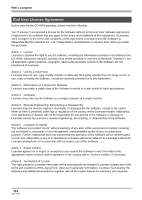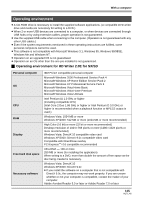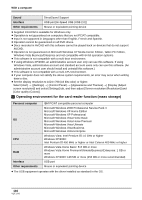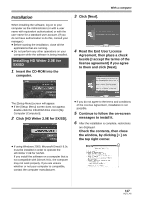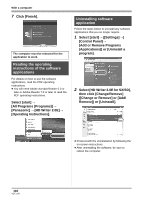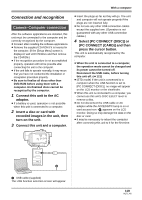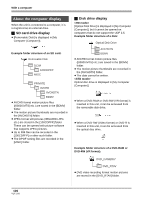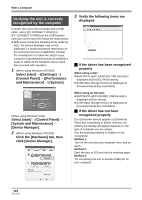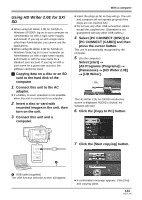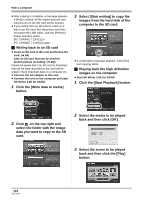Panasonic HDC-SX5 Hd Video Camera - Multi Language - Page 119
Connection and recognition, Camera-Computer connection
 |
UPC - 037988255771
View all Panasonic HDC-SX5 manuals
Add to My Manuals
Save this manual to your list of manuals |
Page 119 highlights
With a computer Connection and recognition Camera-Computer connection After the software applications are installed, this unit must be connected to the computer and be correctly recognized by the computer. ≥ Connect after installing the software applications. ≥ Remove the supplied CD-ROM if it is inserted in the computer. (If the [Setup Menu] screen is displayed, wait until it finishes and then remove the CD-ROM.) ≥ If the recognition procedure is not accomplished properly, operation will not be possible after connecting the unit to the computer. ≥ If the unit fails to operate normally, it may mean that you have not conducted the installation or recognition procedure properly. ≥ Be sure to finalize all discs other than DVD-RAM before using them with a computer. Un-finalized discs cannot be recognized by the computer. 1 Connect this unit to the AC adaptor. ≥ If a battery is used, operation is not possible when this unit is connected to a computer. 2 Insert a disc or card with recorded images in the unit, then turn on the unit. 3 Connect this unit and a computer. ≥ Insert the plugs as far as they will go. The unit and computer will not operate properly if the plugs are not inserted fully. ≥ Do not use any other USB connection cables except the supplied one. (Operation is not guaranteed with any other USB connection cables.) 4 Select [PC CONNECT (DISC)] or [PC CONNECT (CARD)] and then press the cursor button. This unit is automatically recognized by the computer. ≥ When the unit is connected to a computer, the operation mode cannot be changed and its power cannot be turned off. Disconnect the USB cable, before turning this unit off. (l 121) ≥ (STD mode) If the unit is connected to a computer when the USB function is set to [PC CONNECT (DISC)], no image will appear on the LCD monitor or the viewfinder. ≥ When this unit is connected to a computer, you cannot use this unit's DISC EJECT lever to remove a disc. ≥ Do not disconnect the USB cable or AC adaptor while the ACCESS/PC lamp is on or card access icon appears on the LCD monitor. Doing so may damage the data on the disc or card. ≥ It may be necessary to reboot the computer after connecting this unit to it for the first time. A USB cable (supplied) The USB function selection screen will appear. 119 VQT1J42