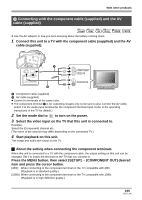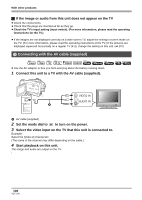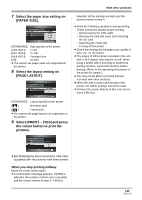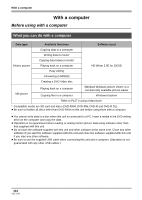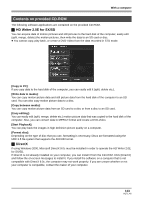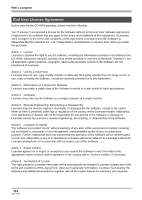Panasonic HDC-SX5 Hd Video Camera - Multi Language - Page 109
With a DVD recorder or video device, Dubbing images onto other, video device
 |
UPC - 037988255771
View all Panasonic HDC-SX5 manuals
Add to My Manuals
Save this manual to your list of manuals |
Page 109 highlights
With a DVD recorder or video device Dubbing images onto other video device ̝̙ ̝̙ ̝̙ ̝̙ VIDEO PHOTO ≥ Images are dubbed in standard picture quality. ≥ Use the AC adaptor to free you from worrying about the battery running down. 1 Connect this unit and a video device. With other products 5 Then start recording on the connected device. ≥ See the operating instructions of the video device for details. To stop dubbing 1) Stop recording on the connected device. 2) Then stop playback on this unit. ≥ If the date and time display and function indication are not wanted, cancel them before dubbing. (l 49, 100) If the dubbed images are played back on a wide-screen TV, the images may be stretched vertically. In this case, refer to the operating instruction of the device you are connecting to or read the operating instructions of the wide-screen TV and set the aspect ratio to 16:9. A AV cable (supplied) ≥ Insert the plugs as far as they will go. 2 Set the mode dial to on the power. to turn 3 Change the video input on the video device and TV that this unit is connected to. ≥ The channel set will differ depending on the terminal to which the unit is connected. 4 Start playback on this unit. 109 VQT1J42