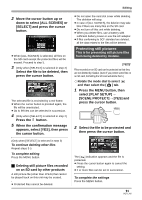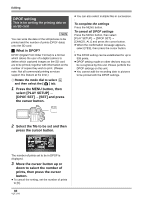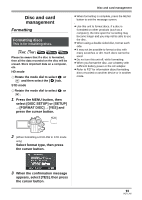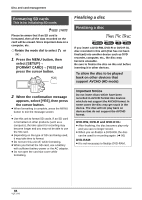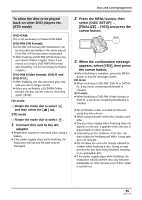Panasonic HDC-SX5 Hd Video Camera - Multi Language - Page 90
Editing still pictures
 |
UPC - 037988255771
View all Panasonic HDC-SX5 manuals
Add to My Manuals
Save this manual to your list of manuals |
Page 90 highlights
Editing 4 When the confirmation message appears, select [YES], then press the cursor button. To complete copying Press the MENU button. ≥ Do not turn off the power on this unit while copying. ≥ You can copy all the scenes at one time when [COPY ALL] is selected in step 1. ≥ We recommend preparing a spare disc before copying. ≥ The order in which the scenes were copied cannot be changed. ≥ Data that has been recorded on another device cannot be copied. ≥ When 2 or more discs are necessary for copying, the last scene copied to a disc is automatically divided to fit the space on the disc. ≥ If you will delete all the data on the SD card when copying is complete, be sure to play back the discs to check that they have been copied correctly before deleting. Editing still pictures Deleting still pictures This is for deleting still picture files recorded on SD cards. PHOTO The deleted files cannot be restored. Deleting files one at a time ¬ Rotate the mode dial to select and then select the [ ] tab. 1 Press the button during playback. 2 When the confirmation message appears, select [YES], then press the cursor button. Deleting multiple files from the thumbnail display ¬ Rotate the mode dial to select and then select the [ ] tab. 1 Press the button while the thumbnail view screen is displayed. 90 VQT1J42