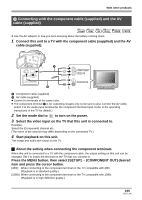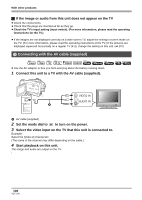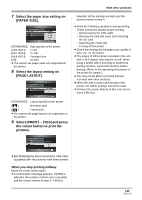Panasonic HDC-SX5 Hd Video Camera - Multi Language - Page 106
Connecting with the AV cable supplied, to turn on the power.
 |
UPC - 037988255771
View all Panasonic HDC-SX5 manuals
Add to My Manuals
Save this manual to your list of manuals |
Page 106 highlights
With other products ª If the image or audio from this unit does not appear on the TV ≥ Check the connections. ≥ Check that the plugs are inserted as far as they go. ≥ Check the TV's input setting (input switch). (For more information, please read the operating instructions for the TV.) ≥ If the images are not displayed correctly on a wide-screen TV, adjust the setting in screen mode on the TV. (For more information, please read the operating instructions of the TV.) If the pictures are displayed squeezed horizontally on a regular TV (4:3), change the setting on this unit. (l 107) 3 Connecting with the AV cable (supplied) ̝̙ ̝̙ ̝̙ ̝̙ VIDEO PHOTO ≥ Use the AC adaptor to free you from worrying about the battery running down. 1 Connect this unit to a TV with the AV cable (supplied). ô̧ç̡̙ A AV cable (supplied) 2 Set the mode dial to to turn on the power. 3 Select the video input on the TV that this unit is connected to. Example: Select the [Video 2] channel etc. (The name of the channel may differ depending on the cable.) 4 Start playback on this unit. The image and audio are output on the TV. 106 VQT1J42