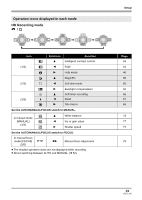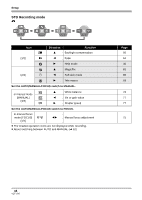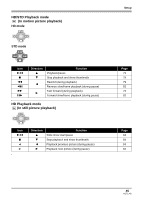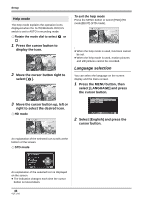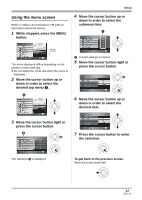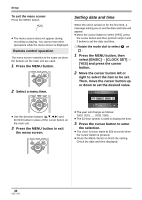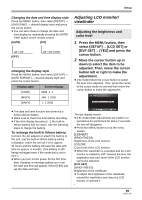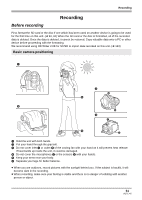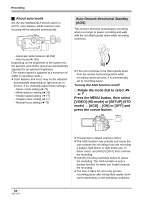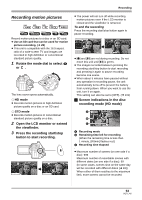Panasonic HDC-SX5 Hd Video Camera - Multi Language - Page 48
Setting date and time, CLOCK SET]
 |
UPC - 037988255771
View all Panasonic HDC-SX5 manuals
Add to My Manuals
Save this manual to your list of manuals |
Page 48 highlights
Setup To exit the menu screen Press the MENU button. MENU ≥ The menu screen does not appear during recording or playing. You cannot start other operations while the menu screen is displayed. Remote control operation The menu screen transition is the same as when the buttons on the main unit are used. 1 Press the MENU button. MENU ENTER 2 Select a menu item. Setting date and time When the unit is turned on for the first time, a message asking you to set the date and time will appear. ≥ Move the cursor button to select [YES], press the cursor button and then perform steps 2 and 3 below to set the date and time. ¬ Rotate the mode dial to select or . 1 Press the MENU button, then select [BASIC] # [CLOCK SET] # [YES] and press the cursor button. 2 Move the cursor button left or right to select the item to be set. Then, move the cursor button up or down to set the desired value. MENU ENTER ≥ Use the direction buttons (3,4,2,1) and ENTER button in place of the cursor button on the main unit. 3 Press the MENU button to exit the menu screen. MENU ENTER ≥ The year will change as follows: 2000, 2001, ..., 2039, 2000, ... ≥ The 12-hour system is used to display the time. 3 Press the cursor button to enter the selection. ≥ The clock function starts at [00] seconds when the cursor button is pressed. ≥ Press the MENU button to finish the setting. Check the date and time displayed. 48 VQT1J42