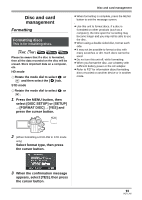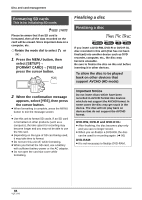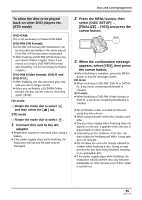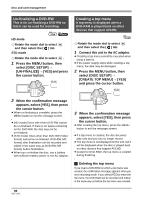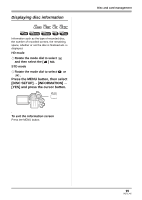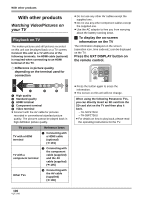Panasonic HDC-SX5 Hd Video Camera - Multi Language - Page 98
Disc protection setting, DISC SETUP] or [SETUP]
 |
UPC - 037988255771
View all Panasonic HDC-SX5 manuals
Add to My Manuals
Save this manual to your list of manuals |
Page 98 highlights
Disc and card management ¬ Rotate the mode dial to select or and then select the [ ] tab. Press the MENU button, then select [DISC SETUP] or [SETUP] # [AUTO PROTECT] # [ON] and press the cursor button. MENU ≥ This function's default setting is [ON]. ≥ We recommend that the auto protect function is set to [ON] in order to prevent accidental deletion on other devices. If discs recorded on this unit are inserted into other devices without protecting them, a message may be displayed prompting you to format the disc. If the disc is formatted, the data on it will be erased, and the process cannot be reversed. ≥ If a disc with no recorded motion pictures is ejected, it will not be protected. ª To release the disc protection Erase all the motion pictures on the disc or format the disc. ≥ Please be aware that if a disc is formatted, then all the data recorded will be erased and cannot be recovered. ≥ The disc will need to be re-formatted on the device you will use. Disc protection setting This is for preventing recorded contents from being deleted or edited by mistake. Further recording and editing is not possible on protected discs until the protection is released. ¬ Rotate the mode dial to select . 1 Press the MENU button, then select [DISC SETUP] # [DISC PROTECT] and press the cursor button. MENU 2 When the confirmation message appears, select [YES], then press the cursor button. To release disc protection 1) Press the MENU button, then select [DISC SETUP] # [DISC PROTECT] and press the cursor button. 2) When the confirmation message appears, select [YES], then press the cursor button. ≥ If the disc has been protected on another device, it may not be possible to release the protection on this unit. In this case, release the protection on the device that you used to protect it. 98 VQT1J42