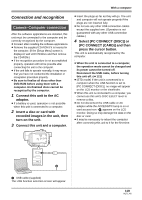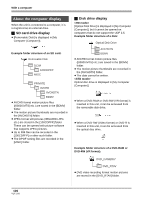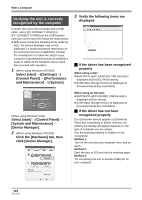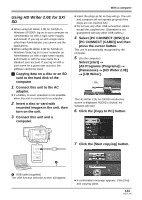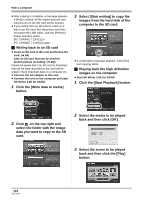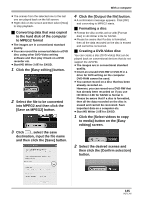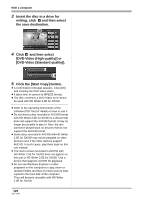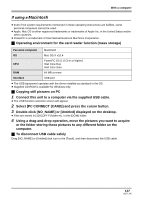Panasonic HDC-SX5 Hd Video Camera - Multi Language - Page 124
Click the [Start Playback] button., computer to the SD card.
 |
UPC - 037988255771
View all Panasonic HDC-SX5 manuals
Add to My Manuals
Save this manual to your list of manuals |
Page 124 highlights
With a computer ≥ After copying is complete, a message appears. If [Yes] is clicked, all the motion pictures and still pictures on the SD card will be deleted. ≥ If you switch from an SD card to a disc or a disc to an SD card, first disconnect and then reconnect the USB cable, click the [Refresh] button and then select [PC CONNECT (DISC)] or [PC CONNECT (CARD)] again. ª Writing back to an SD card ≥ Insert an SD card in this unit and format the card. (l 94) (Use an SD card that can be used for motion picture recording. (l 29)) Please be aware that if an SD card is formatted, then all the data recorded on the card will be erased. Store important data on a computer etc. ≥ Connect the AC adaptor to this unit. ≥ Connect this unit to the computer and start HD Writer 2.0E for SX/SD. 1 Click the [Write data to media] button. 3 Select [Start writing] to copy the images from the hard disk of the computer to the SD card. ≥ A confirmation message appears. Click [Yes] and copying starts. ª Playing back the high definition images on the computer ≥ Start HD Writer 2.0E for SX/SD. 1 Click the [Start Playback] button. 2 Click on the top right and select the folder with the image data you want to copy to the SD card. 2 Select the media to be played back and then click [OK]. 3 Select the scene to be played back and then click the [Play] button. 124 VQT1J42