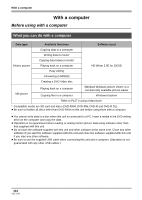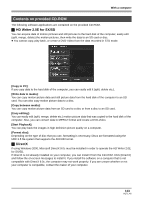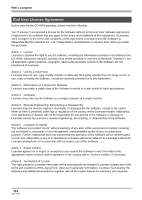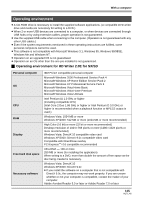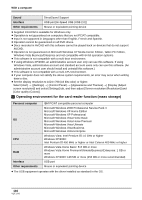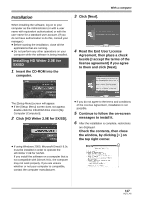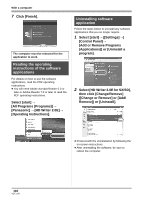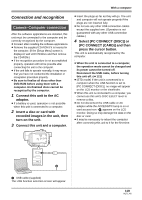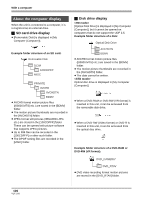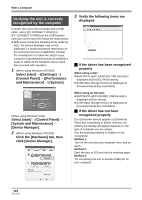Panasonic HDC-SX5 Hd Video Camera - Multi Language - Page 117
Installation, Installing HD Writer 2.0E for, SX/SD
 |
UPC - 037988255771
View all Panasonic HDC-SX5 manuals
Add to My Manuals
Save this manual to your list of manuals |
Page 117 highlights
With a computer Installation When installing the software, log on to your computer as the Administrator (or with a user name with equivalent authorization) or with the user name for a standard user account. (If you do not have authorization to do this, consult your manager.) ≥ Before starting the installation, close all the applications that are running. ≥ Do not perform any other operations on your computer while the software is being installed. Installing HD Writer 2.0E for SX/SD 1 Insert the CD-ROM into the computer. 3 Click [Next]. 4 Read the End User License Agreement, then place a check beside [I accept the terms of the license agreement] if you agree to them and click [Next]. The [Setup Menu] screen will appear. ≥ If the [Setup Menu] screen does not appear, double-click the CD-ROM drive icon in [My Computer (Computer)]. 2 Click [HD Writer 2.0E for SX/SD]. ≥ If using Windows 2000, Microsoft DirectX 9.0c must be installed in order to operate the HD Writer 2.0E for SX/SD. If you install the software on a computer that is not compatible with DirectX 9.0c, the computer may not work properly. If you are unsure whether or not your computer is compatible, contact the computer manufacturer. ≥ If you do not agree to the terms and conditions of the License Agreement, installation is not possible. 5 Continue to follow the on-screen messages to install it. 6 After the installation is complete, restrictions are displayed. Check the contents, then close the window, by clicking [k] on the top right corner. 117 VQT1J42