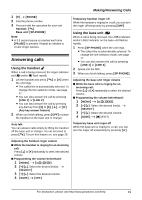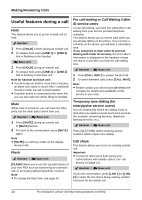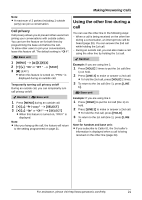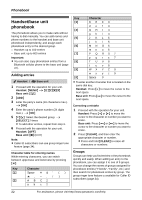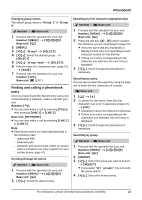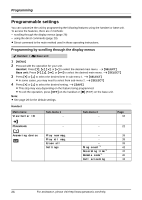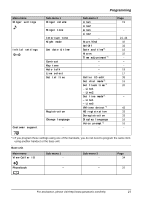Panasonic KXTG9381 Cordless Answ System - Multi Language - Page 22
Phonebook, Handset/base unit phonebook, Adding entries, Groups
 |
View all Panasonic KXTG9381 manuals
Add to My Manuals
Save this manual to your list of manuals |
Page 22 highlights
Phonebook Handset/base unit phonebook The phonebook allows you to make calls without having to dial manually. You can add names and phone numbers to the handset and base unit phonebook independently, and assign each phonebook entry to the desired group. - Handset: up to 100 entries - Base unit: up to 600 entries Important: L You can also copy phonebook entries from a Bluetooth cellular phone to the base unit (page 47). Adding entries Y Handset / [ Base unit 1 Proceed with the operation for your unit. Handset: {MENU} i {#}{2}{8}{0} Base unit: {C} 2 {ADD} 3 Enter the party's name (16 characters max.). i {OK} 4 Enter the party's phone number (24 digits max.). i {OK} 5 {V}/{^}: Select the desired group. i {SELECT} 2 times L To add other entries, repeat from step 3. 6 Proceed with the operation for your unit. Handset: {OFF} Base unit: {■} (EXIT) Note: L Caller ID subscribers can use group ringer tone feature (page 34). Character table for entering names While entering characters, you can switch between uppercase and lowercase by pressing {*}. Key Character {1} Space # & ' ( ) ;, - . / 1 {2} A B C2 ab c2 Key Character {3} DE F3 def 3 {4} GHI 4 ghi 4 {5} J KL5 j kl 5 {6} MN O6 mn o 6 {7} P Q RS7 pq r s7 {8} T U V8 t u v8 {9} WX Y Z 9 wx yz9 {0} Space 0 L To enter another character that is located on the same dial key: Handset: Press {>} to move the cursor to the next space. Base unit: Press {8} to move the cursor to the next space. Correcting a mistake 1 Proceed with the operation for your unit. Handset: Press {} to move the cursor to the character or number you want to erase. Base unit: Press {7} or {8} to move the cursor to the character or number you want to erase. 2 Press {CLEAR}, and then enter the appropriate character or number. L Press and hold {CLEAR} to erase all characters or numbers. Groups Groups can help you find entries in the phonebook quickly and easily. When adding an entry to the phonebook, you can assign it to one of 9 groups. You can change the names of groups assigned for phonebook entries ("Friends", "Family", etc.) and then search for phonebook entries by group. The group ringer tone feature is available for Caller ID subscribers (page 34). 22 For assistance, please visit http://www.panasonic.com/help