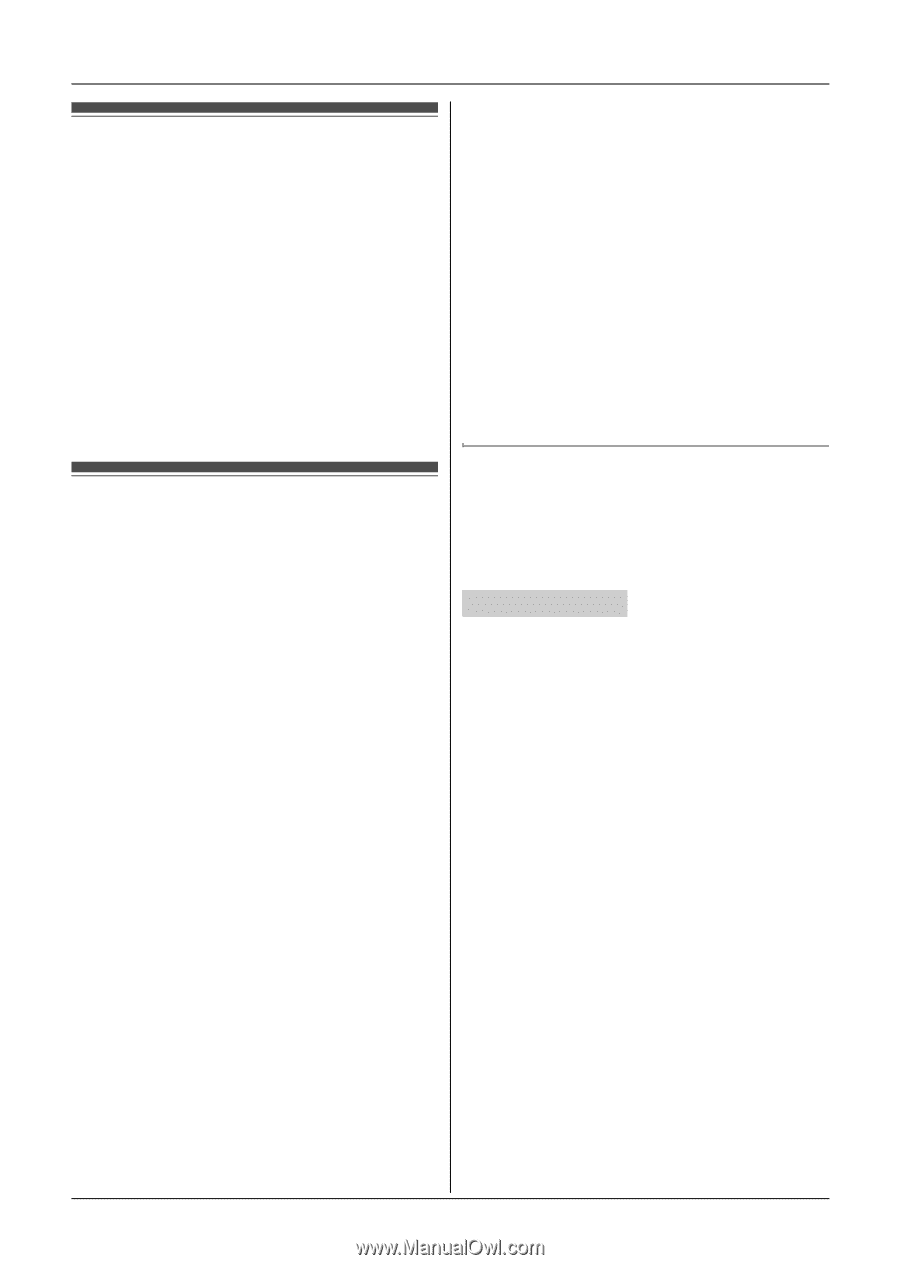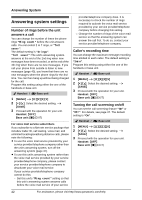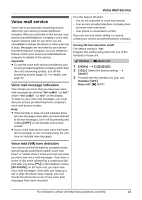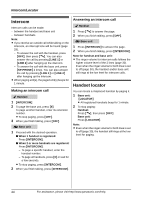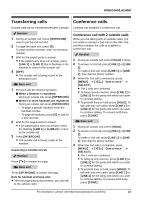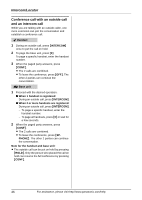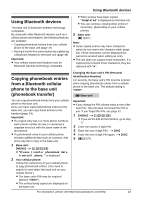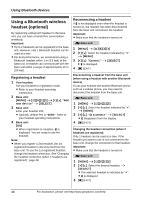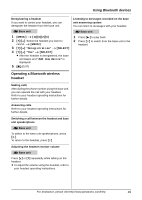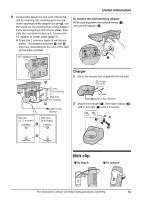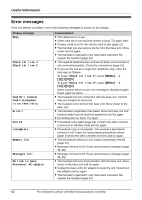Panasonic KXTG9381 Cordless Answ System - Multi Language - Page 47
Using Bluetooth devices, Copying phonebook entries from a Bluetooth cellular phone to the base unit
 |
View all Panasonic KXTG9381 manuals
Add to My Manuals
Save this manual to your list of manuals |
Page 47 highlights
Using Bluetooth devices Using Bluetooth devices The base unit is Bluetooth wireless technology compatible. By using with other Bluetooth devices such as a cellular phone and headset, the following features are available: - Copying phonebook entries from your cellular phone to the base unit (page 47) - Having a hands-free conversation by registering a Bluetooth headset to the base unit (page 48) Important: L Your cellular phone and headset must be Bluetooth wireless technology compatible. L When entries have been copied, "Completed" is displayed on the base unit. L You can continue copying other entries if necessary. (depending on your cellular phone) 3 Base unit: {■} (EXIT) Note: L Some copied entries may have characters which do not exist in the character table (page 22). These characters can be displayed but cannot be entered when editing an entry. L The unit does not support some characters. If a copied entry includes those characters, they are replaced with ";". Copying phonebook entries from a Bluetooth cellular phone to the base unit (phonebook transfer) Changing the base unit's PIN (Personal Identification Number) For security, the base unit's PIN must be entered when copying phonebook entries from a cellular phone to the base unit. The default setting is "0000". [ Base unit You can copy phonebook entries from your cellular phone to the base unit. Once you have copied phonebook entries to the base unit, you can copy those entries to the handset (page 24). Important: L If a copied entry has 2 or more phone numbers, each phone number (6 max.) is stored as a separate entry but with the same name in the phonebook. L If a phonebook entry in your cellular phone includes additional data such as a picture, that entry may fail to copy to the base unit. 1 Base unit: {MENU} i {#}{6}{1}{8} L "Please transfer phonebook data from cell phone." is displayed. 2 Your cellular phone: Follow the instructions of your cellular phone to copy phonebook entries. (You need to search for and select the base unit on your cellular phone.) L The base unit's PIN may be required (default: "0000"). L The entries being copied are displayed on the base unit. Important: L If you change the PIN, please make a note of the new PIN. The unit does not reveal the PIN to you. If you forget the PIN, see page 57. 1 {MENU} i {#}{6}{1}{9} L If you set the PIN for the first time, go to step 3. 2 Enter the current 4-digit PIN. 3 Enter the new 4-digit PIN. i {OK} 4 Enter the new 4-digit PIN again. i {OK} 5 {■} (EXIT) For assistance, please visit http://www.panasonic.com/help 47