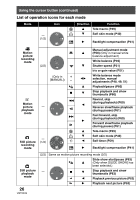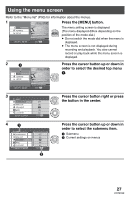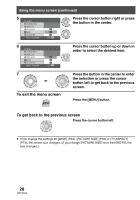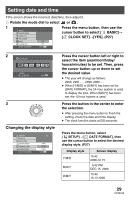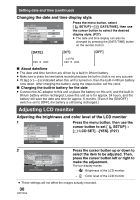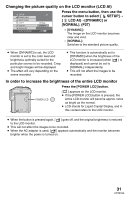Panasonic SDRS150 SDRS150 User Guide - Page 29
SETTING DATE AND TIME, Changing the display style
 |
UPC - 037988254460
View all Panasonic SDRS150 manuals
Add to My Manuals
Save this manual to your list of manuals |
Page 29 highlights
Setting date and time If the screen shows the incorrect date/time, then adjust it. ¬ Rotate the mode dial to select or . 1 BASIC SCENE MODE WIND CUT REC MODE ϫWΠIDυE YES CLOCK SET NO SETUP ENTER EXIT MENU Press the menu button, then use the cursor button to select [ BASIC]# [ CLOCK SET]#[YES]. (P27) 2 CLOCK SET DEC 15 2006 03 42 PM SETUP SET ENTER EXIT MENU 3 Changing the display style SETUP DISPLAY DATE/TIME DATE FORMAT FORMAT CARD QUICK START SETUP ENTER 1/3 Y/M/D M/D/Y D/M/Y EXIT MENU Press the cursor button left or right to select the item (year/month/day/ hours/minutes) to be set. Then, press the cursor button up or down to set the desired value. ≥ The year will change as follows: 2000, 2001, ..., 2099, 2000, ... ≥ When [Y/M/D] or [D/M/Y] has been set for [DATE FORMAT], the 24-hour system is used to display the time. When [M/D/Y] has been set, the 12-hour system is used. Press the button in the center to enter the selection. ≥ After pressing the menu button to finish the setting, check the date and time display. ≥ The clock function starts at [00] seconds. Press the menu button, select [ SETUP]#[ DATE FORMAT], then use the cursor button to select the desired display style. (P27) Display style Y/M/D M/D/Y D/M/Y Screen display 15:42 2006.12.15 3:42 PM DEC 15 2006 15:42 15.12.2006 29 VQT0X39