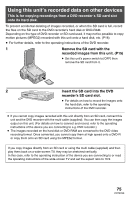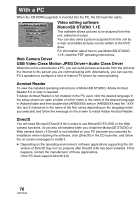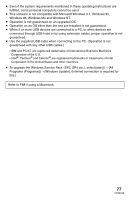Panasonic SDRS150 SDRS150 User Guide - Page 80
INSTALLING MOTIONSD STUDIO, Insert the CD-ROM into the PC., Click [MotionSD STUDIO 1.1E].
 |
UPC - 037988254460
View all Panasonic SDRS150 manuals
Add to My Manuals
Save this manual to your list of manuals |
Page 80 highlights
Installing MotionSD STUDIO ≥ Before attempting to start up the CD launcher, close all other software applications which are running. ≥ Do not perform any other operations on your PC while MotionSD STUDIO is being installed. 1 Insert the CD-ROM into the PC. The CD launcher starts. (Refer to page 82 if the CD launcher fails to start automatically after the CD-ROM has been inserted into the PC.) 2 Click [MotionSD STUDIO 1.1E]. ≥ The software application may not run properly if you cancel the installation at any point e.g. by pressing [Cancel]. 3 Click [Next]. ≥ Continue to follow the on-screen messages to install it. 4 Select the video system. 5 Click [Finish]. ≥ Depending on the operating environment, you may be required to install DirectX 9.0b. If so, click [Yes], and install it. ≥ If it is necessary to reboot the PC after the application has been installed, click [Yes] and reboot it. ≥ If you install the software in a PC that is not compatible with DirectX 9.0b or 9.0c, the PC may stop operating properly. ≥ If you are unsure whether or not your PC is compatible, contact the maker of your PC. 80 VQT0X39