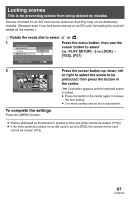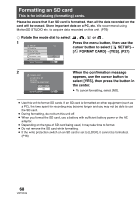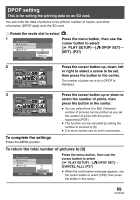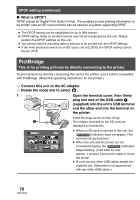Panasonic SDRS150 SDRS150 User Guide - Page 65
DELETING SCENES, This is for deleting scenes recorded on SD cards.
 |
UPC - 037988254460
View all Panasonic SDRS150 manuals
Add to My Manuals
Save this manual to your list of manuals |
Page 65 highlights
Deleting scenes This is for deleting scenes recorded on SD cards. The deleted scenes cannot be restored. ∫ Deleting multiple files from the thumbnail display. ¬ Rotate the mode dial to select or . 1 DELETE SELECT ALL Press the menu button, then use the cursor button to select [ DELETE]#[ SELECT] or [ ALL]. (P27) SETUP ENTER EXIT MENU When [SELECT] is selected, the motion picture or still picture scenes will be displayed as thumbnails. ≥ When [ALL] is selected, proceed to step 4. 2 DELETE SCENES 1/24 SETUP ENTER EXIT MENU (Only when [SELECT] is selected in step 1) Use the cursor button to select the scene to be deleted, then press the button in the center. The selected scene will be encircled by a yellow frame. ≥ When the button in the center is pressed again, the selected scene will be canceled. ≥ Up to 12 scenes displayed on a page can be set in succession. 3 DELETE SCENES DELETE SCENE? SETUP YES NO ENTER EXIT MENU (Only when [SELECT] is selected in step 1) Press the [ ] button. ≥ If no file is selected in step 2 and the [ ] button is pressed, the scene encircled by a red frame is deleted. 4 DELETE SCENES DELETE SCENE? SETUP YES NO ENTER EXIT MENU When the confirmation message appears, use the cursor button to select [YES], then press the button in the center. ≥ To stop deleting, select [NO]. 65 VQT0X39