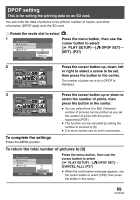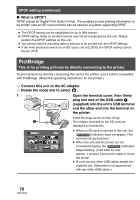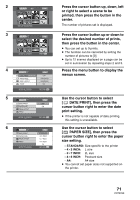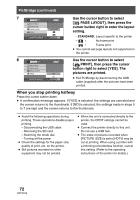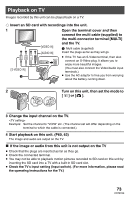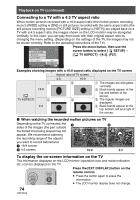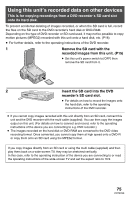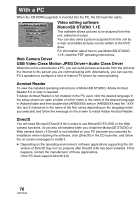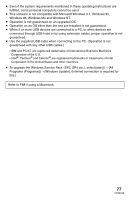Panasonic SDRS150 SDRS150 User Guide - Page 74
Connecting to a TV with a 4:3 TV aspect ratio, To display the on-screen information on the TV
 |
UPC - 037988254460
View all Panasonic SDRS150 manuals
Add to My Manuals
Save this manual to your list of manuals |
Page 74 highlights
Playback on TV (continued) Connecting to a TV with a 4:3 TV aspect ratio When motion pictures recorded with a 16:9 aspect ratio (the motion picture recording menu's [WIDE] setting is [ON]) or still pictures recorded with the same aspect ratio (the still picture recording menu's [PICTURE SIZE] setting is [HDTV]) are played back on a TV with a 4:3 aspect ratio, the images shown on the LCD monitor may be elongated vertically. In this case, you can play them back with their original aspect ratio by changing the menu setting. (Depending on the settings of the TV, the images may not be shown correctly. Refer to the operating instructions of the TV.) SETUP BEEP SOUND LCD AI LCD SET TV ASPECT SETUP ENTER 2/2 16:9 4:3 EXIT MENU Press the menu button, then use the cursor button to select [ SETUP]# [ TV ASPECT]#[4:3]. (P27) Examples showing images with a 16:9 aspect ratio displayed on the TV screen Aspect ratio of TV screen 4:3 16:9 1 3 1 The images are elongated vertically. 16:9 2 Black bands appear at the top and bottom of the [ screen. TV ASPECT] 2 4 3 The regular images are displayed. 4:3 4 Black bands appear at the top, bottom, left and right of the screen. ∫ When watching the recorded motion pictures on TV Depending on the TV connected, the 1 2 sides of the images (the part outside the dotted line) being played may not appear. We recommend widening the recording range of the objects you want to record beforehand. 1 16:9 screen 3:42 PM DEC 15 2006 3:42 PM DEC 15 2006 2 4:3 screen 16:9 4:3 To display the on-screen information on the TV The information displayed on the LCD monitor (operation icon and mode indication, etc.) can be displayed on the TV. Press the [EXT DISPLAY] button on the remote control. ≥ Press the button again to erase the information. ≥ The LCD monitor display does not change. 74 VQT0X39