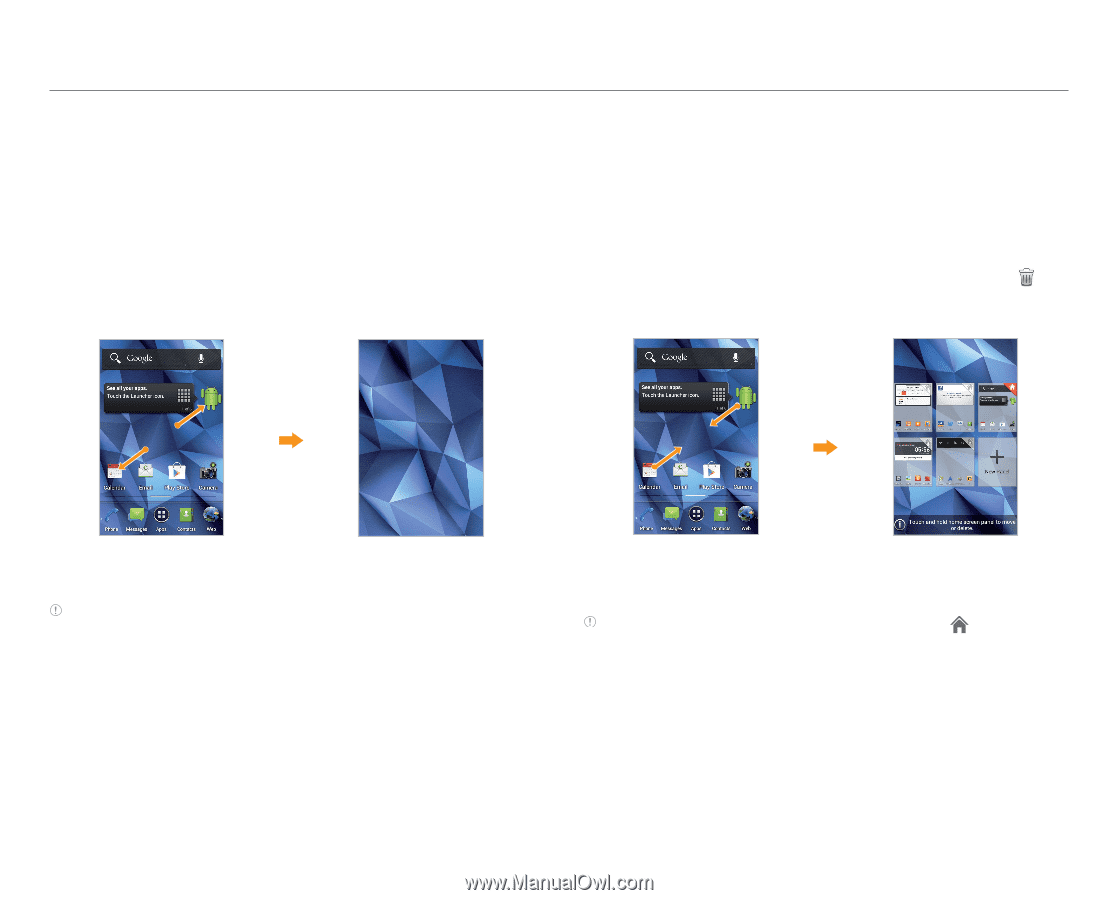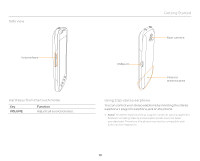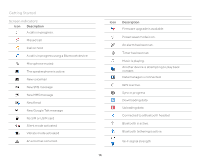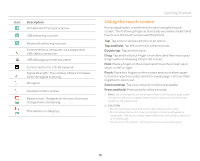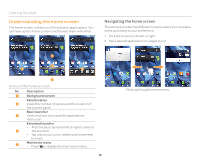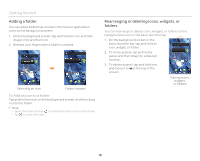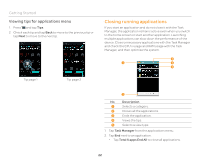Pantech Burst English - Manual - Page 17
Customizing the home screen, Using the blind mode for the home screen, Rearranging or deleting a panel
 |
View all Pantech Burst manuals
Add to My Manuals
Save this manual to your list of manuals |
Page 17 highlights
Using the blind mode for the home screen By hiding the icons and widgets, you can enjoy the wallpaper in a full view. 1. Spread two fingers apart on the home screen to hide icons and widgets on the home screen. x The blind mode is activated. 2. Pinch two fingers together on the home screen to show the icons and widgets on the home screen. x The blind mode is deactivated. Getting Started Customizing the home screen Rearranging or deleting a panel 1. On the background screen, pinch two fingers together. 2. To move a panel, tap and hold a panel, and then drag it to a desired location. 3. To delete a panel, tap and hold a panel and move it to at the top of the screen. Spreading two fingers apart Blind mode is activated Note The blind mode is activated for all home screens. You can deactivate the blind mode by pressing any hard key on the handset. Pinching two fingers together Panel editing screen Note You can set the main home screen by tapping on a desired home screen. 17