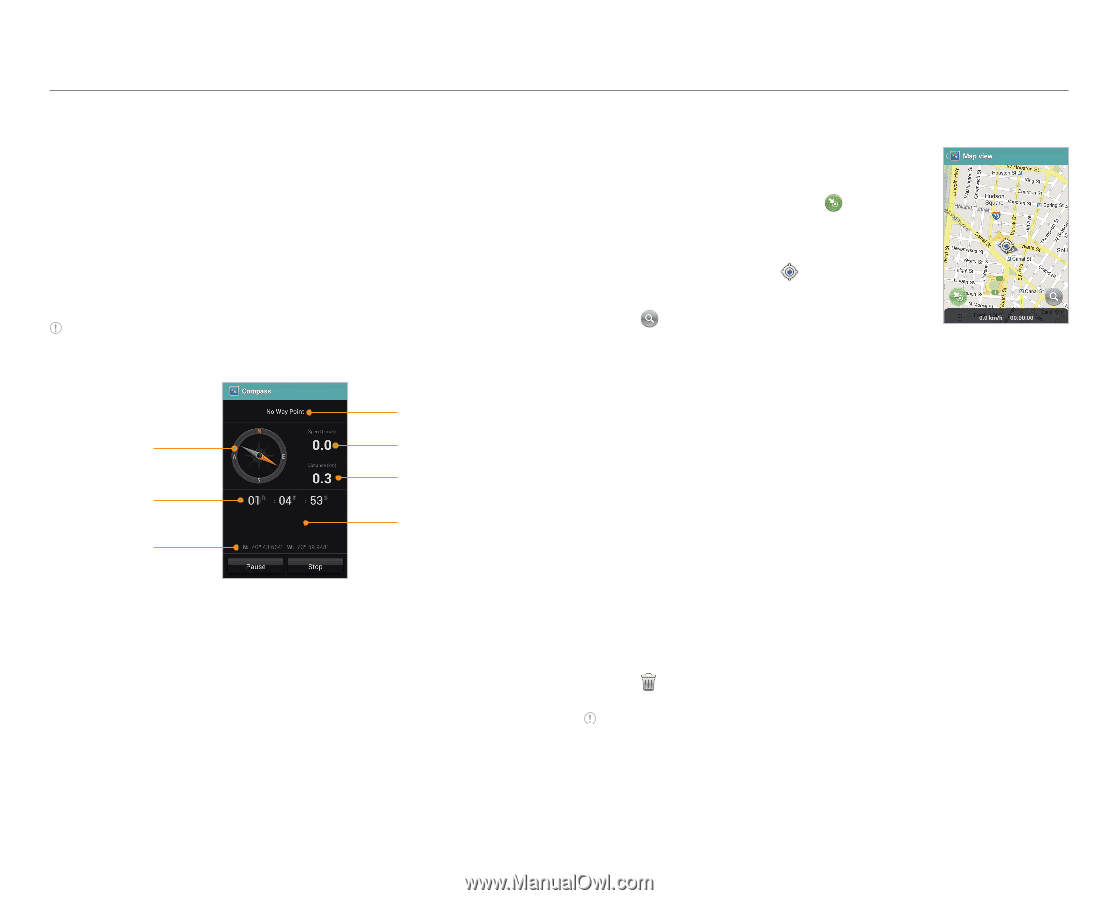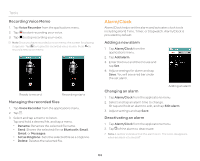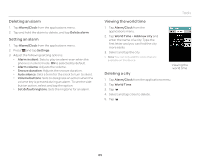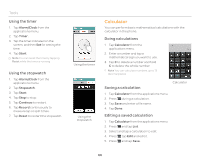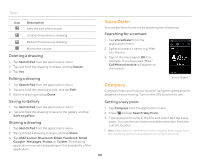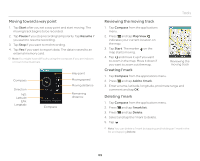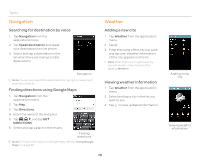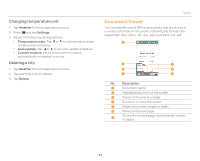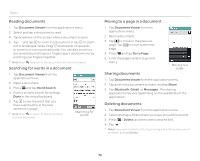Pantech Burst English - Manual - Page 69
Moving toward a way point, Reviewing the moving track, Creating I'mark, Start, Pause, Resume, Compass
 |
View all Pantech Burst manuals
Add to My Manuals
Save this manual to your list of manuals |
Page 69 highlights
Moving toward a way point 1. Tap Start after you set a way point and start moving. The moving track begins to be recorded. 2. Tap Pause if you stop recording temporarily. Tap Resume if you want to resume recording. 3. Tap Stop if you want to end recording. 4. Tap Yes if you want to export data. The data is saved to an external memory card. Note You might have difficulty using the compass if you are indoors or near metal materials. Compass Direction N/S: Latitude E/W: Longitude Compass Way point Moving speed Moving distance Remaining distance Tools Reviewing the moving track 1. Tap Compass from the applications menu. 2. Press Q and tap Map View. indicates your current location on the map. 3. Tap Start. The marker on the map starts moving. 4. Tap and move it up if you want to zoom in the map. Move it down if you want to zoom out the map. Creating I'mark Reviewing the moving track 1. Tap Compass from the applications menu. 2. Press Q and tap Add to I'mark. 3. Enter a name, latitude, longitude, proximate range and comment and tap OK. Deleting I'mark 1. Tap Compass from the applications menu. 2. Press Q and tap I'mark list. 3. Press Q and tap Delete. 4. Select and tap the I'mark to delete. 5. Tap . Note You can delete a I'mark by tapping and holding an I'mark in the list and tapping Delete. 69